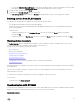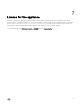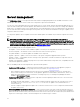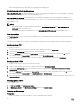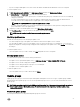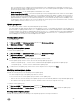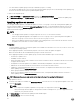Users Guide
• If you selected Discover Using an IP Range, then provide the IP address range you want to include and if you must exclude
an IP address range, select Enable Exclude Range and provide the range that you want to exclude.
5. Provide an unique job name, and click Finish.
6. (Optional) Select Go to the Job List option, to track this job.
The Jobs and Logs Center page is displayed. In Running tab expand the discovery job to view the progress of this job.
Deleting servers from DLCI Console
You can delete the unassigned servers and host servers based on the following criteria:
• You can delete an unassigned server that is listed in the appliance.
• If a host server is provisioned in SCVMM and present in the appliance, first delete the server in SCVMM and then delete the
server from the appliance.
In DLCI Console:
• To delete unassigned servers — in Unassigned Servers, select the server and click Delete and in the confirmation
message click Yes.
• To delete host servers — in Host Servers, select the server and click Delete and in the confirmation message, click Yes.
Viewing device inventory
The Device Inventory page lists unassigned servers and host servers. Using the host name or IP address of the server, you can
view the server details such as compliance status, firmware versions and so on.
From the device inventory page, you can do the following:
• Discovering servers
• Refresh server information
• Deleting servers from DLCI Console
• Synchronizing with SCVMM
• Resolving synchronization errors
• Correlate host servers to cluster group and the chassis to which the server belongs to
• Launching iDRAC Console
If the unassigned server is a modular server, then the chassis service tag is added in the inventory details for the chassis containing
the modular server.
If the host server is a part of a cluster, to correlate a server to its cluster group and to know the chassis information, see cluster
FQDN and chassis service tag.
To work with the servers discovered in the prior versions of the appliance, rediscover the servers.
To view servers:
In DLCI Console, click Device Inventory.
Synchronization with SCVMM
You can synchronize all Dell Hyper-V hosts, Hyper-V host clusters, and modular Hyper-V hosts in the SCVMM environment with the
appliance. You can also get the latest firmware inventory of the servers after synchronization.
Synchronization notes:
21