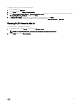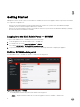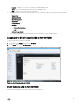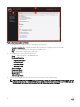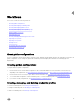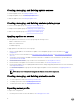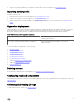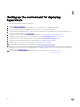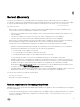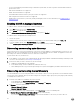Users Guide
• For successful hardware profile RAID cloning, for destination system disks, use same or greater size and number of disks as
present in the source.
• RAID sliced virtual disks are not supported.
• iDRAC with shared LOM is not supported.
• Unified Extensible Firmware Interface (UEFI) boot mode is not supported.
• RAID configured on external controller is not supported.
• Enable Collect System Inventory on Restart (CSIOR) in managed systems. For more information, see Enabling CSIOR in
managed systems.
Enabling CSIOR in managed systems
To enable CSIOR for 12th and 13th generation of Dell PowerEdge servers:
1. Select F2 during the post to enter System Setup.
2. Select iDRAC Settings and click Lifecycle Controller.
3. For Collect system inventory on Restart (CISOR), set the option to Enabled.
To enable CSIOR for 11th generation PowerEdge servers:
1. Restart the system.
2. During Power-on Self Test (POST), when the system prompts you to enter the iDRAC Utility, press CTRL + E.
3. From the available options, select System Services and press Enter.
4. Select Collect System Inventory on Restart and press the right or down keys and set it to Enabled.
Discovering servers using auto discovery
Connect the Dell servers to the network and power on the servers for DLCI appliance to automatically discover the servers. The
appliance auto discovers unassigned Dell servers by using the remote enablement feature of iDRAC. The appliance works as the
provisioning server and uses the iDRAC reference to auto discover Dell servers.
To perform auto discovery on Dell servers:
1. In the appliance, create a device type credential profile (by specifying the iDRAC credentials and marking it as default) for Dell
servers. For more information, see
Creating a credential profile.
2. In Dell servers that you want to auto discover, do the following:
a. Disable the existing Admin accounts in iDRAC.
b. In the iDRAC settings, in remote enablement, enable Auto-Discovery.
c. After enabling auto discovery, provide the provisioning server (that is DLCI Appliance) IP address and restart the server.
Discovering servers using manual discovery
You can manually discover servers using an IP address or an IP range. To discover servers, provide the servers’ iDRAC IP and the
servers’ device type credentials. When you are discovering servers using an IP range, specify an IP (IPv4) range (within a subnet).
To manually discover Dell servers:
1. In DLCI Console Add-in for SCVMM, do any of the following:
• In the dashboard, click Discover Unassigned Servers.
• In the navigation pane, click Device Inventory and in Inventory click Discover.
2. In Discover, select the required option:
• Discover Using an IP Address
• Discover Using an IP Range
3. Select the required device type credential profile, or click Create New to create a credential profile.
4. In Discover Using an IP Address or IP Address Range, do any of the following:
• If you selected Discover Using an IP Address, then provide the IP address of the server you want to discover.
20