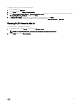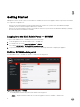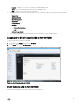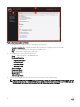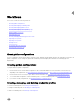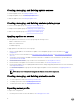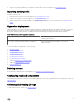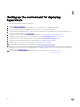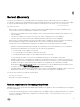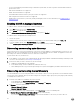Users Guide
Figure 3. DLCI Console add-in for SCVMM
1. The heading banner contains the product name and the following options:
• <Domain>\adminstrator — displays information about the user who is logged in to DLCI for SCVMM.
• About — provides information about the DLCI for SCVMM version.
• Help — launches the context-sensitive online help.
2. The navigation pane contains the following options:
• Home — displays the DLCI for SCVMM dashboard.
• Profiles and Templates
– Deployment Template
– Hardware Profile
– Hypervisor Profile
– Credential Profile
• Device Inventory
• Deployment Wizard
• Maintenance Center
• WinPE Update
• Jobs and Logs Center
3. The console area displays information about the option selected by you in the navigation pane.
NOTE: In DLCI Console for SCVMM, if you are working in a wizard, for example a Hardware Profile wizard, and you
navigate to any other tab or link in SCVMM Console and then view the DLCI Console Add-in for SCVMM again, the
information you had provided is not saved and the DLCI Console displays the Home page.
14