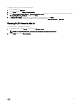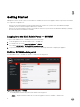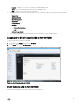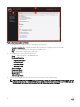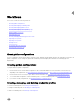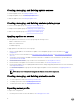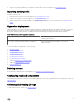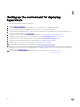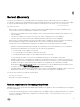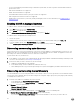Users Guide
To import the DLCI Console into the VMM Console:
1. From SCVMM, click Settings.
2. In the Home ribbon, click Import Console Add-in.
3.
Click Import Console Add-in Wizard → Select an add-in to import, browse to select the DLCI Console Add-in for SCVMM
(DLCI_VMM_Console_Addin.zip), and then click Next.
4. In Confirm the settings, confirm that the settings are as required and then click Finish.
The DLCI Console is imported into the VMM Console and is available under VMs and Services → All Hosts.
Viewing DLCI Console Add-in
To view the DLCI console add-in in SCVMM:
1. In SCVMM Console, select Fabric, and then select All Hosts Group.
NOTE: To launch DLCI Console, you can select any host group you have access to.
2. In the Home ribbon, select DLCI Console.
11