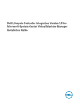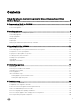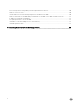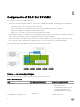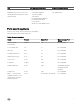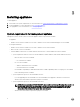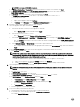Setup Guide
* System requirements specific for SC2016 VMM UR1 Console:
• Windows ADK 10 is installed.
– Consider your organization’s PowerShell execution policy guidelines and ensure that the effective execution policy is set for
the local machine as RemoteSigned and for the Integration Gateway Service account as Unrestricted. For
information on policy settings, refer the following MSDN articles:
* PowerShell Execution Policy: technet.microsoft.com/en-us/library/hh847748.aspx
* PowerShell Group Policy: technet.microsoft.com/library/jj149004
• For Admin Portal:
– Internet Explorer 10 or later
– Mozilla Firefox 30 or later
– Google Chrome 23 or later
Downloading appliance
For installing and setting up DLCI for SCVMM, download and install these components: Appliance, Integration Gateway, and Console
Add-in.
To download appliance:
1. If you have the license for using DLCI for SCVMM, then download DLCI for SCVMM from the Digital Entitlement Portal, else
contact Dell support team for a valid license.
Once you download, install, and Set up the appliance, from the Admin Portal, you can download and install Integration Gateway,
and Console Add-in.
2. Extract the downloaded file to view the VHD file and documentation.
Setting up appliance
Prerequisites:
• Ensure the following on the Hyper-V where you are setting up the appliance:
– The Virtual Switch is configured and available.
– The user credentials for the system on which SCVMM is set up.
– The FQDN of SCVMM.
– The FQDN and user credentials for IG.
– Shared network location to store the configuration files.
• SCVMM and IG account users are members of:
– Domain user group
– System Center Virtual Machine Manager Administrator group
– Local Administrator group
To set up the appliance:
1. Deploy the appliance VM using the following steps:
a. In Windows Server, in Hyper-V Manager, from the Hyper-V Manager menu, select Actions → New → Virtual Machine.
b. In Before You Begin, click Next.
c. In Specify Name and Location, provide a name for the virtual machine.
If you want to store the virtual machine in a different location, then select Store the virtual machine in a different
location, click Browse and traverse to the new location.
d. In Specify Generation, select Generation 1, and then click Next.
e. In Assign Memory, assign the required memory.
9