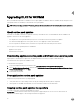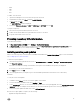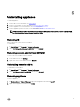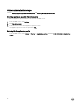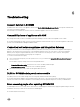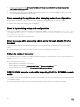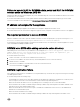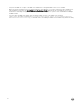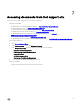Setup Guide
Failure to launch DLCI for SCVMM admin portal and DLCI for SCVMM
console addin on Windows 2012 OS
Launching the admin portal on Internet Explorer (IE) version 10 and launching the console from SCVMM on a Windows Server 2012
OS fails when TLS 1.2 is enabled.
As a workaround, install the latest IE security update and then launch the admin portal on Internet Explorer (IE) version 10 and
console from SCVMM. For more information, see dell.com/support/article/us/en/19/SLN302365.
IP address not assigned to the appliance
After creating and starting the appliance, the IP address is not assigned or displayed on the black console.
As a workaround, check if the virtual switch is mapped to a physical switch, configured correctly and then connect to the appliance.
No required permission to access SCVMM
When the SCVMM account used to open the SCVMM console does not meet the prerequisites, you get the following error: “You
should be an Administrator/Delegated Administrator to launch the Add-In”.
For information on the privileges required for SCVMM account and IG account, see Dell Lifecycle Controller Integration for System
Center Virtual Machine Manager Installation Guide.
SCVMM error 21119 while adding servers to active directory
While adding servers to Active Directory, SCVMM error 21119 is displayed. Error 21119: The physical computer with
<SMBIOS GUID> did not join Active Directory in time. The comptuer was expected to join
Active Directory using the computer name <host.domain>.
As a workaround, do the following:
1. Wait for some time to see if the server is added to the Active Directory.
2. If the server is not added to the Active Directory, then manually add the servers to the Active Directory.
3. Add the server in to SCVMM.
4. Once the server is added in to SCVMM, rediscover the server in the DLCI Console.
The server is listed under the Host tab.
SCVMM registration failure
If the validation or authentication for SCVMM server or Integration Gateway, or both fail, then you get the following error message:
“SCVMM registration failed.”
As a workaround, perform the following steps:
• Ping SCVMM server and the server where IG is installed from the appliance by logging in to the appliance as a read only user. If
there is a response, then wait for some time and then continue with the setup and configuration.
• Make sure the Internet Information Services (IIS) Manager service is running on the server where IG is installed.
• Check the details such as FQDN, credentials and port number provided in Setup and configuration wizard are valid and correct
and same as the one given during installation of IG.
• Make sure that the IG service account user is a part of SCVMM server administrator in the user roles of SCVMM and local
administrator on the IG installed system.
• Make sure that the SCVMM server is running.
• Check the details such as FQDN, credentials and port number provided in the Setup and configuration wizard are correct.
21