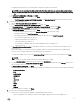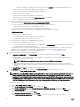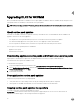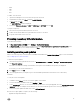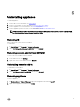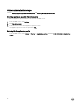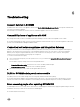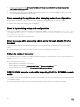Setup Guide
• .RPM
• .XML
• .TXT
• .BZ2
To enable .BZ2 file format:
1. Open the IIS Manager on the server where the repo files are saved.
2. Expand the host name. Click Sites and then Default Web Site.
3. In Action pane click Add.
The Add MIME Type window is displayed.
4. Provide the File name extension as .BZ2 and MIME type as APP/BZ2 and click OK.
To prepare a repository:
1. Place the service packs files directly in the HTTP server.
2. Double-click the downloaded service pack and extract the files to a location.
3. Copy the extracted files to the HTTP site.
Providing repository URL information
To provide URL information:
1. In DLCI Admin Portal — SCVMM, select Settings → Service Pack Updates.
2. In Repository URL, provide the URL information in the format http://<servername>:<portname>/<repository path> and if
necessary provide proxy server details, and then click Save.
Installing service pack updates
Check to see if the repository’s URL information is available and included in the Service Pack Updates page, for more information
see, Providing repository URL information.
To install service pack updates:
1. Once the service pack is placed in the HTTP site, in DLCI Admin Portal — SCVMM → Settings → Service Pack Updates,
click
Check for Updates.
For DLCI for SCVMM, the existing version and the service pack version available in the repository are displayed.
If necessary, you can view the Release Notes.
2. Click Apply, and then click OK.
3. Once the upgrade activity is complete, log in to the DLCI Admin portal and then clear the browser’s cache history.
Postinstall:
To verify the Service Pack update:
1. In Admin Portal, in About, view the Service Pack update version details.
2. For more information, in Admin Portal, select Settings → Logs.
3. In the upgradelogs directory, to view or download the log files for the service pack upgrade, select the <service pack version
number> directory, for example 1.2.0.207 directory to view or download the log files for the service pack upgrade.
4. If the service pack update has failed, then contact dell.com/support.
After the service pack update is complete, do the following:
• Upgrade the Integration Gateway.
15