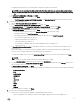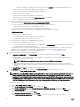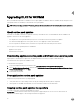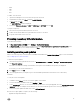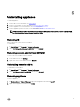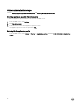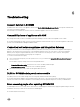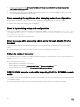Setup Guide
To import the console add-in:
a. Launch the VMM console using Administrator or Delegated Admin.
b. Click Settings and then click Import Console Add-in.
The Import Console Add-in Wizard is displayed.
c. Click Browse and select the zip file of the console add-in, click Next, and then click Finish.
Make sure the add-in is valid.
d. Click Fabric in the left pane and then click DLCI Console in the ribbon.
e. Add the admin portal URL in the trusted site and launch the console add-in.
Modifying IG
Using this option you can only change the password. You cannot edit the user name or port information.
Prerequisites for modifying credentials for the SCVMM administrator user are that the user has already modified the password in
the Active Directory.
To modify the IG:
1. Run the DLCI Integration Gateway for SCVMM installer.
2. In Program Maintenance, select Modify and then click Next.
3. Change password and then click Next.
4. In Modify the program, click Install.
5. When the modify task is complete click Finish.
Repairing IG
To repair the IG:
1. Run the DLCI Integration Gateway for SCVMM installer.
2. In Program Maintenance, select Repair and then click Next.
3. In Ready to Repair, provide the IG user account password, and then click Install.
4. When the repair task is complete click Finish.
Modifying SCVMM and Integration Gateway credentials
You can modify SCVMM administrator credentials and Integration Gateway credentials from Admin Portal. This is a sequential
activity; modify Integration Gateway credentials first and then modify SCVMM administrator credentials.
Prerequisites for modifying credentials for the Integration Gateway administrator user are that the user has already modified the
password by running the Integration Gateway installer and selecting the modify option.
Prerequisites for modifying credentials for the SCVMM administrator user are that the user has already modified the password in
the active directory.
To modify administrator credentials for Integration Gateway or SCVMM:
1. In Admin Portal, click Registration.
2. In Registration, under DLCI Integration Gateway for SCVMM, click Modify Credentials.
3. Update password and click Save.
13