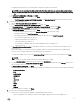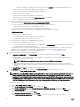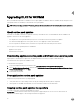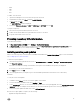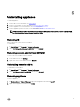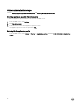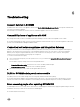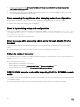Setup Guide
– To log in to the appliance as a read-only user; enter user name as readonly and the appliance admin password.
• Log in to the IG server and ping the appliance and SCVMM server.
• Log in to the SCVMM server and ping the appliance and IG server.
If there is no response for the ping:
• Ensure that the firewall is not blocking the communication.
• Check the DNS server IP is configured in DNS configuration of the appliance
• Entry of the appliance is made in the DNS server.
b. Ensure the Internet Information Services (IIS) is running, and then launch the browser with the following URL to check if
the IIS site is reachable. https://<IG server>:IG port number(default 8455).
If you are not able to open the IG services on a browser using IG credentials make sure:
• Firewall is not blocking the IG server and the IG port number.
• Any security tools such as anti-virus is not blocking IG port or IIS services.
c. Make sure the share folders created in the following path during IG installation are accessible:
\\IGServerHostName.
If the files are not accessible check for:
• Server Message Block (SMB) configuration for the IG server.
• The IG server IP address is entered in the DNS server.
d. Make sure IG user is a part of the SCVMM administrator group.
To check if IG user has Administrator privileges:
1. Access SCVMM console using IG credentials. The appearance of Administrator in the title bar of the SCVMM service
window confirms your administrator privileges.
e. (Not applicable for first-time users) Make sure that the Dell application profile is deleted before you start Setting up the
appliance. For more information, see Deleting DLCI application profile section from Other uninstallation steps.
f. Make sure all the management systems have an entry in the DNS.
8. Return to the DLCI admin portal, and do the following:
a. In Setup and Configuration, under Server Details, provide the following information and then click Next.
1. Fully Qualified Domain Name (FQDN) of the SCVMM server and SCVMM server user credentials and ensure the
prerequisites for the account are met.
NOTE: SCVMM server Administrator user should not be an SCVMM service account.
2. Fully Qualified Domain Name (FQDN) of the server where the IG is installed, IG service account user details and
appropriate port number of the IG (where 8455 is default port number) and ensure the prerequisites for the account
are met.
b. In Apply Settings click Apply, to complete the registration process.
c. In Installation, for Console Add-in Installation, click Download Installer and save the installer to a location.
9. Install and import the DLCI_VMM_Console_Addin.
NOTE: If you are using iDRAC firmware version 2.40.40.40 or later, Transport Layer Security (TLS) versions 1.1 or
later is enabled by default. Before installing the console add-in, install the update to enable TLS 1.1 and later as
mentioned in the following KB article: support.microsoft.com/en-us/kb/3140245. Based on your web browser, Dell
recommends you to enable support for TLS 1.1 or later on your SCVMM server and SCVMM console to ensure that
DLCI for SCVMM operates as expected. And for more information about iDRAC, see Dell.com/idracmanuals.
To install the console add-in:
a. Run the DLCI_VMM_Console_Addin installer.
b. On the DLCI Console Add-in for SCVMM Welcome page, click Next.
c. On the License Agreement page, select I accept the terms in the license agreement, and then click Next.
d. In the Destination Folder page, by default an installation folder is selected. To change the location, click Change and
traverse to the new location, and then click Next.
e. On the Ready to Install the Program page, click Install.
f. On the InstallShield Wizard Completed page, click Finish to complete the installation of the console add-in.
12