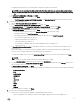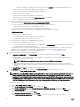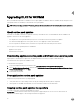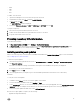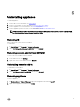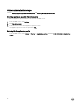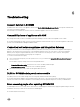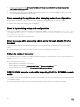Setup Guide
By logging in to admin portal, you can download the components of IG and console add-in.
NOTE: If you are accessing the admin portal for the first time, then when you log in to admin portal, theIf you
are accessing the admin portal for the first time, the Setup and Configuration wizard will be displayed after log
in.
c. In Setup and Configuration, in Welcome, click Next.
d. In Download and Install, do the following and click Next:
1. In DLCI Integration Gateway for SCVMM Installation, click Download Installer and save the installer to a location.
6. Install the IG using the IG account.
a. Run the DLCI Integration Gateway for SCVMM installer.
b. In the DLCI Integration Gateway for SCVMM Welcome page, click Next.
c. In License Agreement, select I accept the terms in the license agreement, and then click Next.
d. In License: Open-Source Software, refer the open-source related information and click Next.
e. In Prerequisites Status, do the following and click Next.
• To view the latest prerequisites status, click Scan for Prerequisite and confirm the status.
• To install prerequisites, click Install Prerequisite.
The following prerequisites are automatically installed by the IG when you click Install Prerequisite:
– HTTP Activation under Microsoft .NET 4.5
– Windows Authentication in IIS under IIS 7.5
– URL Authorization in IIS under IIS 7.5
– IIS 6 Metabase compatibility under IIS 6 WMI compatibility, and IIS 6 Scripting Tools
– Failover Clustering
f. In Integration Gateway Configuration, provide details of IG service account user and ensure the prerequisites for the
account are met.
Assign a port number for communication between appliance and IG. The default port number that is enabled is 8455.
However, you can configure a different port number based on the requirement.
To change the staging server location, click Select Share Folder and traverse to the new location and then click Next.
NOTE:
• Make sure the shared folder created has a minimum disk space of 10 GB.
• Execution policy for IG service user account is set to Unrestricted.
g. The default installation folder Integration Gateway for VMM is selected. To change location, click Change and traverse to
the new location. Once you complete the changes, click Next.
h. In Ready to Install the Program, click Next.
The following shared directories are created during installation of IG and make sure they are accessible using IG credentials:
• DLCI Protection Vault
• DTK
• DOWNLOADS
• INVENTORY
• ISO
• LCDRIVER
• Log
• OMSA
• WIM
• UPDATE
i. Once the installation is complete, click Finish.
7. Check for the following after installing the IG:
a. Check for the connectivity between appliance, SCVMM and IG using host names:
• Log in to the appliance as a read-only user and from the appliance ping the IG server, and SCVMM server.
11