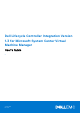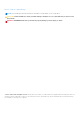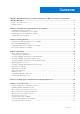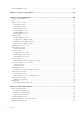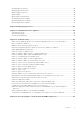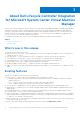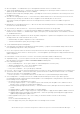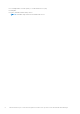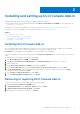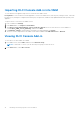Users Guide
Table Of Contents
- Dell Lifecycle Controller Integration Version 1.3 for Microsoft System Center Virtual Machine Manager User’s Guide
- Contents
- About Dell Lifecycle Controller Integration for Microsoft System Center Virtual Machine Manager
- Installing and setting up DLCI Console Add-in
- Getting Started
- Workflows
- About golden configurations
- Creating golden configurations
- Creating, managing, and deleting credential profiles
- Creating, managing, and deleting update sources
- Creating, managing, and deleting custom update groups
- Applying updates on servers
- Creating, managing, and deleting protection vaults
- Exporting server profile
- Importing server profile
- Hypervisor deployment
- Deleting servers
- Configuring replaced components
- Collecting and viewing LC logs
- Setting up the environment for deploying hypervisors
- Server discovery
- System requirements for managed systems
- Enabling CSIOR in managed systems
- Discovering servers using auto discovery
- Discovering servers using manual discovery
- Deleting servers from DLCI Console
- Viewing device inventory
- Synchronization with SCVMM
- Synchronizing appliance with SCVMM
- Resolving synchronization errors
- Launching iDRAC Console
- License for the appliance
- Server management
- Profiles and templates
- About credential profile
- Creating hardware profile
- Modifying hardware configuration profile
- Deleting hardware profile
- Creating hypervisor profile
- Modifying hypervisor profile
- Deleting hypervisor profile
- WinPE Update
- About hypervisor deployment
- Creating deployment template
- Modifying deployment template
- Deleting deployment template
- Deploying hypervisors
- Viewing information in appliance
- Troubleshooting
- Empty cluster update group does not get deleted during autodiscovery or synchronization
- Discovery jobs not submitted
- Duplicate VRTX chassis group gets created
- Exporting configuration profile of another server after IP address is changed
- Failure applying RAID configuration
- Failure of creation of update source
- Failure of firmware update because of job queue being full
- Failure of firmware update while using DRM update source
- Failure of a scheduled job on an update group
- Failure of firmware update on cluster update group
- Failure of firmware update on 11th generation of servers
- Failure to connect to FTP using system default update source
- Failure to create a repository during a firmware update
- Failure to delete a custom update group
- Failure to export LC logs in CSV format
- Failure to view LC logs
- Failure to export server profiles
- Firmware update on a few components irrespective of the selection
- IG installation issue while running multiple instances of the installer on the same server
- Importing server profile job gets timed out after two hours
- Hypervisor deployment failure
- Hypervisor deployment failure due to driver files retained in library share
- Latest inventory information is not displayed even after firmware update
- SCVMM error 21119 while adding servers to active directory
- Hypervisor deployment fails for 11th generation PowerEdge blade servers when using Active Directory
- RAID configuration failure for virtual disks with RAID10
- Configuration of RAID failure due to configuration of hot spares on software RAID S130
- Accessing support content from the Dell EMC support site
Installing and setting up DLCI Console Add-in
Installing and setting up DLCI Console Add-in for SCVMM includes the following:
● Review and complete system requirements and then install DLCI Console Add-in for SCVMM. For more information, see
Installing DLCI Console Add-in.
● Import DLCI Console into the VMM Console. For more information, see Importing DLCI Console into VMM Console.
● View DLCI Console in the VMM Console. For more information, see Viewing DLCI Console.
Topics:
• Installing DLCI Console Add-in
• Removing or repairing DLCI Console add-in
• Importing DLCI Console Add-in into VMM
• Viewing DLCI Console Add-in
Installing DLCI Console Add-in
Before you begin working with the appliance, install the DLCI Console in the system where the SCVMM Console is installed.
Once you install the DLCI Console, you can import the DLCI Console into the SCVMM Console.
Prerequisites: SC2012 VMM R2, SC2012 VMM SP1, or SC2016 VMM console is installed.
If you are installing the DLCI Console for the first time from Setup and Configuration, then start from step 3, else start from
step 1.
To install the DLCI console add-in, perform the following steps:
1. In the DLCI Admin Portal — SCVMM, click Downloads.
2. From DLCI Console Add-in for SCVMM Installer, click Download Installer and save the file to a location.
3. Run the installer file.
4. On the DLCI Console Add-in for SCVMM Welcome page, click Next.
5. On the License Agreement page, select I accept the terms in the license agreement, and then click Next.
6. In the Destination Folder window, by default an installation folder is selected. To change the location, click Change,
complete the changes, and then click Next.
7. On the Ready to Install the Program page, click Install.
8. On the InstallShield Wizard Completed page, click Finish.
Removing or repairing DLCI Console add-in
To remove or repair the DLCI Console add-in, perform the following steps:
1. Run the DLCI Console Add-in for SCVMM installer.
2. In Program Maintenance, select Remove or Repair and then click Next.
3. In Ready to Repair or Remove the program, click Install.
4. When the remove or repair task is complete, click Finish.
2
Installing and setting up DLCI Console Add-in 9