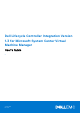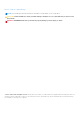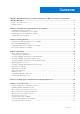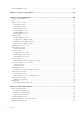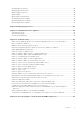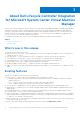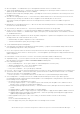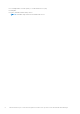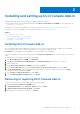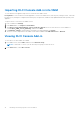Users Guide
Table Of Contents
- Dell Lifecycle Controller Integration Version 1.3 for Microsoft System Center Virtual Machine Manager User’s Guide
- Contents
- About Dell Lifecycle Controller Integration for Microsoft System Center Virtual Machine Manager
- Installing and setting up DLCI Console Add-in
- Getting Started
- Workflows
- About golden configurations
- Creating golden configurations
- Creating, managing, and deleting credential profiles
- Creating, managing, and deleting update sources
- Creating, managing, and deleting custom update groups
- Applying updates on servers
- Creating, managing, and deleting protection vaults
- Exporting server profile
- Importing server profile
- Hypervisor deployment
- Deleting servers
- Configuring replaced components
- Collecting and viewing LC logs
- Setting up the environment for deploying hypervisors
- Server discovery
- System requirements for managed systems
- Enabling CSIOR in managed systems
- Discovering servers using auto discovery
- Discovering servers using manual discovery
- Deleting servers from DLCI Console
- Viewing device inventory
- Synchronization with SCVMM
- Synchronizing appliance with SCVMM
- Resolving synchronization errors
- Launching iDRAC Console
- License for the appliance
- Server management
- Profiles and templates
- About credential profile
- Creating hardware profile
- Modifying hardware configuration profile
- Deleting hardware profile
- Creating hypervisor profile
- Modifying hypervisor profile
- Deleting hypervisor profile
- WinPE Update
- About hypervisor deployment
- Creating deployment template
- Modifying deployment template
- Deleting deployment template
- Deploying hypervisors
- Viewing information in appliance
- Troubleshooting
- Empty cluster update group does not get deleted during autodiscovery or synchronization
- Discovery jobs not submitted
- Duplicate VRTX chassis group gets created
- Exporting configuration profile of another server after IP address is changed
- Failure applying RAID configuration
- Failure of creation of update source
- Failure of firmware update because of job queue being full
- Failure of firmware update while using DRM update source
- Failure of a scheduled job on an update group
- Failure of firmware update on cluster update group
- Failure of firmware update on 11th generation of servers
- Failure to connect to FTP using system default update source
- Failure to create a repository during a firmware update
- Failure to delete a custom update group
- Failure to export LC logs in CSV format
- Failure to view LC logs
- Failure to export server profiles
- Firmware update on a few components irrespective of the selection
- IG installation issue while running multiple instances of the installer on the same server
- Importing server profile job gets timed out after two hours
- Hypervisor deployment failure
- Hypervisor deployment failure due to driver files retained in library share
- Latest inventory information is not displayed even after firmware update
- SCVMM error 21119 while adding servers to active directory
- Hypervisor deployment fails for 11th generation PowerEdge blade servers when using Active Directory
- RAID configuration failure for virtual disks with RAID10
- Configuration of RAID failure due to configuration of hot spares on software RAID S130
- Accessing support content from the Dell EMC support site
● Allow Downgrade — if enabled, allows you to downgrade the firmware version to an earlier version.
● Cluster-Aware Updating (CAU) — automates the software updating process by using the features of Microsoft on cluster
update groups while maintaining the server’s availability.
● Integration with Dell Repository Manager (DRM) — providing the server inventory information of the existing servers from
the appliance to DRM.
● Auto discover unassigned Dell servers — connect the factory delivered Dell servers to the network, power on the servers,
and enter the provisioning server details of the DLCI appliance to automatically discover the servers.
Servers discovered by the appliance are known as unassigned servers, and these servers are available for hypervisor
deployment.
● Manually discover unassigned Dell servers — discover the 11th, 12th, and 13th generation of PowerEdge servers and deploy
the servers in a virtual environment.
● View inventory of discovered servers — key inventory details about the Dell servers are provided.
● Check for server compliance — for using the features available in the appliance, Dell servers must have the required
firmware versions of iDRAC, LC, and Basic Input Output System (BIOS). For information about version numbers, see DLCI
for SCVMM Release Notes.
● Prepare an ideal server configuration, also known as golden configuration — replicate this configuration on the servers that
are deployed into the virtual environment. Also you can:
○ Edit and modify the golden configuration for boot order and BIOS.
○ Customize Dedicated Hot Spare (DHS) strategy for RAID.
● Create and maintain profiles and templates.
● Customize Microsoft Windows Preinstallation Environment (WinPE) — prepare customized WinPE images with the latest
Dell OpenManage Deployment Toolkit (DTK) drivers.
● Use LC Driver Injection feature on the latest factory delivered servers that are shipped with the latest driver packs.
Deploy hypervisors with or without LC Driver injection — from the appliance, perform hypervisor deployment based on the
golden configuration.
● Launch iDRAC Console from the DLCI Console to view inventory information and do troubleshooting.
● Simplified licensing — you do not require Dell Connections License Manager (DCLM) to manage your licenses any more.
More information on licensing is available under License Center in Admin portal.
● New credential profile types:
○ Device credential profile — use to login to iDRAC or Chassis Management Controller (CMC).
○ Windows credential profile — use to access Windows Shares.
○ FTP credential profile — use to access FTP site.
○ Proxy server credentials — use to provide proxy credentials.
● Discovery — discover servers with cluster details if the host is a part of a cluster, and chassis details if it is a modular server.
● Synchronize with SCVMM — synchronize all Dell host systems listed in the SCVMM environment with DLCI for SCVMM,
where hosts are Hyper-V hosts managed by SCVMM.
○ Resolve Sync Errors — resynchronize the host servers that were not synchronized during an earlier attempt.
● Server management — manage Dell servers in SCVMM environment and keep the servers up-to-date as per Dell
recommendations based on latest firmware and other updates. Server management of 11th generation to 13th generation of
Dell PowerEdge servers is supported.
○ Key features in server management are as follows:
■ Viewing comparison report — view comparison reports with criticality from an update source, and then create a
baseline version. Criticality is how important the update is.
■ Refreshing and exporting firmware inventory — refresh firmware inventory and export the inventory details in xml
format.
■ Applying updates — apply firmware updates or schedule updates.
■ Applying specific updates — apply only specific component updates, or apply the latest update available on Dell FTP.
■ Applying updates before operating system deployment — before an operating system deployment, apply firmware
updates using an appropriate update source.
○ Remotely update servers (one-to-one or one-to-many) for the latest firmware versions for the following:
■ BIOS
■ NIC or LAN on Motherboard (LOM)
■ Power Supply Units (PSUs) from 12th generation of PowerEdge servers onwards
About Dell Lifecycle Controller Integration for Microsoft System Center Virtual Machine Manager
7