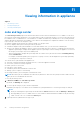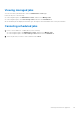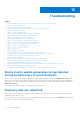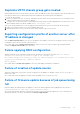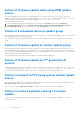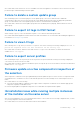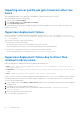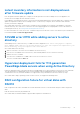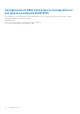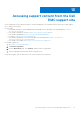Users Guide
Table Of Contents
- Dell Lifecycle Controller Integration Version 1.3 for Microsoft System Center Virtual Machine Manager User’s Guide
- Contents
- About Dell Lifecycle Controller Integration for Microsoft System Center Virtual Machine Manager
- Installing and setting up DLCI Console Add-in
- Getting Started
- Workflows
- About golden configurations
- Creating golden configurations
- Creating, managing, and deleting credential profiles
- Creating, managing, and deleting update sources
- Creating, managing, and deleting custom update groups
- Applying updates on servers
- Creating, managing, and deleting protection vaults
- Exporting server profile
- Importing server profile
- Hypervisor deployment
- Deleting servers
- Configuring replaced components
- Collecting and viewing LC logs
- Setting up the environment for deploying hypervisors
- Server discovery
- System requirements for managed systems
- Enabling CSIOR in managed systems
- Discovering servers using auto discovery
- Discovering servers using manual discovery
- Deleting servers from DLCI Console
- Viewing device inventory
- Synchronization with SCVMM
- Synchronizing appliance with SCVMM
- Resolving synchronization errors
- Launching iDRAC Console
- License for the appliance
- Server management
- Profiles and templates
- About credential profile
- Creating hardware profile
- Modifying hardware configuration profile
- Deleting hardware profile
- Creating hypervisor profile
- Modifying hypervisor profile
- Deleting hypervisor profile
- WinPE Update
- About hypervisor deployment
- Creating deployment template
- Modifying deployment template
- Deleting deployment template
- Deploying hypervisors
- Viewing information in appliance
- Troubleshooting
- Empty cluster update group does not get deleted during autodiscovery or synchronization
- Discovery jobs not submitted
- Duplicate VRTX chassis group gets created
- Exporting configuration profile of another server after IP address is changed
- Failure applying RAID configuration
- Failure of creation of update source
- Failure of firmware update because of job queue being full
- Failure of firmware update while using DRM update source
- Failure of a scheduled job on an update group
- Failure of firmware update on cluster update group
- Failure of firmware update on 11th generation of servers
- Failure to connect to FTP using system default update source
- Failure to create a repository during a firmware update
- Failure to delete a custom update group
- Failure to export LC logs in CSV format
- Failure to view LC logs
- Failure to export server profiles
- Firmware update on a few components irrespective of the selection
- IG installation issue while running multiple instances of the installer on the same server
- Importing server profile job gets timed out after two hours
- Hypervisor deployment failure
- Hypervisor deployment failure due to driver files retained in library share
- Latest inventory information is not displayed even after firmware update
- SCVMM error 21119 while adding servers to active directory
- Hypervisor deployment fails for 11th generation PowerEdge blade servers when using Active Directory
- RAID configuration failure for virtual disks with RAID10
- Configuration of RAID failure due to configuration of hot spares on software RAID S130
- Accessing support content from the Dell EMC support site
Latest inventory information is not displayed even
after firmware update
Even though the firmware update job is complete on an 11th generation of Dell PowerEdge server, in the appliance, the
inventory does not display the latest firmware versions.
In the appliance, refreshing the inventory is an activity performed immediately after a firmware update job is complete. Firmware
update is completed even before the PowerEdge server’s CSIOR activity is complete, due to which the earlier firmware
inventory information is displayed.
As a workaround, check if the CSIOR activity is complete in the PowerEdge server, and then in the appliance, refresh the
firmware inventory. Also, make sure to restart the server after applying agent-free staged update. For more information on
refreshing the inventory, see Viewing and refreshing firmware inventory.
For more information on CSIOR, refer to the Troubleshooting section in the latest version of the Dell Lifecycle Controller GUI
User's Guide available at dell.com/support/home.
SCVMM error 21119 while adding servers to active
directory
While adding servers to Active Directory, SCVMM error 21119 is displayed. Error 21119: The physical computer
with <SMBIOS GUID> did not join Active Directory in time. The comptuer was expected to join
Active Directory using the computer name <host.domain>.
As a workaround, do the following:
1. Wait for some time to see if the server is added to the Active Directory.
2. If the server is not added to the Active Directory, then manually add the servers to the Active Directory.
3. Add the server in to SCVMM.
4. Once the server is added in to SCVMM, rediscover the server in the DLCI Console.
The server is listed under the Host tab.
Hypervisor deployment fails for 11th generation
PowerEdge blade servers when using Active Directory
Hypervisor deployment fails on the 11th generation PowerEdge blade servers when using the Active Directory user credentials.
The 11th generation PowerEdge blade servers use the Intelligent Platform Management Interface (IPMI) protocol for
communication. However, the IPMI standard is not supported for using credentials from the Active Directory setup.
As a workaround to deploy operating systems on these servers, use supported credential profiles.
RAID configuration failure for virtual disks with
RAID10
RAID configuration fails when virtual disks are created with RAID level 10 for controller H200 using more than four physical
disks.
RAID 10 with more than four physical disks fail.
As a workaround, use minimum number of physical disks required for that RAID level.
Troubleshooting
51