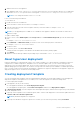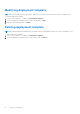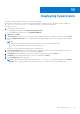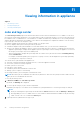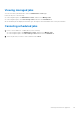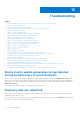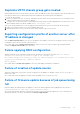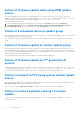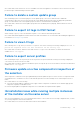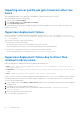Users Guide
Table Of Contents
- Dell Lifecycle Controller Integration Version 1.3 for Microsoft System Center Virtual Machine Manager User’s Guide
- Contents
- About Dell Lifecycle Controller Integration for Microsoft System Center Virtual Machine Manager
- Installing and setting up DLCI Console Add-in
- Getting Started
- Workflows
- About golden configurations
- Creating golden configurations
- Creating, managing, and deleting credential profiles
- Creating, managing, and deleting update sources
- Creating, managing, and deleting custom update groups
- Applying updates on servers
- Creating, managing, and deleting protection vaults
- Exporting server profile
- Importing server profile
- Hypervisor deployment
- Deleting servers
- Configuring replaced components
- Collecting and viewing LC logs
- Setting up the environment for deploying hypervisors
- Server discovery
- System requirements for managed systems
- Enabling CSIOR in managed systems
- Discovering servers using auto discovery
- Discovering servers using manual discovery
- Deleting servers from DLCI Console
- Viewing device inventory
- Synchronization with SCVMM
- Synchronizing appliance with SCVMM
- Resolving synchronization errors
- Launching iDRAC Console
- License for the appliance
- Server management
- Profiles and templates
- About credential profile
- Creating hardware profile
- Modifying hardware configuration profile
- Deleting hardware profile
- Creating hypervisor profile
- Modifying hypervisor profile
- Deleting hypervisor profile
- WinPE Update
- About hypervisor deployment
- Creating deployment template
- Modifying deployment template
- Deleting deployment template
- Deploying hypervisors
- Viewing information in appliance
- Troubleshooting
- Empty cluster update group does not get deleted during autodiscovery or synchronization
- Discovery jobs not submitted
- Duplicate VRTX chassis group gets created
- Exporting configuration profile of another server after IP address is changed
- Failure applying RAID configuration
- Failure of creation of update source
- Failure of firmware update because of job queue being full
- Failure of firmware update while using DRM update source
- Failure of a scheduled job on an update group
- Failure of firmware update on cluster update group
- Failure of firmware update on 11th generation of servers
- Failure to connect to FTP using system default update source
- Failure to create a repository during a firmware update
- Failure to delete a custom update group
- Failure to export LC logs in CSV format
- Failure to view LC logs
- Failure to export server profiles
- Firmware update on a few components irrespective of the selection
- IG installation issue while running multiple instances of the installer on the same server
- Importing server profile job gets timed out after two hours
- Hypervisor deployment failure
- Hypervisor deployment failure due to driver files retained in library share
- Latest inventory information is not displayed even after firmware update
- SCVMM error 21119 while adding servers to active directory
- Hypervisor deployment fails for 11th generation PowerEdge blade servers when using Active Directory
- RAID configuration failure for virtual disks with RAID10
- Configuration of RAID failure due to configuration of hot spares on software RAID S130
- Accessing support content from the Dell EMC support site
As a workaround, ensure that the FTP server is reachable from where the appliance is hosted, there are no network issues, and
provide the right credentials during a firmware update.
Failure to delete a custom update group
After scheduling a job on a server belonging to a custom update group, if the server is deleted from SCVMM and
synchronization is done, the server is removed from the custom update group and is moved to the appropriate predefined
group. You cannot delete such custom update groups, because it is associated with a scheduled job.
As a workaround, to delete this custom update group, delete the scheduled job from jobs page, and then delete the custom
update group.
Failure to export LC logs in CSV format
When viewing LC logs, if you try to download the log files to CSV format the download operation fails.
As a workaround, add the appliance FQDN in the browser under local intranet site. For information about adding the appliance in
local intranet, see Viewing LC logs section.
Failure to view LC logs
After collecting the LC Logs, when you view the LC Log file for a server the following error message is displayed: “Failed to
perform the requested action. For more information see the activity log”.
As a workaround, reset iDRAC, and then collect and view the LC Logs. For more information, see iDRAC documentation
available at dell.com/support.
Failure to export server profiles
After scheduling an export server profile job, the server profile is not exported, and the following error message is displayed:
“The selectors for the resource are not valid”.
As a workaround, reset iDRAC, and then schedule the export server profile job. For more information, see iDRAC documentation
available at dell.com/support.
Firmware update on a few components irrespective of
the selection
Same components on identical servers get updated during a firmware update irrespective of the selection of components made
on individual servers. This behavior is seen for 12th and 13th generation of Dell PowerEdge servers with Enterprise license of
iDRAC.
As a workaround, do one of the following:
● To prevent irrelevant updates on identical servers, apply common components on identical servers and then apply specific
components separately on individual servers.
● Perform staged updates with planned outage times to accommodate the required firmware update.
IG installation issue while running multiple instances
of the installer on the same server
After you start installing the IG, if you try running another instance of the IG, then an error message is displayed. After you click
OK, you are prompted to save another IG MSI file.
As a workaround, do not save this file and continue with the first installation.
Troubleshooting
49