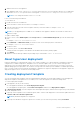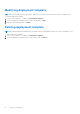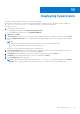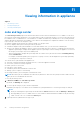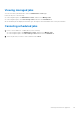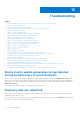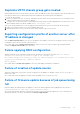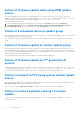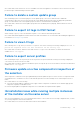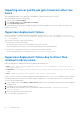Users Guide
Table Of Contents
- Dell Lifecycle Controller Integration Version 1.3 for Microsoft System Center Virtual Machine Manager User’s Guide
- Contents
- About Dell Lifecycle Controller Integration for Microsoft System Center Virtual Machine Manager
- Installing and setting up DLCI Console Add-in
- Getting Started
- Workflows
- About golden configurations
- Creating golden configurations
- Creating, managing, and deleting credential profiles
- Creating, managing, and deleting update sources
- Creating, managing, and deleting custom update groups
- Applying updates on servers
- Creating, managing, and deleting protection vaults
- Exporting server profile
- Importing server profile
- Hypervisor deployment
- Deleting servers
- Configuring replaced components
- Collecting and viewing LC logs
- Setting up the environment for deploying hypervisors
- Server discovery
- System requirements for managed systems
- Enabling CSIOR in managed systems
- Discovering servers using auto discovery
- Discovering servers using manual discovery
- Deleting servers from DLCI Console
- Viewing device inventory
- Synchronization with SCVMM
- Synchronizing appliance with SCVMM
- Resolving synchronization errors
- Launching iDRAC Console
- License for the appliance
- Server management
- Profiles and templates
- About credential profile
- Creating hardware profile
- Modifying hardware configuration profile
- Deleting hardware profile
- Creating hypervisor profile
- Modifying hypervisor profile
- Deleting hypervisor profile
- WinPE Update
- About hypervisor deployment
- Creating deployment template
- Modifying deployment template
- Deleting deployment template
- Deploying hypervisors
- Viewing information in appliance
- Troubleshooting
- Empty cluster update group does not get deleted during autodiscovery or synchronization
- Discovery jobs not submitted
- Duplicate VRTX chassis group gets created
- Exporting configuration profile of another server after IP address is changed
- Failure applying RAID configuration
- Failure of creation of update source
- Failure of firmware update because of job queue being full
- Failure of firmware update while using DRM update source
- Failure of a scheduled job on an update group
- Failure of firmware update on cluster update group
- Failure of firmware update on 11th generation of servers
- Failure to connect to FTP using system default update source
- Failure to create a repository during a firmware update
- Failure to delete a custom update group
- Failure to export LC logs in CSV format
- Failure to view LC logs
- Failure to export server profiles
- Firmware update on a few components irrespective of the selection
- IG installation issue while running multiple instances of the installer on the same server
- Importing server profile job gets timed out after two hours
- Hypervisor deployment failure
- Hypervisor deployment failure due to driver files retained in library share
- Latest inventory information is not displayed even after firmware update
- SCVMM error 21119 while adding servers to active directory
- Hypervisor deployment fails for 11th generation PowerEdge blade servers when using Active Directory
- RAID configuration failure for virtual disks with RAID10
- Configuration of RAID failure due to configuration of hot spares on software RAID S130
- Accessing support content from the Dell EMC support site
Failure of firmware update while using DRM update
source
The firmware update job may fail if you are using DRM update source with insufficient access to the share folders. If the
Windows credential profile provided while creating DRM update source is not a part of domain administrator group or the local
administrator group, the following error message is displayed: Local cache creation failure.
As a workaround, do the following:
1. After creating the repository from DRM, right-click on the folder, click Security tab, and then click Advanced.
2. Click Enable inheritance and select the Replace all child object permission entries with inheritable permission
entries from this object option, and then share the folder with Everyone with read-write permission.
Failure of a scheduled job on an update group
After scheduling a job on an update group, if all the servers are moved out of the update group and there are no servers present
in the update group then, the scheduled job fails.
As a workaround, cancel the scheduled job, add the servers to another update group, and then schedule a job on the update
group.
Failure of firmware update on cluster update group
After scheduling a firmware update job on a cluster update group, if the firmware update job fails for various reasons such as
IG is unreachable, the cluster group becomes unresponsive, or the firmware update job was canceled in CAU for an in-progress
job, the DUPs are downloaded and placed in each server cluster node belonging to the cluster group. All the DUP files are placed
under the folder called Dell consuming memory.
As a workaround, delete all the files in Dell folder, and then schedule a firmware update job.
Failure of firmware update on 11
th
generation of
servers
A firmware update job started on 11
th
generation of Dell PowerEdge servers may fail due to incompatible versions of iDRAC and
LC with the following error: WSMAN command failed to execute on server with iDRAC IP <IP address>.
As a workaround, upgrade the iDRAC and LC to the latest versions and then start the firmware update job.
Failure to connect to FTP using system default update
source
After setting up and configuring, or upgrading the appliance, trying to access the FTP site using system created update source
Dell Online Catalog might fail if proxy credentials are required.
To access the FTP site using Dell Online Catalog as an update source edit, and add the proxy credentials.
Failure to create a repository during a firmware
update
Creation of a repository may fail during a firmware update because of network issues, improper credentials, or server not
reachable, and so on.
48
Troubleshooting