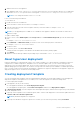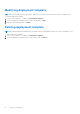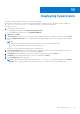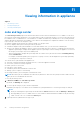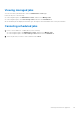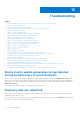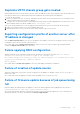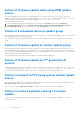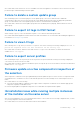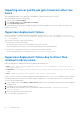Users Guide
Table Of Contents
- Dell Lifecycle Controller Integration Version 1.3 for Microsoft System Center Virtual Machine Manager User’s Guide
- Contents
- About Dell Lifecycle Controller Integration for Microsoft System Center Virtual Machine Manager
- Installing and setting up DLCI Console Add-in
- Getting Started
- Workflows
- About golden configurations
- Creating golden configurations
- Creating, managing, and deleting credential profiles
- Creating, managing, and deleting update sources
- Creating, managing, and deleting custom update groups
- Applying updates on servers
- Creating, managing, and deleting protection vaults
- Exporting server profile
- Importing server profile
- Hypervisor deployment
- Deleting servers
- Configuring replaced components
- Collecting and viewing LC logs
- Setting up the environment for deploying hypervisors
- Server discovery
- System requirements for managed systems
- Enabling CSIOR in managed systems
- Discovering servers using auto discovery
- Discovering servers using manual discovery
- Deleting servers from DLCI Console
- Viewing device inventory
- Synchronization with SCVMM
- Synchronizing appliance with SCVMM
- Resolving synchronization errors
- Launching iDRAC Console
- License for the appliance
- Server management
- Profiles and templates
- About credential profile
- Creating hardware profile
- Modifying hardware configuration profile
- Deleting hardware profile
- Creating hypervisor profile
- Modifying hypervisor profile
- Deleting hypervisor profile
- WinPE Update
- About hypervisor deployment
- Creating deployment template
- Modifying deployment template
- Deleting deployment template
- Deploying hypervisors
- Viewing information in appliance
- Troubleshooting
- Empty cluster update group does not get deleted during autodiscovery or synchronization
- Discovery jobs not submitted
- Duplicate VRTX chassis group gets created
- Exporting configuration profile of another server after IP address is changed
- Failure applying RAID configuration
- Failure of creation of update source
- Failure of firmware update because of job queue being full
- Failure of firmware update while using DRM update source
- Failure of a scheduled job on an update group
- Failure of firmware update on cluster update group
- Failure of firmware update on 11th generation of servers
- Failure to connect to FTP using system default update source
- Failure to create a repository during a firmware update
- Failure to delete a custom update group
- Failure to export LC logs in CSV format
- Failure to view LC logs
- Failure to export server profiles
- Firmware update on a few components irrespective of the selection
- IG installation issue while running multiple instances of the installer on the same server
- Importing server profile job gets timed out after two hours
- Hypervisor deployment failure
- Hypervisor deployment failure due to driver files retained in library share
- Latest inventory information is not displayed even after firmware update
- SCVMM error 21119 while adding servers to active directory
- Hypervisor deployment fails for 11th generation PowerEdge blade servers when using Active Directory
- RAID configuration failure for virtual disks with RAID10
- Configuration of RAID failure due to configuration of hot spares on software RAID S130
- Accessing support content from the Dell EMC support site
Viewing information in appliance
Topics:
• Jobs and logs center
•
Viewing managed jobs
• Canceling scheduled jobs
Jobs and logs center
The Jobs and Logs Center page has information about all the activities that are initiated in DLCI for SCVMM. You can view a
job’s progress status and its subtask. Also, you can filter and view jobs for a particular category. You can view the jobs from the
DLCI Admin Portal—SCVMM and DLCI Console Add-in for SCVMM. Job names are provided by users or are system generated,
and the subtasks are named after the IP address or host name of the managed server. Expand the subtask to view the activity
logs for that job. There are four categories of jobs:
● Running—displays all the jobs that are currently running, or in-progress state.
● History—displays all the jobs run in the past with its job status.
● Scheduled—displays all the jobs scheduled for a future date and time. Also, you can cancel the scheduled jobs.
● Generic Logs—displays the appliance-specific, common log messages that are not specific to a subtask and other activities.
○ Appliance Log Messages—displays all the appliance-specific log messages such as restarting the appliance. You can view
this category of messages only from the Admin portal.
○ Generic Log Messages—displays all log messages that are common across jobs that are listed in the Running, History,
and the Scheduled tabs.
For example, if a firmware update job is in progress for a group of servers, the tab displays the log messages pertaining
to creating the SUU repository for that job.
The various states of jobs defined in the appliance are:
● Canceled—job has been manually canceled by the user, or when the appliance restarted.
● Successful—job has successfully completed.
● Failed—job was not successful.
● In Progress—job is running.
● Scheduled—job has been scheduled for a future time.
● Waiting—job is in a queue to start running.
● Recurring Schedule—job recurring after a fixed interval of time.
NOTE:
When same jobs are scheduled at the same time, by different or same users the job may fail. Hence make sure that
same jobs are not scheduled at the same time.
To view the jobs and log center:
1. In DLCI for SCVMM, click Jobs and Logs Center.
By default, the Running tab is displayed.
2. To view a specific category of jobs, click the required tab.
Expand the job category to view all the servers included in the job. Expand further to view the log messages for that job.
NOTE:
● All the job-related generic log messages are listed under the Generic tab and not under the Running or History tab.
● After upgrading to DLCI for SCVMM version 1.3, there will be no subtask information available for the jobs run using
earlier versions of DLCI for SCVMM in the History tab.
3. (Optional) Filter the jobs based on the type of job.
11
44 Viewing information in appliance