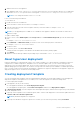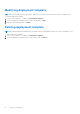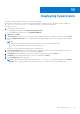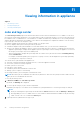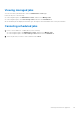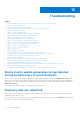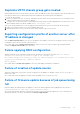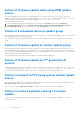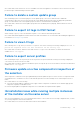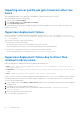Users Guide
Table Of Contents
- Dell Lifecycle Controller Integration Version 1.3 for Microsoft System Center Virtual Machine Manager User’s Guide
- Contents
- About Dell Lifecycle Controller Integration for Microsoft System Center Virtual Machine Manager
- Installing and setting up DLCI Console Add-in
- Getting Started
- Workflows
- About golden configurations
- Creating golden configurations
- Creating, managing, and deleting credential profiles
- Creating, managing, and deleting update sources
- Creating, managing, and deleting custom update groups
- Applying updates on servers
- Creating, managing, and deleting protection vaults
- Exporting server profile
- Importing server profile
- Hypervisor deployment
- Deleting servers
- Configuring replaced components
- Collecting and viewing LC logs
- Setting up the environment for deploying hypervisors
- Server discovery
- System requirements for managed systems
- Enabling CSIOR in managed systems
- Discovering servers using auto discovery
- Discovering servers using manual discovery
- Deleting servers from DLCI Console
- Viewing device inventory
- Synchronization with SCVMM
- Synchronizing appliance with SCVMM
- Resolving synchronization errors
- Launching iDRAC Console
- License for the appliance
- Server management
- Profiles and templates
- About credential profile
- Creating hardware profile
- Modifying hardware configuration profile
- Deleting hardware profile
- Creating hypervisor profile
- Modifying hypervisor profile
- Deleting hypervisor profile
- WinPE Update
- About hypervisor deployment
- Creating deployment template
- Modifying deployment template
- Deleting deployment template
- Deploying hypervisors
- Viewing information in appliance
- Troubleshooting
- Empty cluster update group does not get deleted during autodiscovery or synchronization
- Discovery jobs not submitted
- Duplicate VRTX chassis group gets created
- Exporting configuration profile of another server after IP address is changed
- Failure applying RAID configuration
- Failure of creation of update source
- Failure of firmware update because of job queue being full
- Failure of firmware update while using DRM update source
- Failure of a scheduled job on an update group
- Failure of firmware update on cluster update group
- Failure of firmware update on 11th generation of servers
- Failure to connect to FTP using system default update source
- Failure to create a repository during a firmware update
- Failure to delete a custom update group
- Failure to export LC logs in CSV format
- Failure to view LC logs
- Failure to export server profiles
- Firmware update on a few components irrespective of the selection
- IG installation issue while running multiple instances of the installer on the same server
- Importing server profile job gets timed out after two hours
- Hypervisor deployment failure
- Hypervisor deployment failure due to driver files retained in library share
- Latest inventory information is not displayed even after firmware update
- SCVMM error 21119 while adding servers to active directory
- Hypervisor deployment fails for 11th generation PowerEdge blade servers when using Active Directory
- RAID configuration failure for virtual disks with RAID10
- Configuration of RAID failure due to configuration of hot spares on software RAID S130
- Accessing support content from the Dell EMC support site
Deploying hypervisors
Operating systems are deployed only on servers that are compliant.
Before hypervisor deployment, consider the following: upgrade the firmware versions to the latest versions available at
ftp.dell.com or downloads.dell.com, and then continue with hypervisor deployment.
To deploy to servers:
1. In the appliance do the following:
● In the appliance dashboard, click Deploy Unassigned Servers.
● In the appliance navigation pane, click Deployment Wizard.
2. In Welcome, click Next.
3. In Select Servers, select the servers to which you want to deploy, and check for available licenses and then click Next.
4. In Select Template and Profile, select the appropriate deployment template and the associated device type credential
profile.
NOTE:
● Ensure to select the hypervisor profile created by you for OSD and firmware update jobs.
● You can assign multiple credential profiles to multiple servers.
You can also create a deployment template and a credential profile.
5. In Server Identification, select servers and provide host name, MAC address and network information either static or
DHCP that you want to apply to the servers, and then click Next.
6. In Job Details, provide a job name to track the job and the deployment status and click Next.
7. In Summary, view the deployment options you have provided and click Finish.
8. In the Confirmation message, click Yes.
NOTE:
Download and install appropriate drivers from dell.com/support if a yellow bang appears under Device
Manager after you deploy Windows 2016 operating system on 12
th
generation of Dell PowerEdge servers.
10
Deploying hypervisors 43