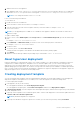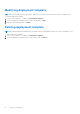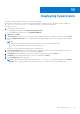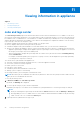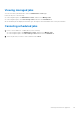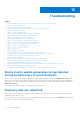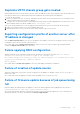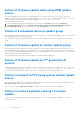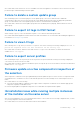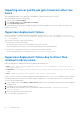Users Guide
Table Of Contents
- Dell Lifecycle Controller Integration Version 1.3 for Microsoft System Center Virtual Machine Manager User’s Guide
- Contents
- About Dell Lifecycle Controller Integration for Microsoft System Center Virtual Machine Manager
- Installing and setting up DLCI Console Add-in
- Getting Started
- Workflows
- About golden configurations
- Creating golden configurations
- Creating, managing, and deleting credential profiles
- Creating, managing, and deleting update sources
- Creating, managing, and deleting custom update groups
- Applying updates on servers
- Creating, managing, and deleting protection vaults
- Exporting server profile
- Importing server profile
- Hypervisor deployment
- Deleting servers
- Configuring replaced components
- Collecting and viewing LC logs
- Setting up the environment for deploying hypervisors
- Server discovery
- System requirements for managed systems
- Enabling CSIOR in managed systems
- Discovering servers using auto discovery
- Discovering servers using manual discovery
- Deleting servers from DLCI Console
- Viewing device inventory
- Synchronization with SCVMM
- Synchronizing appliance with SCVMM
- Resolving synchronization errors
- Launching iDRAC Console
- License for the appliance
- Server management
- Profiles and templates
- About credential profile
- Creating hardware profile
- Modifying hardware configuration profile
- Deleting hardware profile
- Creating hypervisor profile
- Modifying hypervisor profile
- Deleting hypervisor profile
- WinPE Update
- About hypervisor deployment
- Creating deployment template
- Modifying deployment template
- Deleting deployment template
- Deploying hypervisors
- Viewing information in appliance
- Troubleshooting
- Empty cluster update group does not get deleted during autodiscovery or synchronization
- Discovery jobs not submitted
- Duplicate VRTX chassis group gets created
- Exporting configuration profile of another server after IP address is changed
- Failure applying RAID configuration
- Failure of creation of update source
- Failure of firmware update because of job queue being full
- Failure of firmware update while using DRM update source
- Failure of a scheduled job on an update group
- Failure of firmware update on cluster update group
- Failure of firmware update on 11th generation of servers
- Failure to connect to FTP using system default update source
- Failure to create a repository during a firmware update
- Failure to delete a custom update group
- Failure to export LC logs in CSV format
- Failure to view LC logs
- Failure to export server profiles
- Firmware update on a few components irrespective of the selection
- IG installation issue while running multiple instances of the installer on the same server
- Importing server profile job gets timed out after two hours
- Hypervisor deployment failure
- Hypervisor deployment failure due to driver files retained in library share
- Latest inventory information is not displayed even after firmware update
- SCVMM error 21119 while adding servers to active directory
- Hypervisor deployment fails for 11th generation PowerEdge blade servers when using Active Directory
- RAID configuration failure for virtual disks with RAID10
- Configuration of RAID failure due to configuration of hot spares on software RAID S130
- Accessing support content from the Dell EMC support site
1. Add the PXE server to the appliance.
2. After adding the PXE server, copy the boot.wim file from the PXE server to DLCI Integration Gateway for SCVMM share
WIM folder. The boot.wim is present in the following path: C:\RemoteInstall\DCMgr\Boot\Windows\Images.
NOTE: Do not change the filename of the boot.wim file.
DTK is a self-extracting executable file.
To work with DTK:
1. Double click the DTK executable file.
2. Select the folder to extract the DTK drivers, for example C:\DTK501.
3. Copy the extracted DTK folder to the Integration Gateway’s DTK share folder. For example \\DLCI IG
Share\DTK\DTK501.
NOTE: If you are upgrading from SCVMM SP1 to SCVMM R2, then upgrade to Windows PowerShell 4.0. and create a
WinPE ISO image.
To update a WinPE image:
1. In DLCI Console, select WinPE Update, under Image Source, for Custom WinPE Image Path, provide the WinPE image
path.
For example, \\DLCI IG Share\WIM\boot.wim.
2. Under DTK Path, for DTK Drivers Path, provide the location for the Dell Deployment Toolkit drivers.
For example, \\DLCI IG Share\DTK\DTK501.
3. Provide ISO name.
4. To view the job list, select Go to the Job List.
A unique job name is assigned to each Windows Preinstallation Environment (WinPE) update.
5. Click Update.
WinPE ISO with the name provided in the preceding step is created under \\DLCI IG Share\ISO.
About hypervisor deployment
Hypervisor deployment is a profile-based workflow. This workflow enables you to specify hardware configurations, hypervisor
configurations, SCVMM configurations, and update source for firmware updates. Also, you can continue with hypervisor
deployment even if the firmware update fails. However, all the components of the selected servers or groups of servers get
updated during hypervisor deployment. This workflow uses logical network and host profile available in SCVMM required at the
time of creation of hypervisor profile along with hardware configuration for hypervisor deployment in the appliance. Hypervisor
deployment supports one-to-one and one-to-many deployment.
Creating deployment template
You can create deployment templates with the required hardware and hypervisor profile and an update source and apply the
deployment template to unassigned servers. It enables you to create the template once and use it multiple times.
To create a deployment template:
1. In the appliance, do any of the following:
● In the appliance dashboard, click Create Deployment Template.
● In the appliance navigation pane, click Profiles and Templates, and then click Deployment Template.
2. In Deployment Template, enter the template name and template description, and then select a hypervisor profile, hardware
profile, and update source.
3. (Optional) Select an update source, a hardware profile, and to continue with deployment even if firmware update fails select
Continue OSD even if firmware update fails.
NOTE: By default downgrade is not supported.
4. (Optional) If the hardware or hypervisor profile is not created, you can create the profiles by clicking Create New.
Profiles and templates
41