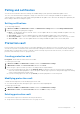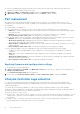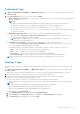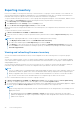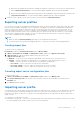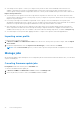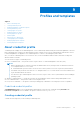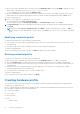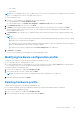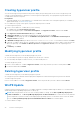Users Guide
Table Of Contents
- Dell Lifecycle Controller Integration Version 1.3 for Microsoft System Center Virtual Machine Manager User’s Guide
- Contents
- About Dell Lifecycle Controller Integration for Microsoft System Center Virtual Machine Manager
- Installing and setting up DLCI Console Add-in
- Getting Started
- Workflows
- About golden configurations
- Creating golden configurations
- Creating, managing, and deleting credential profiles
- Creating, managing, and deleting update sources
- Creating, managing, and deleting custom update groups
- Applying updates on servers
- Creating, managing, and deleting protection vaults
- Exporting server profile
- Importing server profile
- Hypervisor deployment
- Deleting servers
- Configuring replaced components
- Collecting and viewing LC logs
- Setting up the environment for deploying hypervisors
- Server discovery
- System requirements for managed systems
- Enabling CSIOR in managed systems
- Discovering servers using auto discovery
- Discovering servers using manual discovery
- Deleting servers from DLCI Console
- Viewing device inventory
- Synchronization with SCVMM
- Synchronizing appliance with SCVMM
- Resolving synchronization errors
- Launching iDRAC Console
- License for the appliance
- Server management
- Profiles and templates
- About credential profile
- Creating hardware profile
- Modifying hardware configuration profile
- Deleting hardware profile
- Creating hypervisor profile
- Modifying hypervisor profile
- Deleting hypervisor profile
- WinPE Update
- About hypervisor deployment
- Creating deployment template
- Modifying deployment template
- Deleting deployment template
- Deploying hypervisors
- Viewing information in appliance
- Troubleshooting
- Empty cluster update group does not get deleted during autodiscovery or synchronization
- Discovery jobs not submitted
- Duplicate VRTX chassis group gets created
- Exporting configuration profile of another server after IP address is changed
- Failure applying RAID configuration
- Failure of creation of update source
- Failure of firmware update because of job queue being full
- Failure of firmware update while using DRM update source
- Failure of a scheduled job on an update group
- Failure of firmware update on cluster update group
- Failure of firmware update on 11th generation of servers
- Failure to connect to FTP using system default update source
- Failure to create a repository during a firmware update
- Failure to delete a custom update group
- Failure to export LC logs in CSV format
- Failure to view LC logs
- Failure to export server profiles
- Firmware update on a few components irrespective of the selection
- IG installation issue while running multiple instances of the installer on the same server
- Importing server profile job gets timed out after two hours
- Hypervisor deployment failure
- Hypervisor deployment failure due to driver files retained in library share
- Latest inventory information is not displayed even after firmware update
- SCVMM error 21119 while adding servers to active directory
- Hypervisor deployment fails for 11th generation PowerEdge blade servers when using Active Directory
- RAID configuration failure for virtual disks with RAID10
- Configuration of RAID failure due to configuration of hot spares on software RAID S130
- Accessing support content from the Dell EMC support site
● When a device type credential profile is created, an associated RunAsAccount is created in SCVMM to manage the server
and the name of the RunAsAccount is Dell_CredentialProfileName.
○ (Recommended) Do not edit or delete the RunAsAccount.
● When no credential profiles are created and no default credential profile for iDRAC is available; During auto discovery, the
default iDRAC factory setting credential profile is used. The default username as root and password as calvin is used.
To create a credential profile:
1. In DLCI Console Add-in for SCVMM, do any of the following:
● In the dashboard, click Create Credential Profile.
● In the navigation pane, click Profiles and Templates > Credential Profile, and then click Create.
2. In Credential Profile, select the credential profile type that you want to use and provide user credential details and then
click Finish.
NOTE: When creating Device Credential Profile select iDRAC to make it as default profile for iDRAC, or CMC to
make it default for Chassis Management Controller (CMC). Select None if you chose to not set this profile as a default
profile.
Modifying credential profile
Consider the following when you are modifying a credential profile:
● Once created, you cannot modify a credential profile's type. However, you can modify other fields. Refresh screen to view
the modifications.
● You cannot modify a device type credential profile that is used for hypervisor deployment.
To modify a credential profile:
Select the credential profile you want to modify, click Edit and update the profile as required.
Deleting credential profile
Consider the following when you are deleting a credential profile:
● When a device type credential profile is deleted, the associated RunAsAccount from SCVMM is also deleted.
● When the RunAsAccount in SCVMM is deleted, the corresponding credential profile is not available in the appliance.
● To delete a credential profile that is used in server discovery, delete the discovered server information and then delete the
credential profile.
● To delete a device type credential profile that is used for deployment, first delete the servers deployed in SCVMM
environment and then delete the credential profile.
● You cannot delete a credential profile if it is used in an update source.
To delete a credential profile:
Select the profile that you want to delete, and then click Delete.
Creating hardware profile
You can create a hardware profile by using a server with golden configuration and then using that profile to apply hardware
configurations to managed systems.
Before you apply hardware configurations to managed systems, confirm that the managed systems are identical to the server
with the golden configuration on the following parameters:
● Components available
● Server model
● RAID controller
● Disks:
○ Number of disks
38
Profiles and templates