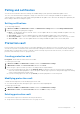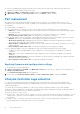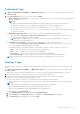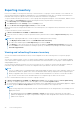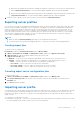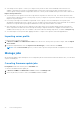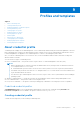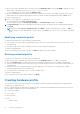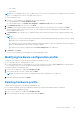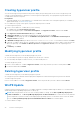Users Guide
Table Of Contents
- Dell Lifecycle Controller Integration Version 1.3 for Microsoft System Center Virtual Machine Manager User’s Guide
- Contents
- About Dell Lifecycle Controller Integration for Microsoft System Center Virtual Machine Manager
- Installing and setting up DLCI Console Add-in
- Getting Started
- Workflows
- About golden configurations
- Creating golden configurations
- Creating, managing, and deleting credential profiles
- Creating, managing, and deleting update sources
- Creating, managing, and deleting custom update groups
- Applying updates on servers
- Creating, managing, and deleting protection vaults
- Exporting server profile
- Importing server profile
- Hypervisor deployment
- Deleting servers
- Configuring replaced components
- Collecting and viewing LC logs
- Setting up the environment for deploying hypervisors
- Server discovery
- System requirements for managed systems
- Enabling CSIOR in managed systems
- Discovering servers using auto discovery
- Discovering servers using manual discovery
- Deleting servers from DLCI Console
- Viewing device inventory
- Synchronization with SCVMM
- Synchronizing appliance with SCVMM
- Resolving synchronization errors
- Launching iDRAC Console
- License for the appliance
- Server management
- Profiles and templates
- About credential profile
- Creating hardware profile
- Modifying hardware configuration profile
- Deleting hardware profile
- Creating hypervisor profile
- Modifying hypervisor profile
- Deleting hypervisor profile
- WinPE Update
- About hypervisor deployment
- Creating deployment template
- Modifying deployment template
- Deleting deployment template
- Deploying hypervisors
- Viewing information in appliance
- Troubleshooting
- Empty cluster update group does not get deleted during autodiscovery or synchronization
- Discovery jobs not submitted
- Duplicate VRTX chassis group gets created
- Exporting configuration profile of another server after IP address is changed
- Failure applying RAID configuration
- Failure of creation of update source
- Failure of firmware update because of job queue being full
- Failure of firmware update while using DRM update source
- Failure of a scheduled job on an update group
- Failure of firmware update on cluster update group
- Failure of firmware update on 11th generation of servers
- Failure to connect to FTP using system default update source
- Failure to create a repository during a firmware update
- Failure to delete a custom update group
- Failure to export LC logs in CSV format
- Failure to view LC logs
- Failure to export server profiles
- Firmware update on a few components irrespective of the selection
- IG installation issue while running multiple instances of the installer on the same server
- Importing server profile job gets timed out after two hours
- Hypervisor deployment failure
- Hypervisor deployment failure due to driver files retained in library share
- Latest inventory information is not displayed even after firmware update
- SCVMM error 21119 while adding servers to active directory
- Hypervisor deployment fails for 11th generation PowerEdge blade servers when using Active Directory
- RAID configuration failure for virtual disks with RAID10
- Configuration of RAID failure due to configuration of hot spares on software RAID S130
- Accessing support content from the Dell EMC support site
Profiles and templates
Topics:
• About credential profile
•
Creating hardware profile
• Modifying hardware configuration profile
• Deleting hardware profile
• Creating hypervisor profile
• Modifying hypervisor profile
• Deleting hypervisor profile
• WinPE Update
• About hypervisor deployment
• Creating deployment template
• Modifying deployment template
• Deleting deployment template
About credential profile
Credential profiles simplify the use and management of user credentials by authenticating the role-based capabilities of the user.
Each credential profile contains a user name and password for a single user account. A credential profile authenticates a user’s
role-based capabilities. The appliance uses credential profiles to connect to the managed systems’ iDRAC.
Also, you can use credential profiles to access the FTP site, resources available in Windows Shares, and when working with
different features of iDRAC.
You can create four types of credential profiles:
● Device Credential Profile — this profile is used to log in to iDRAC or Chassis Management Controller (CMC).
NOTE:
○ When no default profile is created or selected, the default iDRAC factory setting is used. The default user name as
root and password as calvin is used.
■ The default iDRAC profile is used to access the server when you discover a server or perform synchronization.
○ The default CMC profile has user name as root and password as calvin, and is used to access the modular server
to get information about the chassis.
○ Use the device type credential profile to discover a server, log in to CMC, resolve synchronization issues, and deploy
operating system.
● Windows Credential Profile — This profile is used for accessing Windows Shares while creating a DRM update source.
● FTP Credential Profile — This profile is used for accessing an FTP site.
● Proxy Server Credentials — This profile is used for providing proxy credentials for accessing any FTP sites for updates.
Predefined credential profiles
SYSTEM DEFAULT FTP account is a predefined credential profile of the type FTP credentials having Username and
Password as anonymous. It is not editable. This profile is used to access ftp.dell.com .
Creating credential profile
Consider the following when you are creating a credential profile:
9
Profiles and templates 37