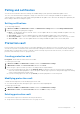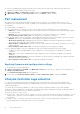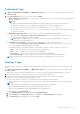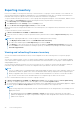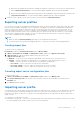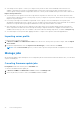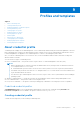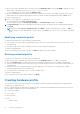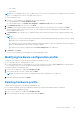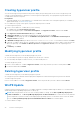Users Guide
Table Of Contents
- Dell Lifecycle Controller Integration Version 1.3 for Microsoft System Center Virtual Machine Manager User’s Guide
- Contents
- About Dell Lifecycle Controller Integration for Microsoft System Center Virtual Machine Manager
- Installing and setting up DLCI Console Add-in
- Getting Started
- Workflows
- About golden configurations
- Creating golden configurations
- Creating, managing, and deleting credential profiles
- Creating, managing, and deleting update sources
- Creating, managing, and deleting custom update groups
- Applying updates on servers
- Creating, managing, and deleting protection vaults
- Exporting server profile
- Importing server profile
- Hypervisor deployment
- Deleting servers
- Configuring replaced components
- Collecting and viewing LC logs
- Setting up the environment for deploying hypervisors
- Server discovery
- System requirements for managed systems
- Enabling CSIOR in managed systems
- Discovering servers using auto discovery
- Discovering servers using manual discovery
- Deleting servers from DLCI Console
- Viewing device inventory
- Synchronization with SCVMM
- Synchronizing appliance with SCVMM
- Resolving synchronization errors
- Launching iDRAC Console
- License for the appliance
- Server management
- Profiles and templates
- About credential profile
- Creating hardware profile
- Modifying hardware configuration profile
- Deleting hardware profile
- Creating hypervisor profile
- Modifying hypervisor profile
- Deleting hypervisor profile
- WinPE Update
- About hypervisor deployment
- Creating deployment template
- Modifying deployment template
- Deleting deployment template
- Deploying hypervisors
- Viewing information in appliance
- Troubleshooting
- Empty cluster update group does not get deleted during autodiscovery or synchronization
- Discovery jobs not submitted
- Duplicate VRTX chassis group gets created
- Exporting configuration profile of another server after IP address is changed
- Failure applying RAID configuration
- Failure of creation of update source
- Failure of firmware update because of job queue being full
- Failure of firmware update while using DRM update source
- Failure of a scheduled job on an update group
- Failure of firmware update on cluster update group
- Failure of firmware update on 11th generation of servers
- Failure to connect to FTP using system default update source
- Failure to create a repository during a firmware update
- Failure to delete a custom update group
- Failure to export LC logs in CSV format
- Failure to view LC logs
- Failure to export server profiles
- Firmware update on a few components irrespective of the selection
- IG installation issue while running multiple instances of the installer on the same server
- Importing server profile job gets timed out after two hours
- Hypervisor deployment failure
- Hypervisor deployment failure due to driver files retained in library share
- Latest inventory information is not displayed even after firmware update
- SCVMM error 21119 while adding servers to active directory
- Hypervisor deployment fails for 11th generation PowerEdge blade servers when using Active Directory
- RAID configuration failure for virtual disks with RAID10
- Configuration of RAID failure due to configuration of hot spares on software RAID S130
- Accessing support content from the Dell EMC support site
Exporting inventory
In DLCI for SCVMM, you can export the inventory of selected servers or a group of server in an XML or CSV format file. You
can save this information in a Windows shared directory or on a management system. Also, you can import the XML file into
DRM and create a repository based on the inventory file and create a reference configuration.
To export firmware inventory of the servers, or server groups while using Internet Explorer version 10 and later, add the console
add-in IP address to Local Intranet site. Before exporting the inventory file perform the following steps:
1. Click IE Settings and click Internet Options.
2. Click Advanced, and under Settings search for Security section.
3. Clear the Do not save encrypted pages to disk option and click OK.
When you select only the component information of a server and export it, the complete inventory information of the server is
exported.
To export the inventory of discovered servers:
1. In DLCI Console Add-in for SCVMM, click Maintenance Center.
2. Select the servers for which you want to export the inventory, and select the format from Export Inventory drop-down
menu.
NOTE: After exporting the XML file, to create a repository in DRM, perform the following:
1. Click My Repositories, New and then click Dell Modular Chassis inventory.
2. Provide a name and description in Base Repository section and click Next.
3. Click Browse to select the inventory file exported from the appliance in Modular Chassis Inventory section, and
then click Next. For more information on creating a repository, see Dell Repository Manager documents available at
dell.com/support/home.
Viewing and refreshing firmware inventory
You can view and refresh the firmware inventory of Dell-compliant servers after selecting a server or a specific group of
servers.
You can view comparison report of server or chassis inventory against a selected update source. You can change the update
source, and view the comparison report of inventory information of the selected servers, server groups or chassis against the
changed update source.
You can refresh the firmware inventory for a server, a group of servers, or chassis to view the latest information. When you
refresh the component information of a server, the complete inventory information of the server is refreshed.
NOTE:
● DLCI for SCVMM version 1.2 is packaged with a catalog that displays an earlier version of the comparison report for the
predefined FTP and HTTP update source. Hence, download the latest catalog to display the latest comparison report.
● When you upgrade to this version of DLCI for SCVMM, the latest information is not shown for servers discovered in
prior versions. For the latest server information and correct comparison report, rediscover the servers.
To view or refresh firmware inventory for a server or a group of servers:
1. In DLCI Console Add-in for SCVMM, under Maintenance Center select an update group from Select Update Group.
2. (Optional) To change the update source, select an update source from Select Update Source.
3. To view firmware information of the current version, baseline version, and update action recommended by appliance, expand
the server group from Device Group/Servers to the server level, and then to the component level.
NOTE:
When viewing component level information, the NIC-related information for the 11th generation of PowerEdge server is
displayed as follows:
● After applying filters based on Nature of Update as Urgent, a report with the components only with urgent
updates are displayed. If this report is exported then components with downgrade action which in turn have critical
update is also exported.
34 Server management