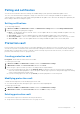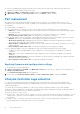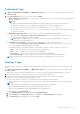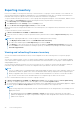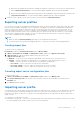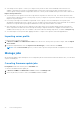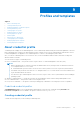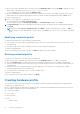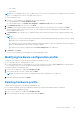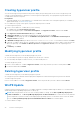Users Guide
Table Of Contents
- Dell Lifecycle Controller Integration Version 1.3 for Microsoft System Center Virtual Machine Manager User’s Guide
- Contents
- About Dell Lifecycle Controller Integration for Microsoft System Center Virtual Machine Manager
- Installing and setting up DLCI Console Add-in
- Getting Started
- Workflows
- About golden configurations
- Creating golden configurations
- Creating, managing, and deleting credential profiles
- Creating, managing, and deleting update sources
- Creating, managing, and deleting custom update groups
- Applying updates on servers
- Creating, managing, and deleting protection vaults
- Exporting server profile
- Importing server profile
- Hypervisor deployment
- Deleting servers
- Configuring replaced components
- Collecting and viewing LC logs
- Setting up the environment for deploying hypervisors
- Server discovery
- System requirements for managed systems
- Enabling CSIOR in managed systems
- Discovering servers using auto discovery
- Discovering servers using manual discovery
- Deleting servers from DLCI Console
- Viewing device inventory
- Synchronization with SCVMM
- Synchronizing appliance with SCVMM
- Resolving synchronization errors
- Launching iDRAC Console
- License for the appliance
- Server management
- Profiles and templates
- About credential profile
- Creating hardware profile
- Modifying hardware configuration profile
- Deleting hardware profile
- Creating hypervisor profile
- Modifying hypervisor profile
- Deleting hypervisor profile
- WinPE Update
- About hypervisor deployment
- Creating deployment template
- Modifying deployment template
- Deleting deployment template
- Deploying hypervisors
- Viewing information in appliance
- Troubleshooting
- Empty cluster update group does not get deleted during autodiscovery or synchronization
- Discovery jobs not submitted
- Duplicate VRTX chassis group gets created
- Exporting configuration profile of another server after IP address is changed
- Failure applying RAID configuration
- Failure of creation of update source
- Failure of firmware update because of job queue being full
- Failure of firmware update while using DRM update source
- Failure of a scheduled job on an update group
- Failure of firmware update on cluster update group
- Failure of firmware update on 11th generation of servers
- Failure to connect to FTP using system default update source
- Failure to create a repository during a firmware update
- Failure to delete a custom update group
- Failure to export LC logs in CSV format
- Failure to view LC logs
- Failure to export server profiles
- Firmware update on a few components irrespective of the selection
- IG installation issue while running multiple instances of the installer on the same server
- Importing server profile job gets timed out after two hours
- Hypervisor deployment failure
- Hypervisor deployment failure due to driver files retained in library share
- Latest inventory information is not displayed even after firmware update
- SCVMM error 21119 while adding servers to active directory
- Hypervisor deployment fails for 11th generation PowerEdge blade servers when using Active Directory
- RAID configuration failure for virtual disks with RAID10
- Configuration of RAID failure due to configuration of hot spares on software RAID S130
- Accessing support content from the Dell EMC support site
Collecting LC logs
1. In DLCI Console Add-in for SCVMM, under Maintenance Center , select a server or a group of servers, and then click
Collect LC Logs.
2. In LC Log Collection select one of the following and click Finish.
● Export Complete LC Logs (.gz) — exports the active and archived LC logs to a CIFS network share by providing the
Windows credentials.
NOTE:
○ Make sure the shared folder has enough space to save the complete LC logs since these are large files.
○ Exporting complete LC logs is not supported for 11th generation of Dell PowerEdge servers.
○ LC logs are saved in the following format: <YYYYMMDDHHMMSSSSS>.<file format>.
For example, 201607201030010597.xml.gz is the LC file name, which includes the date and time of the file
when it was created.
● Export Active Logs (Run now) — select to export the active logs immediately to the appliance.
○ (Optional) Enable the Back up LC logs on the network share option to save a back up of the LC logs on CIFS
network share by providing the Windows credentials.
NOTE: Ensure to update to the latest versions of iDRAC and LC before exporting active LC logs for 11
th
generation of Dell PowerEdge servers.
● Schedule LC Log Collection — select a date, time and frequency to export the active LC logs.
○ (Optional) Enable the Back up LC logs on the network share option to save a back up of the LC logs on CIFS
network share by providing the Windows credentials.
The available options for scheduling frequency to determine how often you want to collect the LC logs are:
○ Never — select to export the LC logs only once at the scheduled time.
○ Daily — select to export the LC logs daily at the scheduled time.
○ Once a week — select to export the LC logs once a week at the scheduled time.
○ Once every 4 weeks — select to export the LC logs after every four weeks at the scheduled time.
NOTE: The exported LC log file is saved within a folder name of that particular server's service tag.
Viewing LC logs
You can view all the active LC logs, search for detailed description, and download the logs in CSV format using View LC logs
feature.
1. In DLCI Console Add-in for SCVMM, under Maintenance Center select a server or a group of servers, and then click
View LC Logs.
All the servers in the selected group and the servers for which LC logs are collected are listed with their LC log files.
2. Click on the file name to view all the log entries in the LC log file specific to that server.
3. (Optional) Use the search box to search description in all the log files, and export the file in CSV format.
There are two ways to search message description in LC file:
● Click on the file name to open the LC log file and search for a description in the search box.
● Provide a description in the search box, and then view all the LC files with the instances of the following description.
NOTE:
● If the LC log message description is long, the message is truncated to 80 characters.
● The time displayed against the LC log messages follow iDRAC time zone.
● Before downloading the LC logs, add the appliance in Local intranet site.
To add the appliance in Local intranet site:
a. Open Internet Explorer, click Tools, and then click Internet Options.
b. Click Security, select Local intranet, and then click Sites. The Local intranet page is displayed.
c. Click Advanced, type the appliance URL, and click Add.
Server management
33