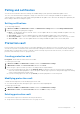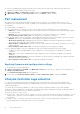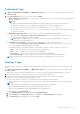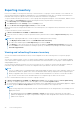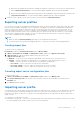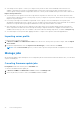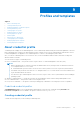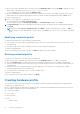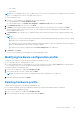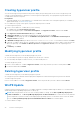Users Guide
Table Of Contents
- Dell Lifecycle Controller Integration Version 1.3 for Microsoft System Center Virtual Machine Manager User’s Guide
- Contents
- About Dell Lifecycle Controller Integration for Microsoft System Center Virtual Machine Manager
- Installing and setting up DLCI Console Add-in
- Getting Started
- Workflows
- About golden configurations
- Creating golden configurations
- Creating, managing, and deleting credential profiles
- Creating, managing, and deleting update sources
- Creating, managing, and deleting custom update groups
- Applying updates on servers
- Creating, managing, and deleting protection vaults
- Exporting server profile
- Importing server profile
- Hypervisor deployment
- Deleting servers
- Configuring replaced components
- Collecting and viewing LC logs
- Setting up the environment for deploying hypervisors
- Server discovery
- System requirements for managed systems
- Enabling CSIOR in managed systems
- Discovering servers using auto discovery
- Discovering servers using manual discovery
- Deleting servers from DLCI Console
- Viewing device inventory
- Synchronization with SCVMM
- Synchronizing appliance with SCVMM
- Resolving synchronization errors
- Launching iDRAC Console
- License for the appliance
- Server management
- Profiles and templates
- About credential profile
- Creating hardware profile
- Modifying hardware configuration profile
- Deleting hardware profile
- Creating hypervisor profile
- Modifying hypervisor profile
- Deleting hypervisor profile
- WinPE Update
- About hypervisor deployment
- Creating deployment template
- Modifying deployment template
- Deleting deployment template
- Deploying hypervisors
- Viewing information in appliance
- Troubleshooting
- Empty cluster update group does not get deleted during autodiscovery or synchronization
- Discovery jobs not submitted
- Duplicate VRTX chassis group gets created
- Exporting configuration profile of another server after IP address is changed
- Failure applying RAID configuration
- Failure of creation of update source
- Failure of firmware update because of job queue being full
- Failure of firmware update while using DRM update source
- Failure of a scheduled job on an update group
- Failure of firmware update on cluster update group
- Failure of firmware update on 11th generation of servers
- Failure to connect to FTP using system default update source
- Failure to create a repository during a firmware update
- Failure to delete a custom update group
- Failure to export LC logs in CSV format
- Failure to view LC logs
- Failure to export server profiles
- Firmware update on a few components irrespective of the selection
- IG installation issue while running multiple instances of the installer on the same server
- Importing server profile job gets timed out after two hours
- Hypervisor deployment failure
- Hypervisor deployment failure due to driver files retained in library share
- Latest inventory information is not displayed even after firmware update
- SCVMM error 21119 while adding servers to active directory
- Hypervisor deployment fails for 11th generation PowerEdge blade servers when using Active Directory
- RAID configuration failure for virtual disks with RAID10
- Configuration of RAID failure due to configuration of hot spares on software RAID S130
- Accessing support content from the Dell EMC support site
● There is a scheduled job associated with the protection vault. However to delete such a protection vault, delete the
scheduled job, and then delete the protection vault.
1. In DLCI for SCVMM, click Maintenance Center, and then click Maintenance Settings.
2. In Maintenance Center, click Protection Vault, and then click Delete to delete the vault.
Part replacement
Part replacement feature automatically updates a replaced server component to the required firmware version or the
configuration of the old component, or both. The update occurs automatically when you reboot your system after replacing
the component.
The following options are supported:
● Collect System Inventory On Restart (CSIOR)—collects all the component information on every system restart.
○ Enabled—the software and hardware inventory information of the server components are automatically updated during
every system restart.
○ Disabled—the software and hardware inventory information of the server components are not updated.
○ Do not change the value on the server—the existing server configuration is retained.
● Part firmware update—restores or upgrades or downgrades the component firmware version based on the selection made.
○ Disabled—the feature is disabled and the same is applied on the replaced component.
○ Allow version upgrade only—upgraded firmware versions are applied on the replaced component, if the firmware
version of the new component is earlier than the existing version.
○ Match firmware of replaced part—firmware version on the new component is matched to the firmware version of the
original component.
○ Do not change the value on the server—the existing configuration of the component is retained.
● Part configuration update—Restores or upgrades the component configuration based on the selection made.
○ Disabled—the feature is disabled and the saved configuration of the old component is not applied on the replaced
component.
○ Apply always—the feature is enabled and the saved configuration of the old component is applied on the replaced
component.
○ Apply only if firmware matches—the saved configuration of the old component is applied on the replaced component
only if their firmware versions match.
○ Do not change the value on the server—the existing configuration is retained.
Applying firmware and configuration settings
To set the parameters for part replacement:
1. In DLCI Console Add-in for SCVMM, under Maintenance Center select the servers or group of servers, and then click
Configure Part Replacement.
The Configure Part Replacement window is displayed.
2. Set the values for CSIOR, Part Firmware Update, and Part Configuration Update , and then click Finish.
Lifecycle Controller Logs collection
LC logs provide records of past activities on a managed system. These log files are useful for the server administrators
since they provide detailed information about recommended actions and some other technical information that is useful for
troubleshooting purposes.
The various types of information available in LC logs are alerts related, configuration changes on the system hardware
components, firmware changes due to an upgrade or downgrade, replaced parts, temperature warnings, detailed timestamps of
when the activity has started, severity of the activity, and son on.
There are two options to collect LC logs:
● Active LC logs — these are the recent LC log files. You can view, search, and export these log files to the appliance. You can
schedule a job to collect the LC logs to the appliance or a network share. Also, you can save a backup of the log file in the
network share.
● Complete LC logs — these logs contain active and archived LC log files. They are large and hence compressed to .gz
format and exported to the specified location on CIFS network share.
32
Server management