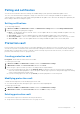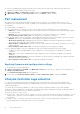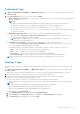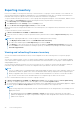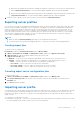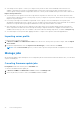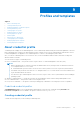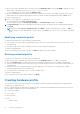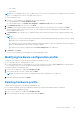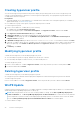Users Guide
Table Of Contents
- Dell Lifecycle Controller Integration Version 1.3 for Microsoft System Center Virtual Machine Manager User’s Guide
- Contents
- About Dell Lifecycle Controller Integration for Microsoft System Center Virtual Machine Manager
- Installing and setting up DLCI Console Add-in
- Getting Started
- Workflows
- About golden configurations
- Creating golden configurations
- Creating, managing, and deleting credential profiles
- Creating, managing, and deleting update sources
- Creating, managing, and deleting custom update groups
- Applying updates on servers
- Creating, managing, and deleting protection vaults
- Exporting server profile
- Importing server profile
- Hypervisor deployment
- Deleting servers
- Configuring replaced components
- Collecting and viewing LC logs
- Setting up the environment for deploying hypervisors
- Server discovery
- System requirements for managed systems
- Enabling CSIOR in managed systems
- Discovering servers using auto discovery
- Discovering servers using manual discovery
- Deleting servers from DLCI Console
- Viewing device inventory
- Synchronization with SCVMM
- Synchronizing appliance with SCVMM
- Resolving synchronization errors
- Launching iDRAC Console
- License for the appliance
- Server management
- Profiles and templates
- About credential profile
- Creating hardware profile
- Modifying hardware configuration profile
- Deleting hardware profile
- Creating hypervisor profile
- Modifying hypervisor profile
- Deleting hypervisor profile
- WinPE Update
- About hypervisor deployment
- Creating deployment template
- Modifying deployment template
- Deleting deployment template
- Deploying hypervisors
- Viewing information in appliance
- Troubleshooting
- Empty cluster update group does not get deleted during autodiscovery or synchronization
- Discovery jobs not submitted
- Duplicate VRTX chassis group gets created
- Exporting configuration profile of another server after IP address is changed
- Failure applying RAID configuration
- Failure of creation of update source
- Failure of firmware update because of job queue being full
- Failure of firmware update while using DRM update source
- Failure of a scheduled job on an update group
- Failure of firmware update on cluster update group
- Failure of firmware update on 11th generation of servers
- Failure to connect to FTP using system default update source
- Failure to create a repository during a firmware update
- Failure to delete a custom update group
- Failure to export LC logs in CSV format
- Failure to view LC logs
- Failure to export server profiles
- Firmware update on a few components irrespective of the selection
- IG installation issue while running multiple instances of the installer on the same server
- Importing server profile job gets timed out after two hours
- Hypervisor deployment failure
- Hypervisor deployment failure due to driver files retained in library share
- Latest inventory information is not displayed even after firmware update
- SCVMM error 21119 while adding servers to active directory
- Hypervisor deployment fails for 11th generation PowerEdge blade servers when using Active Directory
- RAID configuration failure for virtual disks with RAID10
- Configuration of RAID failure due to configuration of hot spares on software RAID S130
- Accessing support content from the Dell EMC support site
Polling and notification
You can receive notifications when new catalogs are available during system generation and default update sources.
The color of the notification bell is changed to orange color when there is a new catalog file available at the update source.
Click the bell icon to replace the locally cached catalog available at the update source. After the old catalogs are replaced by the
latest catalogs, the bell color changes to green.
Setting notifications
To set the polling frequency:
1. In DLCI for SCVMM, click Maintenance Center, click Maintenance Settings and then click Polling and Notification.
2. Select how frequently the polling has to happen:
● Never — by default this option is selected. Select to receive updates about new catalogs available at update source only
once for the scheduled time.
● Once a week — select to receive updates about new catalogs available at update source on a weekly basis.
● Once every 2 weeks — select to receive updates about new catalogs available at update source once every two weeks.
● Once a month — select to receive updates about new catalogs available at update source on a monthly basis.
Protection vault
Protection vault is a secure location where you can export and import server profiles for a server or a group of servers. You can
save this server profile on a shared location in the network by creating an external vault or on a vFlash SD card by creating an
internal vault. You can associate a server or a group of servers with only one protection vault. However, you can associate one
protection vault with many servers or group of servers.
Creating protection vault
Prerequisite: Ensure that the vault location is accessible.
To create a protection vault:
1. In DLCI for SCVMM, click Maintenance Center, and then click Maintenance Settings.
2. In Maintenance Center, click Protection Vault, and then click Create.
3. Select the type of protection vault you want to use and provide the required details.
● If you are creating a protection vault of type Network Share, provide the location to save the profiles, credentials to
access this location and a passphrase to secure the profile. And this type of protection vault provides support file sharing
of type Common Internet File System (CIFS).
● If you are creating a protection vault of type vFlash, provide the passphrase to secure the profile.
Modifying protection vault
Consider the following when you are modifying a protection vault:
● You cannot modify the name, description, type of protection vault, and passphrase.
To modify a protection vault:
1. In DLCI for SCVMM, click Maintenance Center, and then click Maintenance Settings.
2. In Maintenance Center, click Protection Vault, and then click Edit to modify the vault.
Deleting protection vault
You cannot delete a protection vault in the following circumstances:
● The protection vault is associated with a server or a group of servers.
Server management
31