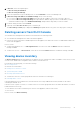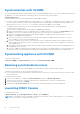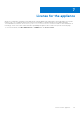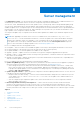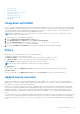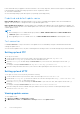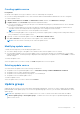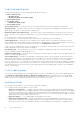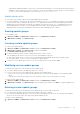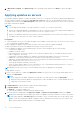Users Guide
Table Of Contents
- Dell Lifecycle Controller Integration Version 1.3 for Microsoft System Center Virtual Machine Manager User’s Guide
- Contents
- About Dell Lifecycle Controller Integration for Microsoft System Center Virtual Machine Manager
- Installing and setting up DLCI Console Add-in
- Getting Started
- Workflows
- About golden configurations
- Creating golden configurations
- Creating, managing, and deleting credential profiles
- Creating, managing, and deleting update sources
- Creating, managing, and deleting custom update groups
- Applying updates on servers
- Creating, managing, and deleting protection vaults
- Exporting server profile
- Importing server profile
- Hypervisor deployment
- Deleting servers
- Configuring replaced components
- Collecting and viewing LC logs
- Setting up the environment for deploying hypervisors
- Server discovery
- System requirements for managed systems
- Enabling CSIOR in managed systems
- Discovering servers using auto discovery
- Discovering servers using manual discovery
- Deleting servers from DLCI Console
- Viewing device inventory
- Synchronization with SCVMM
- Synchronizing appliance with SCVMM
- Resolving synchronization errors
- Launching iDRAC Console
- License for the appliance
- Server management
- Profiles and templates
- About credential profile
- Creating hardware profile
- Modifying hardware configuration profile
- Deleting hardware profile
- Creating hypervisor profile
- Modifying hypervisor profile
- Deleting hypervisor profile
- WinPE Update
- About hypervisor deployment
- Creating deployment template
- Modifying deployment template
- Deleting deployment template
- Deploying hypervisors
- Viewing information in appliance
- Troubleshooting
- Empty cluster update group does not get deleted during autodiscovery or synchronization
- Discovery jobs not submitted
- Duplicate VRTX chassis group gets created
- Exporting configuration profile of another server after IP address is changed
- Failure applying RAID configuration
- Failure of creation of update source
- Failure of firmware update because of job queue being full
- Failure of firmware update while using DRM update source
- Failure of a scheduled job on an update group
- Failure of firmware update on cluster update group
- Failure of firmware update on 11th generation of servers
- Failure to connect to FTP using system default update source
- Failure to create a repository during a firmware update
- Failure to delete a custom update group
- Failure to export LC logs in CSV format
- Failure to view LC logs
- Failure to export server profiles
- Firmware update on a few components irrespective of the selection
- IG installation issue while running multiple instances of the installer on the same server
- Importing server profile job gets timed out after two hours
- Hypervisor deployment failure
- Hypervisor deployment failure due to driver files retained in library share
- Latest inventory information is not displayed even after firmware update
- SCVMM error 21119 while adding servers to active directory
- Hypervisor deployment fails for 11th generation PowerEdge blade servers when using Active Directory
- RAID configuration failure for virtual disks with RAID10
- Configuration of RAID failure due to configuration of hot spares on software RAID S130
- Accessing support content from the Dell EMC support site
2. In Maintenance Settings, click Update Groups, select the update group, and then click Delete to delete the update
group.
Applying updates on servers
You can apply immediate updates or schedule the updates on servers or on a group of servers by creating firmware update jobs.
The jobs created for updates are listed under Jobs and Logs Center page. Also, you can downgrade the firmware version to
the suggested version by selecting Allow Downgrade. If this option is not selected, then there is no action on the component
that requires a firmware downgrade.
NOTE:
● You can apply firmware updates on a single component of a server, or to the entire environment.
● If there are no applicable upgrades or downgrades for a server or a group of servers, performing a firmware update on
that server or a group of servers cause no action on the server or group of servers.
● When you are updating component level information, if the existing firmware version is same as the firmware version at
the update source, then there is no action on that component.
Prerequisites:
● To perform updates on servers, you require an update source available on a Dell online FTP or HTTP site, local FTP or HTTP
site, or Dell Repository Manager (DRM).
● Before applying the updates, clear the iDRAC job queue on the servers where the updates are applied.
● Make sure that the IG user has local administrator privileges on all the cluster nodes.
● Before applying the updates on cluster update groups, check the Cluster Readiness report for the following:
○ Connectivity to update source.
○ Availability of failover clusters.
○ Ensure that Windows Server 2012 or Windows Server 2012 R2 or Windows 2016 OS is installed on all failover cluster
nodes to support the CAU feature.
○ Configuration of automatic updates is not enabled to automatically install updates on any failover cluster node.
○ Enablement of a firewall rule that allows remote shutdown on each node in the failover cluster.
○ Validate the configured Updating Run options. For more information, see Requirements and Best Practices for Cluster —
Aware Updating section at technet.microsoft.com.
○ Cluster group should have minimum of two nodes.
○ Check for cluster update readiness. For more information on CAU, see Requirements and Best Practices for Cluster —
Aware Updating section at technet.microsoft.com.
NOTE: Make sure there are no major errors and warnings in the report for applying the CAU method.
To apply updates on servers:
1. In DLCI Console Add-in for SCVMM, click Maintenance Center, select the server or server group and an update source,
and then click Run Update.
NOTE:
● For a component level update, expand the server groups to its component level, and click Run Update.
● When performing a firmware update for 11th generation of Dell PowerEdge servers, you cannot upgrade the Power
Supply Unit (PSU) firmware versions.
2. In Update Details, provide the firmware update job name and description.
3. In Schedule Update, select one of the following:
● Run Now — to apply the updates now.
● Select the date and time to schedule a firmware update in future.
4. Select the method for updating by using Agent-free Update, or Agent-free Staged Update, and then click Finish.
NOTE:
After submitting a firmware update job to iDRAC, the appliance interacts with iDRAC for status of the job and
provides status updates in Jobs and Logs page in the Admin Console. Sometimes iDRAC does not provide any status
updates on the jobs tracked by the appliance. Appliance waits for maximum 6 hours, and if there is no response from
iDRAC then the firmware update job status is considered as failed.
30 Server management