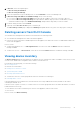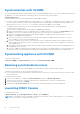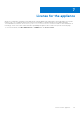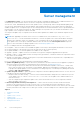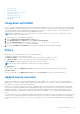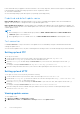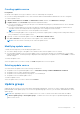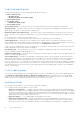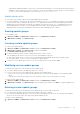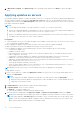Users Guide
Table Of Contents
- Dell Lifecycle Controller Integration Version 1.3 for Microsoft System Center Virtual Machine Manager User’s Guide
- Contents
- About Dell Lifecycle Controller Integration for Microsoft System Center Virtual Machine Manager
- Installing and setting up DLCI Console Add-in
- Getting Started
- Workflows
- About golden configurations
- Creating golden configurations
- Creating, managing, and deleting credential profiles
- Creating, managing, and deleting update sources
- Creating, managing, and deleting custom update groups
- Applying updates on servers
- Creating, managing, and deleting protection vaults
- Exporting server profile
- Importing server profile
- Hypervisor deployment
- Deleting servers
- Configuring replaced components
- Collecting and viewing LC logs
- Setting up the environment for deploying hypervisors
- Server discovery
- System requirements for managed systems
- Enabling CSIOR in managed systems
- Discovering servers using auto discovery
- Discovering servers using manual discovery
- Deleting servers from DLCI Console
- Viewing device inventory
- Synchronization with SCVMM
- Synchronizing appliance with SCVMM
- Resolving synchronization errors
- Launching iDRAC Console
- License for the appliance
- Server management
- Profiles and templates
- About credential profile
- Creating hardware profile
- Modifying hardware configuration profile
- Deleting hardware profile
- Creating hypervisor profile
- Modifying hypervisor profile
- Deleting hypervisor profile
- WinPE Update
- About hypervisor deployment
- Creating deployment template
- Modifying deployment template
- Deleting deployment template
- Deploying hypervisors
- Viewing information in appliance
- Troubleshooting
- Empty cluster update group does not get deleted during autodiscovery or synchronization
- Discovery jobs not submitted
- Duplicate VRTX chassis group gets created
- Exporting configuration profile of another server after IP address is changed
- Failure applying RAID configuration
- Failure of creation of update source
- Failure of firmware update because of job queue being full
- Failure of firmware update while using DRM update source
- Failure of a scheduled job on an update group
- Failure of firmware update on cluster update group
- Failure of firmware update on 11th generation of servers
- Failure to connect to FTP using system default update source
- Failure to create a repository during a firmware update
- Failure to delete a custom update group
- Failure to export LC logs in CSV format
- Failure to view LC logs
- Failure to export server profiles
- Firmware update on a few components irrespective of the selection
- IG installation issue while running multiple instances of the installer on the same server
- Importing server profile job gets timed out after two hours
- Hypervisor deployment failure
- Hypervisor deployment failure due to driver files retained in library share
- Latest inventory information is not displayed even after firmware update
- SCVMM error 21119 while adding servers to active directory
- Hypervisor deployment fails for 11th generation PowerEdge blade servers when using Active Directory
- RAID configuration failure for virtual disks with RAID10
- Configuration of RAID failure due to configuration of hot spares on software RAID S130
- Accessing support content from the Dell EMC support site
staged and are applied immediately. Using CAU you can minimize any disruption or server downtime allowing continuous
availability of the workload. Hence, there is no impact to the service provided by the cluster group. For more information
on CAU, see Cluster-Aware Updating Overview section at technet.microsoft.com.
Update group notes
● You cannot create, modify or delete the predefined update groups manually.
● You cannot update the CMC firmware directly from the appliance; however, you can update the firmware of the modular
server present in CMC. For updating CMC firmware, see — Updating CMC firmware in Dell PowerEdge M1000e Chassis
Management Controller Firmware User’s Guide. For updating CMC firmware in VRTX, see — Updating firmware in Dell
Chassis Management Controller for Dell PowerEdge VRTX User’s Guide, and for updating CMC firmware in FX2, see —
Updating firmware in Dell Chassis Management Controller for Dell PowerEdge FX2 User’s Guide.
Viewing update groups
To view update groups:
1. In DLCI for SCVMM, click Maintenance Center and then click Maintenance Settings.
2. In Maintenance Settings, click Update Groups.
Creating custom update groups
To create custom update groups:
1. In DLCI for SCVMM, click Maintenance Center, and then click Maintenance Settings.
2. In Maintenance Settings, click Update Groups, and then click Create.
The Firmware Update Group page is displayed.
3. Provide the details, and select the type of update group that you want to create.
Custom update groups can have servers only form the following update group types:
● Generic host update group — consists servers from default unassigned update groups and host update groups.
● Host update group — consists servers from default host update groups.
4. To add servers in the update group, search for the servers using their service tag, and click Save.
Modifying custom update groups
Consider the following when you are modifying a custom update group:
● You cannot change the type of an update group after it is created.
● To move servers from one custom update group to another custom update group:
○ Remove the server from the existing custom update group. It is then automatically added into the predefined update
group.
○ Now edit the custom group to add the server into, and then search for the server using the service tag.
To modify a custom update group:
1. In DLCI for SCVMM, click Maintenance Center, and then click Maintenance Settings.
2. In Maintenance Settings, click Update Groups, select the update group, and then click Edit to modify the update group.
Deleting custom update groups
Consider the following when you are deleting a custom update group in the following circumstances:
● You cannot delete an update group if it has a job scheduled, in-progress, or waiting.
● You can delete an update group even if servers are present in that update group. However, after deleting such an update
group, the servers are moved to their respective predefined update groups.
To delete a custom update group:
1. In DLCI for SCVMM, click Maintenance Center, and then click Maintenance Settings.
Server management
29