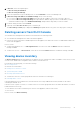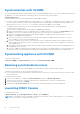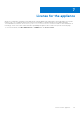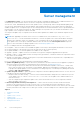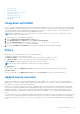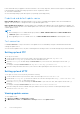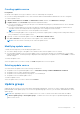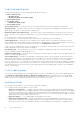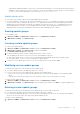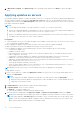Users Guide
Table Of Contents
- Dell Lifecycle Controller Integration Version 1.3 for Microsoft System Center Virtual Machine Manager User’s Guide
- Contents
- About Dell Lifecycle Controller Integration for Microsoft System Center Virtual Machine Manager
- Installing and setting up DLCI Console Add-in
- Getting Started
- Workflows
- About golden configurations
- Creating golden configurations
- Creating, managing, and deleting credential profiles
- Creating, managing, and deleting update sources
- Creating, managing, and deleting custom update groups
- Applying updates on servers
- Creating, managing, and deleting protection vaults
- Exporting server profile
- Importing server profile
- Hypervisor deployment
- Deleting servers
- Configuring replaced components
- Collecting and viewing LC logs
- Setting up the environment for deploying hypervisors
- Server discovery
- System requirements for managed systems
- Enabling CSIOR in managed systems
- Discovering servers using auto discovery
- Discovering servers using manual discovery
- Deleting servers from DLCI Console
- Viewing device inventory
- Synchronization with SCVMM
- Synchronizing appliance with SCVMM
- Resolving synchronization errors
- Launching iDRAC Console
- License for the appliance
- Server management
- Profiles and templates
- About credential profile
- Creating hardware profile
- Modifying hardware configuration profile
- Deleting hardware profile
- Creating hypervisor profile
- Modifying hypervisor profile
- Deleting hypervisor profile
- WinPE Update
- About hypervisor deployment
- Creating deployment template
- Modifying deployment template
- Deleting deployment template
- Deploying hypervisors
- Viewing information in appliance
- Troubleshooting
- Empty cluster update group does not get deleted during autodiscovery or synchronization
- Discovery jobs not submitted
- Duplicate VRTX chassis group gets created
- Exporting configuration profile of another server after IP address is changed
- Failure applying RAID configuration
- Failure of creation of update source
- Failure of firmware update because of job queue being full
- Failure of firmware update while using DRM update source
- Failure of a scheduled job on an update group
- Failure of firmware update on cluster update group
- Failure of firmware update on 11th generation of servers
- Failure to connect to FTP using system default update source
- Failure to create a repository during a firmware update
- Failure to delete a custom update group
- Failure to export LC logs in CSV format
- Failure to view LC logs
- Failure to export server profiles
- Firmware update on a few components irrespective of the selection
- IG installation issue while running multiple instances of the installer on the same server
- Importing server profile job gets timed out after two hours
- Hypervisor deployment failure
- Hypervisor deployment failure due to driver files retained in library share
- Latest inventory information is not displayed even after firmware update
- SCVMM error 21119 while adding servers to active directory
- Hypervisor deployment fails for 11th generation PowerEdge blade servers when using Active Directory
- RAID configuration failure for virtual disks with RAID10
- Configuration of RAID failure due to configuration of hot spares on software RAID S130
- Accessing support content from the Dell EMC support site
Predefined update groups
The description and behavior of the predefined update groups are as follows:
● Generic update groups
○ All update groups
○ Default unassigned server update groups
● Cluster update groups
● Host update groups
○ Default host update groups
● Chassis update groups
Generic update groups — this group consists of hosts and unassigned servers that are updated in a single session.
All update groups — this group consists of all the server groups. Any group present in the appliance is a member of the all
update groups. This group is of the type generic update group.
Default unassigned server update group — this group consists of all the unassigned servers that are not part of any other
group. This group is of the type generic update group. The servers are added to the default unassigned server update group
after:
● A fresh discovery or rediscovery of bare metal servers.
● A synchronization or resynchronization, after it is deleted from SCVMM but present in the appliance.
Cluster update group — this group consists of Windows Server Failover clusters. If a modular server belongs to a cluster,
then it is added to the cluster update group. If a 12th generation or 13th generation of Dell PowerEdge modular server is part of
cluster, then the CMC information is also added in the inventory in the Maintenance Center page.
To know the cluster update group to which a server belongs to, see the device inventory page where the host name and cluster
FQDN is displayed for all the servers listed in the appliance.
Host update group — this group consists of host servers, and updates are applied in a single session, wherein, the single
session is updating all servers within the group at once.
Default host update group — this group consists of all the discovered hosts that are not part of any other update group. This
group is of the type host update group.
Chassis update group — modular servers belonging to a chassis and not part of any cluster group are classified as chassis
update group. 12th generation or 13th generation of Dell PowerEdge servers are discovered along with their CMC information.
By default, a group is created with the naming format — Chassis-Service-tag-of-Chassis-Group for example,
Chassis-GJDC4BS-Group. If a modular server is deleted from a cluster update group, then the server is added to the chassis
update group along with its CMC information. Even if there are no modular servers in the corresponding chassis update group,
since all modular servers in the chassis are in a cluster update group, the chassis update group continues to exist, but displays
only the CMC information.
Custom update groups
You can create, modify and delete the custom update groups. However, you can add a server into a custom update group only
from Default unassigned update groups and Default host update groups. After you add a server into a custom update
group, the server is removed from the predefined update group and this server is available only in the custom update group. To
add the servers in custom update group, search for the servers using their service tag.
Updating methods
You can apply selected updates to selected server groups that are compliant.
● You can perform the following updates on server groups:
○ Agent-free staged updates — is staging of firmware updates. The firmware updates that are immediately applicable
and that do not require a restart are applied immediately. The remaining updates that require a system restart are applied
at the time of restarting the server. Updates are performed in batches at the scheduled time by using iDRAC. The batch
size is determined when the update is happening. Refresh the inventory to check if all the updates are applied. The entire
update job fails if the operation fails on even one server.
○ Agent-free updates — is out of band update with immediate server restart.
○ Cluster-Aware Updating (CAU) — automates the update process by leveraging Windows CAU feature on cluster
update groups to maintain server's availability. Updates on servers happen through cluster update coordinator which is
present on the same system where Integration Gateway (IG) is installed and not through iDRAC. The updates are not
28
Server management