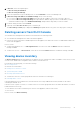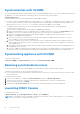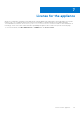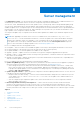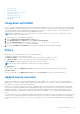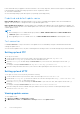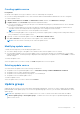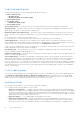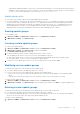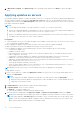Users Guide
Table Of Contents
- Dell Lifecycle Controller Integration Version 1.3 for Microsoft System Center Virtual Machine Manager User’s Guide
- Contents
- About Dell Lifecycle Controller Integration for Microsoft System Center Virtual Machine Manager
- Installing and setting up DLCI Console Add-in
- Getting Started
- Workflows
- About golden configurations
- Creating golden configurations
- Creating, managing, and deleting credential profiles
- Creating, managing, and deleting update sources
- Creating, managing, and deleting custom update groups
- Applying updates on servers
- Creating, managing, and deleting protection vaults
- Exporting server profile
- Importing server profile
- Hypervisor deployment
- Deleting servers
- Configuring replaced components
- Collecting and viewing LC logs
- Setting up the environment for deploying hypervisors
- Server discovery
- System requirements for managed systems
- Enabling CSIOR in managed systems
- Discovering servers using auto discovery
- Discovering servers using manual discovery
- Deleting servers from DLCI Console
- Viewing device inventory
- Synchronization with SCVMM
- Synchronizing appliance with SCVMM
- Resolving synchronization errors
- Launching iDRAC Console
- License for the appliance
- Server management
- Profiles and templates
- About credential profile
- Creating hardware profile
- Modifying hardware configuration profile
- Deleting hardware profile
- Creating hypervisor profile
- Modifying hypervisor profile
- Deleting hypervisor profile
- WinPE Update
- About hypervisor deployment
- Creating deployment template
- Modifying deployment template
- Deleting deployment template
- Deploying hypervisors
- Viewing information in appliance
- Troubleshooting
- Empty cluster update group does not get deleted during autodiscovery or synchronization
- Discovery jobs not submitted
- Duplicate VRTX chassis group gets created
- Exporting configuration profile of another server after IP address is changed
- Failure applying RAID configuration
- Failure of creation of update source
- Failure of firmware update because of job queue being full
- Failure of firmware update while using DRM update source
- Failure of a scheduled job on an update group
- Failure of firmware update on cluster update group
- Failure of firmware update on 11th generation of servers
- Failure to connect to FTP using system default update source
- Failure to create a repository during a firmware update
- Failure to delete a custom update group
- Failure to export LC logs in CSV format
- Failure to view LC logs
- Failure to export server profiles
- Firmware update on a few components irrespective of the selection
- IG installation issue while running multiple instances of the installer on the same server
- Importing server profile job gets timed out after two hours
- Hypervisor deployment failure
- Hypervisor deployment failure due to driver files retained in library share
- Latest inventory information is not displayed even after firmware update
- SCVMM error 21119 while adding servers to active directory
- Hypervisor deployment fails for 11th generation PowerEdge blade servers when using Active Directory
- RAID configuration failure for virtual disks with RAID10
- Configuration of RAID failure due to configuration of hot spares on software RAID S130
- Accessing support content from the Dell EMC support site
• Protection vault
• Part replacement
• Lifecycle Controller Logs collection
• Exporting inventory
• Exporting server profiles
• Importing server profile
• Manage jobs
Integration with DRM
DLCI for SCVMM is integrated with DRM version 2.2 onwards providing the server inventory information of the existing servers
from the appliance to DRM. Using the inventory information you can create a custom repository in DRM and set it as an update
source in the appliance for performing firmware update jobs on the servers, or group of servers. For more information on
creating a repository in DRM, see Dell Repository Manager documents.
NOTE: After upgrading to DLCI for SCVMM version 1.2, perform a rediscovery of the servers to update the inventory
information that is consumed by DRM.
To create a repository for the appliance using DRM:
1. Open the Dell Repository Manager Data Center version.
2. Click My Repositories, click New and then click Dell Console Integration.
3. Enter the URL (Rest API) in the following format: https:// IP address of appliance/
genericconsolerepository/ and then click Next.
4. Provide the UserName and Password that was used in the appliance, click Ok, and then click Ok
Filters
Apply filters to view selected information in the comparison report.
The appliance supports three categories of filters:
● Nature Of Update — select to filter and view only the selected type of updates on servers.
● Component Type — select to filter and view only the selected components on servers.
● Server Model — select to filter and view only the selected server models.
NOTE: You cannot export and import server profiles if the filters are applied.
To apply filters:
In DLCI Console Add-in, click Maintenance Center, click the filters drop-down menu, and then select the filters.
To remove filters:
In DLCI Console Add-in, click Maintenance Center, then click Clear Filters or clear the selected check boxes.
Update source overview
Update source enables you to select and apply updates from Dell’s update sources. You can create, view, and manage the
update sources. The types of update sources supported are DRM repository, FTP, and HTTP. You can create a DRM, HTTP, or
FTP update source and set it as a default update source.
Update sources have the catalog files that contain Dell updates (BIOS, firmware, application, drivers, and driver packs) and
carry the self-contained executable file called Dell Update Packages (DUPs). A local copy of the catalog file is cached in the
appliance at the time of creation. When a catalog file is updated in the update source, the locally cached catalog file is not
automatically updated. To update the catalog file saved in cache, edit the update source or delete and recreate the update
source.
You can compare the inventory information available at the update source against the inventory information of a selected server
or group of servers inventory information and create a baseline version. You can also change the update source and compare
the inventory information of the servers or group of servers against the version information available from the selected update
source.
Server management
25