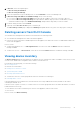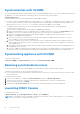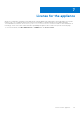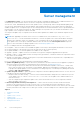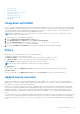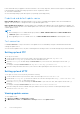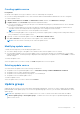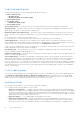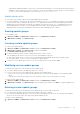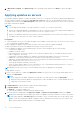Users Guide
Table Of Contents
- Dell Lifecycle Controller Integration Version 1.3 for Microsoft System Center Virtual Machine Manager User’s Guide
- Contents
- About Dell Lifecycle Controller Integration for Microsoft System Center Virtual Machine Manager
- Installing and setting up DLCI Console Add-in
- Getting Started
- Workflows
- About golden configurations
- Creating golden configurations
- Creating, managing, and deleting credential profiles
- Creating, managing, and deleting update sources
- Creating, managing, and deleting custom update groups
- Applying updates on servers
- Creating, managing, and deleting protection vaults
- Exporting server profile
- Importing server profile
- Hypervisor deployment
- Deleting servers
- Configuring replaced components
- Collecting and viewing LC logs
- Setting up the environment for deploying hypervisors
- Server discovery
- System requirements for managed systems
- Enabling CSIOR in managed systems
- Discovering servers using auto discovery
- Discovering servers using manual discovery
- Deleting servers from DLCI Console
- Viewing device inventory
- Synchronization with SCVMM
- Synchronizing appliance with SCVMM
- Resolving synchronization errors
- Launching iDRAC Console
- License for the appliance
- Server management
- Profiles and templates
- About credential profile
- Creating hardware profile
- Modifying hardware configuration profile
- Deleting hardware profile
- Creating hypervisor profile
- Modifying hypervisor profile
- Deleting hypervisor profile
- WinPE Update
- About hypervisor deployment
- Creating deployment template
- Modifying deployment template
- Deleting deployment template
- Deploying hypervisors
- Viewing information in appliance
- Troubleshooting
- Empty cluster update group does not get deleted during autodiscovery or synchronization
- Discovery jobs not submitted
- Duplicate VRTX chassis group gets created
- Exporting configuration profile of another server after IP address is changed
- Failure applying RAID configuration
- Failure of creation of update source
- Failure of firmware update because of job queue being full
- Failure of firmware update while using DRM update source
- Failure of a scheduled job on an update group
- Failure of firmware update on cluster update group
- Failure of firmware update on 11th generation of servers
- Failure to connect to FTP using system default update source
- Failure to create a repository during a firmware update
- Failure to delete a custom update group
- Failure to export LC logs in CSV format
- Failure to view LC logs
- Failure to export server profiles
- Firmware update on a few components irrespective of the selection
- IG installation issue while running multiple instances of the installer on the same server
- Importing server profile job gets timed out after two hours
- Hypervisor deployment failure
- Hypervisor deployment failure due to driver files retained in library share
- Latest inventory information is not displayed even after firmware update
- SCVMM error 21119 while adding servers to active directory
- Hypervisor deployment fails for 11th generation PowerEdge blade servers when using Active Directory
- RAID configuration failure for virtual disks with RAID10
- Configuration of RAID failure due to configuration of hot spares on software RAID S130
- Accessing support content from the Dell EMC support site
Synchronization with SCVMM
You can synchronize all Dell Hyper-V hosts, Hyper-V host clusters, and modular Hyper-V hosts in the SCVMM environment with
the appliance. You can also get the latest firmware inventory of the servers after synchronization.
Synchronization notes:
● Synchronization uses the servers' default iDRAC credential profile details.
● If the host server’s Baseboard Management Controller (BMC) is not configured in SCVMM with the iDRAC IP address, then
you cannot synchronize the host server with the appliance. Hence, configure BMC in SCVMM (for more information, see
MSDN article at technet.microsoft.com), and then synchronize the appliance with SCVMM.
● SCVMM R2 supports numerous hosts in the environment, due to which synchronization is a long running task.
Synchronization occurs as follows:
1. Hosts listed in SCVMM environment are added to the Hosts tab in appliance.
2. During resynchronization, host servers deleted from the SCVMM environment are moved to the Unassigned tab in the
appliance. If a server is decommissioned, then remove that server from the list of unassigned servers.
3. If a server is listed as an unassigned server and manually added to SCVMM, then after synchronization the server is
added in to the hosts tab in the appliance.
4. If a host server belongs to a Hyper-V cluster, then the cluster details are available in the device inventory. The host
server is added or moved to the cluster update group.
5. If a host is a modular server, then the service tag of the chassis containing the modular server is added to the device
inventory page. If the modular server does not belong to a Hyper-V cluster, the host server is added or moved into the
chassis update group.
6. Any changes to the host inventory details such as hostname, iDRAC IP address, memory, cluster membership and so on
are updated in device inventory.
7. DLCI for SCVMM can provide the latest firmware inventory information. If a default update source is provided, then the
firmware inventory is compared against the update source and the latest information is added to the update group.
Synchronizing appliance with SCVMM
To perform synchronization:
In DLCI for SCVMM, click Device Inventory, and then click Synchronize with SCVMM.
Resolving synchronization errors
The servers that are not synchronized with appliance are listed with their iDRAC IP address and host name.
Consider the following when you are resolving synchronization errors:
● For servers that are not synchronized due to credentials, iDRAC, connectivity, or other issues; Resolve the issues first, and
then resynchronize.
To resynchronize the servers:
1. In DLCI Console Add-in for SCVMM, click Device Inventory and then click Resolve Sync Errors.
2. Select the servers you want to synchronize and select the credential profile or create new credential profile.
3. Provide a job name and then click Finish.
4. (Optional) select Go to the Job List option to view the job status automatically once the job is submitted.
Launching iDRAC Console
To launch iDRAC Console:
In Device Inventory, under Unassigned Servers or Hosts, click the iDRAC IP.
NOTE:
If you use Windows 2012 OS and iDRAC 2.40.40.40 or later firmware version, enable support for TLS 1.1 and later
based on the web browser to launch the iDRAC console.
22 Server discovery