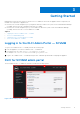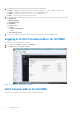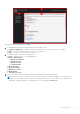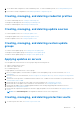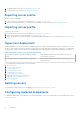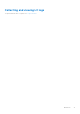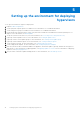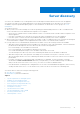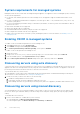Users Guide
Table Of Contents
- Dell Lifecycle Controller Integration Version 1.3 for Microsoft System Center Virtual Machine Manager User’s Guide
- Contents
- About Dell Lifecycle Controller Integration for Microsoft System Center Virtual Machine Manager
- Installing and setting up DLCI Console Add-in
- Getting Started
- Workflows
- About golden configurations
- Creating golden configurations
- Creating, managing, and deleting credential profiles
- Creating, managing, and deleting update sources
- Creating, managing, and deleting custom update groups
- Applying updates on servers
- Creating, managing, and deleting protection vaults
- Exporting server profile
- Importing server profile
- Hypervisor deployment
- Deleting servers
- Configuring replaced components
- Collecting and viewing LC logs
- Setting up the environment for deploying hypervisors
- Server discovery
- System requirements for managed systems
- Enabling CSIOR in managed systems
- Discovering servers using auto discovery
- Discovering servers using manual discovery
- Deleting servers from DLCI Console
- Viewing device inventory
- Synchronization with SCVMM
- Synchronizing appliance with SCVMM
- Resolving synchronization errors
- Launching iDRAC Console
- License for the appliance
- Server management
- Profiles and templates
- About credential profile
- Creating hardware profile
- Modifying hardware configuration profile
- Deleting hardware profile
- Creating hypervisor profile
- Modifying hypervisor profile
- Deleting hypervisor profile
- WinPE Update
- About hypervisor deployment
- Creating deployment template
- Modifying deployment template
- Deleting deployment template
- Deploying hypervisors
- Viewing information in appliance
- Troubleshooting
- Empty cluster update group does not get deleted during autodiscovery or synchronization
- Discovery jobs not submitted
- Duplicate VRTX chassis group gets created
- Exporting configuration profile of another server after IP address is changed
- Failure applying RAID configuration
- Failure of creation of update source
- Failure of firmware update because of job queue being full
- Failure of firmware update while using DRM update source
- Failure of a scheduled job on an update group
- Failure of firmware update on cluster update group
- Failure of firmware update on 11th generation of servers
- Failure to connect to FTP using system default update source
- Failure to create a repository during a firmware update
- Failure to delete a custom update group
- Failure to export LC logs in CSV format
- Failure to view LC logs
- Failure to export server profiles
- Firmware update on a few components irrespective of the selection
- IG installation issue while running multiple instances of the installer on the same server
- Importing server profile job gets timed out after two hours
- Hypervisor deployment failure
- Hypervisor deployment failure due to driver files retained in library share
- Latest inventory information is not displayed even after firmware update
- SCVMM error 21119 while adding servers to active directory
- Hypervisor deployment fails for 11th generation PowerEdge blade servers when using Active Directory
- RAID configuration failure for virtual disks with RAID10
- Configuration of RAID failure due to configuration of hot spares on software RAID S130
- Accessing support content from the Dell EMC support site
System requirements for managed systems
Managed systems are the systems that are managed using the appliance. For appliance to discover managed systems, following
are the system requirements:
● For the 11th, 12th, and 13th generation of Dell PowerEdge servers, the appliance supports modular and monolithic server
models.
● For source configuration and destination configuration, use same type of disks — only Solid-state Drive (SSD), SAS or only
Serial ATA (SATA) drives.
● For successful hardware profile RAID cloning, for destination system disks, use same or greater size and number of disks as
present in the source.
● RAID sliced virtual disks are not supported.
● iDRAC with shared LOM is not supported.
● Unified Extensible Firmware Interface (UEFI) boot mode is not supported.
● RAID configured on external controller is not supported.
● Enable Collect System Inventory on Restart (CSIOR) in managed systems. For more information, see Enabling CSIOR in
managed systems.
Enabling CSIOR in managed systems
To enable CSIOR for 12th and 13th generation of Dell PowerEdge servers:
1. Select F2 during the post to enter System Setup.
2. Select iDRAC Settings and click Lifecycle Controller.
3. For Collect system inventory on Restart (CISOR), set the option to Enabled.
To enable CSIOR for 11th generation PowerEdge servers:
1. Restart the system.
2. During Power-on Self Test (POST), when the system prompts you to enter the iDRAC Utility, press CTRL + E.
3. From the available options, select System Services and press Enter.
4. Select Collect System Inventory on Restart and press the right or down keys and set it to Enabled.
Discovering servers using auto discovery
Connect the Dell servers to the network and power on the servers for DLCI appliance to automatically discover the servers. The
appliance auto discovers unassigned Dell servers by using the remote enablement feature of iDRAC. The appliance works as the
provisioning server and uses the iDRAC reference to auto discover Dell servers.
To perform auto discovery on Dell servers:
1. In the appliance, create a device type credential profile (by specifying the iDRAC credentials and marking it as default) for
Dell servers. For more information, see Creating a credential profile.
2. In Dell servers that you want to auto discover, do the following:
a. Disable the existing Admin accounts in iDRAC.
b. In the iDRAC settings, in remote enablement, enable Auto-Discovery.
c. After enabling auto discovery, provide the provisioning server (that is DLCI Appliance) IP address and restart the server.
Discovering servers using manual discovery
You can manually discover servers using an IP address or an IP range. To discover servers, provide the servers’ iDRAC IP and
the servers’ device type credentials. When you are discovering servers using an IP range, specify an IP (IPv4) range (within a
subnet).
To manually discover Dell servers:
1. In DLCI Console Add-in for SCVMM, do any of the following:
● In the dashboard, click Discover Unassigned Servers.
● In the navigation pane, click Device Inventory and in Inventory click Discover.
20
Server discovery