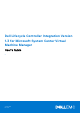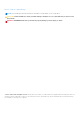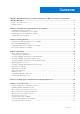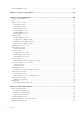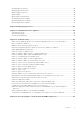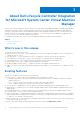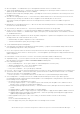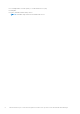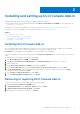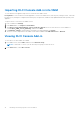Dell Lifecycle Controller Integration Version 1.3 for Microsoft System Center Virtual Machine Manager User’s Guide 1 October 2016 Rev.
Notes, cautions, and warnings NOTE: A NOTE indicates important information that helps you make better use of your product. CAUTION: A CAUTION indicates either potential damage to hardware or loss of data and tells you how to avoid the problem. WARNING: A WARNING indicates a potential for property damage, personal injury, or death. © 2014 - 2016 Dell Inc. All rights reserved. This product is protected by U.S. and international copyright and intellectual property laws.
Contents Chapter 1: About Dell Lifecycle Controller Integration for Microsoft System Center Virtual Machine Manager.......................................................................................................................6 What’s new in this release.................................................................................................................................................6 Existing features......................................................................................
Launching iDRAC Console...............................................................................................................................................22 Chapter 7: License for the appliance ...........................................................................................23 Chapter 8: Server management................................................................................................... 24 Integration with DRM.............................................................
Creating hypervisor profile..............................................................................................................................................40 Modifying hypervisor profile........................................................................................................................................... 40 Deleting hypervisor profile..............................................................................................................................................
1 About Dell Lifecycle Controller Integration for Microsoft System Center Virtual Machine Manager Dell Lifecycle Controller Integration (DLCI) for Microsoft System Center Virtual Machine Manager (SCVMM) enables hardware configuration, provides a solution to simplify and improve the process of firmware updates, and hypervisor deployment on Dell servers.
● Allow Downgrade — if enabled, allows you to downgrade the firmware version to an earlier version. ● Cluster-Aware Updating (CAU) — automates the software updating process by using the features of Microsoft on cluster update groups while maintaining the server’s availability. ● Integration with Dell Repository Manager (DRM) — providing the server inventory information of the existing servers from the appliance to DRM.
■ ■ ■ PowerEdge RAID Controller (PERC) or Serial Attached SCSI (SAS) Backplane iDRAC (modular and monolithic) with LC NOTE: Available components are listed under Dell servers.
2 Installing and setting up DLCI Console Add-in Installing and setting up DLCI Console Add-in for SCVMM includes the following: ● Review and complete system requirements and then install DLCI Console Add-in for SCVMM. For more information, see Installing DLCI Console Add-in. ● Import DLCI Console into the VMM Console. For more information, see Importing DLCI Console into VMM Console. ● View DLCI Console in the VMM Console. For more information, see Viewing DLCI Console.
Importing DLCI Console Add-in into VMM To work with the DLCI appliance, import DLCI Console into the VMM Console. Prerequisites: For the connection with the appliance to work, in the web browser, clear the proxy setting; however, if the web browser’s proxy settings are configured, then in the proxy exception list, include the fully qualified domain name (FQDN) of the appliance. To import the DLCI Console into the VMM Console: 1. From SCVMM, click Settings. 2. In the Home ribbon, click Import Console Add-in.
3 Getting Started Management systems are the systems on which DLCI for SCVMM, also known as the appliance and its components, are installed. The components of appliance are: ● Dell Lifecycle Controller Integration (DLCI) Integration Gateway for Microsoft System Center Virtual Machine Manager (SCVMM), also known as DLCI Integration Gateway for SCVMM.
1. The heading banner includes the product name and the following options: ● Admin — displays information about the user who has logged in to DLCI for SCVMM — Admin Portal. ● Logout — enables you to log out of the DLCI for SCVMM Admin Portal. ● About — provides information about the DLCI for SCVMM version. ● Help — launches the context sensitive online help. 2. The navigation pane contains the following options.
Figure 3. DLCI Console add-in for SCVMM 1. The heading banner contains the product name and the following options: ● \adminstrator — displays information about the user who is logged in to DLCI for SCVMM. ● About — provides information about the DLCI for SCVMM version. ● Help — launches the context-sensitive online help. 2. The navigation pane contains the following options: ● Home — displays the DLCI for SCVMM dashboard.
4 Workflows This section contains the following workflows: ● Creating golden configurations ● Creating and managing credential profiles ● Creating and managing update sources ● Creating and managing custom update groups ● Applying updates on servers ● Deploying hypervisors ● Creating, managing and deleting protection vaults ● Exporting server profiles ● Importing server profiles ● Deleting servers ● Configuring replaced components ● Collecting and viewing LC logs Topics: • • • • • • • • • • • • • About go
3. To record the ideal configuration, create a hardware profile. To create a hardware profile, see Creating hardware profile. 4. If you want to modify configurations, see Modifying hardware configuration profile. Creating, managing, and deleting credential profiles To create a credential profile, see Creating a credential profile. To manage a credential profile, see Modifying a credential profile. To delete a credential profile, see Deleting a credential profile.
2. To manage a protection vault, see Modifying protection vault. 3. To delete a protection vault, see Deleting protection vault. Exporting server profile To export server configuration: 1. Create a protection vault. For more information, see Creating protection vault. 2. Export server profile immediately, or schedule it for a later date. For more information, see Creating export jobs. Importing server profile To import a server profile: 1. Create a protection vault.
Collecting and viewing LC logs To export and view the LC log files, see LC logs collection.
5 Setting up the environment for deploying hypervisors To set up an environment for hypervisor deployment: 1. Prepare Golden configurations. 2. Create a physical computer profile in SCVMM. For more information, see SCVMM documentation. 3. Create a target host group in SCVMM. For more information, see SCVMM documentation. 4. Download the latest Dell Deployment ToolKit (DTK) and create a Windows Preinstallation Environment (WinPE) boot ISO image. For more information, see WinPE update. 5.
6 Server discovery You can do out-of-band discovery of unassigned Dell servers and import information about Dell servers into the appliance. You can discover Hyper-V hosts and modular Hyper-V hosts along with unassigned servers. After discovery, the servers are added to respective predefined update groups. For more information on classification of server groups, see Server management .
System requirements for managed systems Managed systems are the systems that are managed using the appliance. For appliance to discover managed systems, following are the system requirements: ● For the 11th, 12th, and 13th generation of Dell PowerEdge servers, the appliance supports modular and monolithic server models. ● For source configuration and destination configuration, use same type of disks — only Solid-state Drive (SSD), SAS or only Serial ATA (SATA) drives.
2. In Discover, select the required option: ● Discover Using an IP Address ● Discover Using an IP Range 3. Select the required device type credential profile, or click Create New to create a credential profile. 4. In Discover Using an IP Address or IP Address Range, do any of the following: ● If you selected Discover Using an IP Address, then provide the IP address of the server you want to discover.
Synchronization with SCVMM You can synchronize all Dell Hyper-V hosts, Hyper-V host clusters, and modular Hyper-V hosts in the SCVMM environment with the appliance. You can also get the latest firmware inventory of the servers after synchronization. Synchronization notes: ● Synchronization uses the servers' default iDRAC credential profile details.
7 License for the appliance Agent-free configuration, operating system deployment, firmware update, part replacement, export and import server profile features in DLCI for SCVMM are licensed. Five licenses are available for evaluation purposes at no additional charge. To download the five licenses, see marketing.dell.com/software-download-DLCISCVMM. For more information on licensing, go to Dell TechCenter website and then OpenManage Integration Suite for Microsoft System Center wiki page.
8 Server management Using Maintenance Center, you can perform all the tasks related to managing Dell updates in the SCVMM environment. You can maintain up-to-date firmware versions of Dell server components as per Dell recommendations. You can view, create, and maintain protection vaults, update sources, custom groups, and view the predefined update groups. You can create, and schedule jobs for firmware updates, and schedule notifications to receive alerts when new catalogs are available at update source.
• • • • • • • Protection vault Part replacement Lifecycle Controller Logs collection Exporting inventory Exporting server profiles Importing server profile Manage jobs Integration with DRM DLCI for SCVMM is integrated with DRM version 2.2 onwards providing the server inventory information of the existing servers from the appliance to DRM.
Dell recommends that you upgrade to the latest firmware to use security, bug fixes, and new feature requests. Dell publishes the following updates through PDK catalogs posted on Dell FTP at quarterly cadence: ● Server BIOS and firmware ● Dell certified operating system driver packs (for operating system deployment) Predefined and default update source DELL ONLINE CATALOG is a predefined update source of type FTP available in the appliance after a fresh installation or upgrade.
Creating update source Prerequisites: ● Based on the update source type, a Windows or an FTP credential profile is required. ● If you are creating a DRM update source, then ensure that DRM is installed and the Administrator roles are configured. To create an update source: 1. In DLCI Console Add-in for SCVMM, click Maintenance Center and then click Maintenance Settings. 2. In Update Source click Create New and provide the required information.
Predefined update groups The description and behavior of the predefined update groups are as follows: ● Generic update groups ○ All update groups ○ Default unassigned server update groups ● Cluster update groups ● Host update groups ○ Default host update groups ● Chassis update groups Generic update groups — this group consists of hosts and unassigned servers that are updated in a single session. All update groups — this group consists of all the server groups.
staged and are applied immediately. Using CAU you can minimize any disruption or server downtime allowing continuous availability of the workload. Hence, there is no impact to the service provided by the cluster group. For more information on CAU, see Cluster-Aware Updating Overview section at technet.microsoft.com. Update group notes ● You cannot create, modify or delete the predefined update groups manually.
2. In Maintenance Settings, click Update Groups, select the update group, and then click Delete to delete the update group. Applying updates on servers You can apply immediate updates or schedule the updates on servers or on a group of servers by creating firmware update jobs. The jobs created for updates are listed under Jobs and Logs Center page. Also, you can downgrade the firmware version to the suggested version by selecting Allow Downgrade.
Polling and notification You can receive notifications when new catalogs are available during system generation and default update sources. The color of the notification bell is changed to orange color when there is a new catalog file available at the update source. Click the bell icon to replace the locally cached catalog available at the update source. After the old catalogs are replaced by the latest catalogs, the bell color changes to green. Setting notifications To set the polling frequency: 1.
● There is a scheduled job associated with the protection vault. However to delete such a protection vault, delete the scheduled job, and then delete the protection vault. 1. In DLCI for SCVMM, click Maintenance Center, and then click Maintenance Settings. 2. In Maintenance Center, click Protection Vault, and then click Delete to delete the vault.
Collecting LC logs 1. In DLCI Console Add-in for SCVMM, under Maintenance Center , select a server or a group of servers, and then click Collect LC Logs. 2. In LC Log Collection select one of the following and click Finish. ● Export Complete LC Logs (.gz) — exports the active and archived LC logs to a CIFS network share by providing the Windows credentials. NOTE: ○ Make sure the shared folder has enough space to save the complete LC logs since these are large files.
Exporting inventory In DLCI for SCVMM, you can export the inventory of selected servers or a group of server in an XML or CSV format file. You can save this information in a Windows shared directory or on a management system. Also, you can import the XML file into DRM and create a repository based on the inventory file and create a reference configuration.
● When there are multiple network interfaces available in a single NIC card, there is only one entry for all the interfaces in the Component Information list. Once the firmware update is applied, all the NIC cards are upgraded. ● When a NIC card is added along with the existing cards, the newly added NIC card is listed as another instance in the Component Information list. Once the firmware update is applied, all the NIC cards are upgraded. 4.
● Custom import server profile — allows you to import server profiles for each of the individually selected servers. For example, if exporting server profile is scheduled, and the server profile is exported every day, this feature allows you to select a specific server profile that is imported from the list of server profiles available in the protection vault of that server. Import server profile notes: ● You can import a server profile from the list of exported server profiles for that server only.
9 Profiles and templates Topics: • • • • • • • • • • • • About credential profile Creating hardware profile Modifying hardware configuration profile Deleting hardware profile Creating hypervisor profile Modifying hypervisor profile Deleting hypervisor profile WinPE Update About hypervisor deployment Creating deployment template Modifying deployment template Deleting deployment template About credential profile Credential profiles simplify the use and management of user credentials by authenticating the ro
● When a device type credential profile is created, an associated RunAsAccount is created in SCVMM to manage the server and the name of the RunAsAccount is Dell_CredentialProfileName. ○ (Recommended) Do not edit or delete the RunAsAccount. ● When no credential profiles are created and no default credential profile for iDRAC is available; During auto discovery, the default iDRAC factory setting credential profile is used. The default username as root and password as calvin is used.
○ Size of disks ○ Type of disks NOTE: Once you upgrade from DLCI for SCVMM version 1.0.1 to version 1.2, edit and save the hardware profiles created in DLCI for SCVMM version 1.2 before you apply them on servers. To create a hardware profile: 1. In the DLCI Console Add-in for SCVMM page, do any of the following: ● In the dashboard, click Create Hardware Profile. ● In the navigation pane, click Profiles and Templates > Hardware Profile, and then click Create. 2.
Creating hypervisor profile You can create a hypervisor profile and use the profile to deploy the operating system on the servers. A hypervisor profile contains a customized WinPE ISO (WinPE ISO is used for hypervisor deployment), host group and host profile taken from SCVMM, and LC drivers for injection. Prerequisites: ● The required WinPE ISO is created and the ISO is available in the share folder of DLCI Integration gateway for SCVMM. To update WinPE image, see WinPE image update.
1. Add the PXE server to the appliance. 2. After adding the PXE server, copy the boot.wim file from the PXE server to DLCI Integration Gateway for SCVMM share WIM folder. The boot.wim is present in the following path: C:\RemoteInstall\DCMgr\Boot\Windows\Images. NOTE: Do not change the filename of the boot.wim file. DTK is a self-extracting executable file. To work with DTK: 1. Double click the DTK executable file. 2. Select the folder to extract the DTK drivers, for example C:\DTK501. 3.
Modifying deployment template NOTE: You can modify the name, description, and selection of hypervisor profile, hardware profile, and update source. To modify a deployment template: 1. In DLCI Console Add-in for SCVMM, click Deployment Templates. 2. Select the deployment template that you want to modify and click Edit. 3. Make the required changes and click Finish.
10 Deploying hypervisors Operating systems are deployed only on servers that are compliant. Before hypervisor deployment, consider the following: upgrade the firmware versions to the latest versions available at ftp.dell.com or downloads.dell.com, and then continue with hypervisor deployment. To deploy to servers: 1. In the appliance do the following: ● In the appliance dashboard, click Deploy Unassigned Servers. ● In the appliance navigation pane, click Deployment Wizard. 2. In Welcome, click Next. 3.
11 Viewing information in appliance Topics: • • • Jobs and logs center Viewing managed jobs Canceling scheduled jobs Jobs and logs center The Jobs and Logs Center page has information about all the activities that are initiated in DLCI for SCVMM. You can view a job’s progress status and its subtask. Also, you can filter and view jobs for a particular category. You can view the jobs from the DLCI Admin Portal—SCVMM and DLCI Console Add-in for SCVMM.
Viewing managed jobs You can view all the jobs submitted to 1610 from Maintenance Center page. In 1610, do any one of the following: ● In the navigation pane, click Maintenance Center, and then click Manage Jobs. ● In the navigation pane, click Jobs and Log Center, and then click Scheduled tab. All the scheduled jobs are displayed with name, type, description, start and end date time of the job, and status. Canceling scheduled jobs 1.
12 Troubleshooting Topics: • • • • • • • • • • • • • • • • • • • • • • • • • • • Empty cluster update group does not get deleted during autodiscovery or synchronization Discovery jobs not submitted Duplicate VRTX chassis group gets created Exporting configuration profile of another server after IP address is changed Failure applying RAID configuration Failure of creation of update source Failure of firmware update because of job queue being full Failure of firmware update while using DRM update source Fail
Duplicate VRTX chassis group gets created When modular servers that were previously in another chassis are added to a VRTX chassis and discovered, the modular servers carry previous chassis service tag information and create a duplicate VRTX chassis group in the appliance. To resolve, do the following: 1. Remove a modular server from one chassis, and add it in another chassis. For more information, see Server modules section in Dell PowerEdge VRTX Enclosure Owner's Manual. 2. Configure CMC.
Failure of firmware update while using DRM update source The firmware update job may fail if you are using DRM update source with insufficient access to the share folders. If the Windows credential profile provided while creating DRM update source is not a part of domain administrator group or the local administrator group, the following error message is displayed: Local cache creation failure. As a workaround, do the following: 1.
As a workaround, ensure that the FTP server is reachable from where the appliance is hosted, there are no network issues, and provide the right credentials during a firmware update. Failure to delete a custom update group After scheduling a job on a server belonging to a custom update group, if the server is deleted from SCVMM and synchronization is done, the server is removed from the custom update group and is moved to the appropriate predefined group.
Importing server profile job gets timed out after two hours After submitting the import server profile job in the appliance, it may get timed out after two hours. As a workaround, perform the following steps: 1. Press F2 and enter BIOS Settings. 2. Click System Setup and select Miscellaneous Settings. 3. Disable F1/F2 Prompt on Error. After performing the following steps, schedule the export server profile job and use the same to complete the import server profile job successfully.
Latest inventory information is not displayed even after firmware update Even though the firmware update job is complete on an 11th generation of Dell PowerEdge server, in the appliance, the inventory does not display the latest firmware versions. In the appliance, refreshing the inventory is an activity performed immediately after a firmware update job is complete.
Configuration of RAID failure due to configuration of hot spares on software RAID S130 RAID configuration on software RAID controller S130 fails when we try to configure RAID with more than three hot spares including the Global Hot Spare (GHS) and DHS. As a workaround: ● Use only three hot spares (GHS and DHS) to apply on a profile. ● Use the PowerEdge RAID controller (PERC) card.
13 Accessing support content from the Dell EMC support site Access supporting content related to an array of systems management tools using direct links, going to the Dell EMC support site, or using a search engine. ● Direct links: ○ For Dell EMC Enterprise Systems Management and Dell EMC Remote Enterprise Systems Management—https:// www.dell.com/esmmanuals ○ For Dell EMC Virtualization Solutions—https://www.dell.com/SoftwareManuals ○ For Dell EMC OpenManage—https://www.dell.