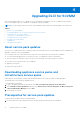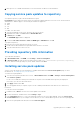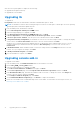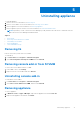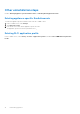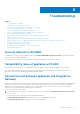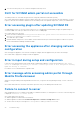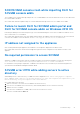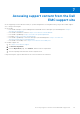Setup Guide
Table Of Contents
- Dell Lifecycle Controller Integration Version 1.3 for Microsoft System Center Virtual Machine Manager Installation Guide
- Contents
- About Dell Lifecycle Controller Integration for Microsoft System Center Virtual Machine Manager
- Components of DLCI for SCVMM
- Installing appliance
- Upgrading DLCI for SCVMM
- Uninstalling appliance
- Troubleshooting
- Account deletion in SCVMM
- Compatibility issue of appliance with ADK
- Connection lost between appliance and Integration Gateway
- DLCI for SCVMM admin portal not accessible
- Error accessing plugin after updating SCVMM R2
- Error accessing the appliance after changing network configuration
- Error in input during setup and configuration
- Error message while accessing admin portal through Mozilla Firefox browser
- Failure to connect to server
- SC2016 VMM console crash while importing DLCI for SCVMM console addin
- Failure to launch DLCI for SCVMM admin portal and DLCI for SCVMM console addin on Windows 2012 OS
- IP address not assigned to the appliance
- No required permission to access SCVMM
- SCVMM error 21119 while adding servers to active directory
- SCVMM registration failure
- Accessing support content from the Dell EMC support site
Accessing support content from the Dell
EMC support site
Access supporting content related to an array of systems management tools using direct links, going to the Dell EMC support
site, or using a search engine.
● Direct links:
○ For Dell EMC Enterprise Systems Management and Dell EMC Remote Enterprise Systems Management—https://
www.dell.com/esmmanuals
○ For Dell EMC Virtualization Solutions—https://www.dell.com/SoftwareManuals
○ For Dell EMC OpenManage—https://www.dell.com/openmanagemanuals
○ For iDRAC—https://www.dell.com/idracmanuals
○ For Dell EMC OpenManage Connections Enterprise Systems Management—https://www.dell.com/
OMConnectionsEnterpriseSystemsManagement
○ For Dell EMC Serviceability Tools—https://www.dell.com/serviceabilitytools
● Dell EMC support site:
1. Go to https://www.dell.com/support.
2. Click Browse all products.
3. From the All products page, click Software, and then click the required link.
4. Click the required product and then click the required version.
Using search engines, type the name and version of the document in the search box.
7
Accessing support content from the Dell EMC support site 23