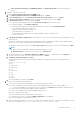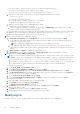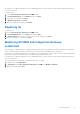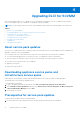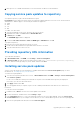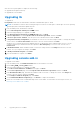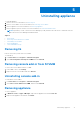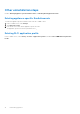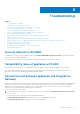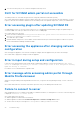Setup Guide
Table Of Contents
- Dell Lifecycle Controller Integration Version 1.3 for Microsoft System Center Virtual Machine Manager Installation Guide
- Contents
- About Dell Lifecycle Controller Integration for Microsoft System Center Virtual Machine Manager
- Components of DLCI for SCVMM
- Installing appliance
- Upgrading DLCI for SCVMM
- Uninstalling appliance
- Troubleshooting
- Account deletion in SCVMM
- Compatibility issue of appliance with ADK
- Connection lost between appliance and Integration Gateway
- DLCI for SCVMM admin portal not accessible
- Error accessing plugin after updating SCVMM R2
- Error accessing the appliance after changing network configuration
- Error in input during setup and configuration
- Error message while accessing admin portal through Mozilla Firefox browser
- Failure to connect to server
- SC2016 VMM console crash while importing DLCI for SCVMM console addin
- Failure to launch DLCI for SCVMM admin portal and DLCI for SCVMM console addin on Windows 2012 OS
- IP address not assigned to the appliance
- No required permission to access SCVMM
- SCVMM error 21119 while adding servers to active directory
- SCVMM registration failure
- Accessing support content from the Dell EMC support site
2. Once the execution policy is set, restart the Integration Gateway server.
DLCI for SCVMM admin portal not accessible
The admin portal is not accessible through a browser using Fully Qualified Domain Name (FQDN).
As a workaround, ping the appliance using its FQDN from the DNS server or any other system in the same domain. If you get a
response, then wait for few minutes and then access the admin portal. If the problem still persists, contact your administrator.
Error accessing plugin after updating SCVMM R2
SCVMM displays an error for security reasons when DLCI for SCVMM plugin is installed and you apply an Update Rollup for
SC2012 R2 VMM. As a result you cannot access the DLCI for SCVMM plugin.
As a workaround, do the following:
1. Delete the folder at default path: C:\Program Files\Microsoft System Center 2012 R2\Virtual Machine
Manager\Bin\AddInPipeline\AddIns\<username>.
2. Close and then open SCVMM.
3. Uninstall and then reimport the Console Add-in as mentioned in Dell Lifecycle Controller Integration for Microsoft System
Center Virtual Machine Manager Installation Guide.
Error accessing the appliance after changing network
configuration
After setting up the appliance, if the network settings are changed, then the appliance may not reflect the changes.
As a workaround, to apply these changes restart the appliance.
Error in input during setup and configuration
If there are some typing mistakes while setting up and configuring the appliance, you get the following error: “The input
value of SCVMM FQDN was missing or invalid.” or “The input value of Dell Integration Gateway
FQDN was missing or invalid.”
Provide the correct credentials in the required format.
Error message while accessing admin portal through
Mozilla Firefox browser
When accessing the admin portal using Mozilla Firefox browser, you get the following warning message: “Secure Connection
Failed”.
As a workaround, delete the certificate created from a previous entry of the admin portal in the browser.
Failure to connect to server
After installing the DLCI for SCVMM console addin in SCVMM environment, on clicking the DLCI console icon the following error
is displayed: Connection to server failed.
As a workaround, do the following:
● Add the appliance IP and FQDN as a trusted site.
● Add the appliance IP and FQDN in Forward Lookup Zones and Reverse Lookup Zones in DNS.
● Check if there are any error messages in C:\ProgramData\VMMLogs\AdminConsole file.
20
Troubleshooting