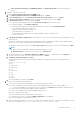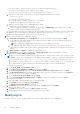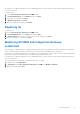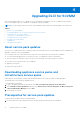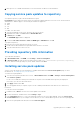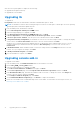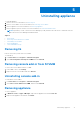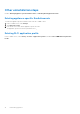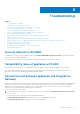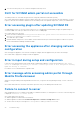Setup Guide
Table Of Contents
- Dell Lifecycle Controller Integration Version 1.3 for Microsoft System Center Virtual Machine Manager Installation Guide
- Contents
- About Dell Lifecycle Controller Integration for Microsoft System Center Virtual Machine Manager
- Components of DLCI for SCVMM
- Installing appliance
- Upgrading DLCI for SCVMM
- Uninstalling appliance
- Troubleshooting
- Account deletion in SCVMM
- Compatibility issue of appliance with ADK
- Connection lost between appliance and Integration Gateway
- DLCI for SCVMM admin portal not accessible
- Error accessing plugin after updating SCVMM R2
- Error accessing the appliance after changing network configuration
- Error in input during setup and configuration
- Error message while accessing admin portal through Mozilla Firefox browser
- Failure to connect to server
- SC2016 VMM console crash while importing DLCI for SCVMM console addin
- Failure to launch DLCI for SCVMM admin portal and DLCI for SCVMM console addin on Windows 2012 OS
- IP address not assigned to the appliance
- No required permission to access SCVMM
- SCVMM error 21119 while adding servers to active directory
- SCVMM registration failure
- Accessing support content from the Dell EMC support site
Other uninstallation steps
Includes: Deleting Appliance specific RunAsAccounts and Deleting DLCI Application Profile
Deleting appliance-specific RunAsAccounts
To delete the appliance-specific RunAsAccounts from the SCVMM console.
1. In the SCVMM console, click Settings.
2. Click Run As Accounts.
3. From the list of accounts, delete appliance-specific accounts.
The appliance-specific accounts are prefixed as Dell_.
Deleting DLCI application profile
In the SCVMM console, select Library > Profiles > Applications profiles, and delete DLCI-VMM Add-in Registration
Profile.
18 Uninstalling appliance