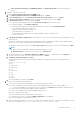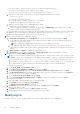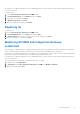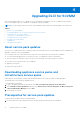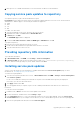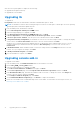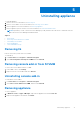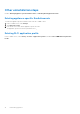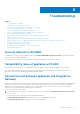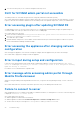Setup Guide
Table Of Contents
- Dell Lifecycle Controller Integration Version 1.3 for Microsoft System Center Virtual Machine Manager Installation Guide
- Contents
- About Dell Lifecycle Controller Integration for Microsoft System Center Virtual Machine Manager
- Components of DLCI for SCVMM
- Installing appliance
- Upgrading DLCI for SCVMM
- Uninstalling appliance
- Troubleshooting
- Account deletion in SCVMM
- Compatibility issue of appliance with ADK
- Connection lost between appliance and Integration Gateway
- DLCI for SCVMM admin portal not accessible
- Error accessing plugin after updating SCVMM R2
- Error accessing the appliance after changing network configuration
- Error in input during setup and configuration
- Error message while accessing admin portal through Mozilla Firefox browser
- Failure to connect to server
- SC2016 VMM console crash while importing DLCI for SCVMM console addin
- Failure to launch DLCI for SCVMM admin portal and DLCI for SCVMM console addin on Windows 2012 OS
- IP address not assigned to the appliance
- No required permission to access SCVMM
- SCVMM error 21119 while adding servers to active directory
- SCVMM registration failure
- Accessing support content from the Dell EMC support site
Uninstalling appliance
To uninstall appliance:
1. Remove IG. For more information, see Removing IG.
2. Remove console add-in. For more information, see Removing console add-in.
3. Remove appliance. For more information, see Removing appliance.
4. Remove appliance-specific accounts. For more information, see Other uninstallation tasks
NOTE: Dependency on Dell Connections License Manager (DCLM) has been removed. Hence to uninstall DCLM, see
Dell Connections License Manager Installation Guide.
Topics:
• Removing IG
• Removing console add-in from SCVMM
• Uninstalling console add-in
• Removing appliance
• Other uninstallation steps
Removing IG
Remove IG from the system where it is installed.
To uninstall IG:
1. In Control Panel, click Programs > Uninstall a Program.
2. Select DLCI Integration Gateway for SCVMM and click Uninstall.
Removing console add-in from SCVMM
To remove the console add-in from the SCVMM:
1. In the VMM console, click Settings.
2. Right-click on the console add-in and select Remove.
Uninstalling console add-in
To uninstall the console add-in:
1. In Control Panel, click Programs > Uninstall a Program.
2. Select DLCI Console Add-in for SCVMM, and then click Uninstall.
Removing appliance
To remove appliance:
1. In Windows Server, in Hyper-V Manager, right-click the appliance file and click Turn Off.
2. Right-click the appliance file and then click Delete.
5
Uninstalling appliance 17