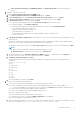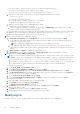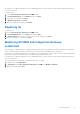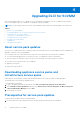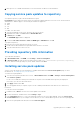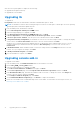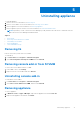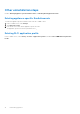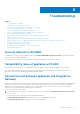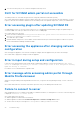Setup Guide
Table Of Contents
- Dell Lifecycle Controller Integration Version 1.3 for Microsoft System Center Virtual Machine Manager Installation Guide
- Contents
- About Dell Lifecycle Controller Integration for Microsoft System Center Virtual Machine Manager
- Components of DLCI for SCVMM
- Installing appliance
- Upgrading DLCI for SCVMM
- Uninstalling appliance
- Troubleshooting
- Account deletion in SCVMM
- Compatibility issue of appliance with ADK
- Connection lost between appliance and Integration Gateway
- DLCI for SCVMM admin portal not accessible
- Error accessing plugin after updating SCVMM R2
- Error accessing the appliance after changing network configuration
- Error in input during setup and configuration
- Error message while accessing admin portal through Mozilla Firefox browser
- Failure to connect to server
- SC2016 VMM console crash while importing DLCI for SCVMM console addin
- Failure to launch DLCI for SCVMM admin portal and DLCI for SCVMM console addin on Windows 2012 OS
- IP address not assigned to the appliance
- No required permission to access SCVMM
- SCVMM error 21119 while adding servers to active directory
- SCVMM registration failure
- Accessing support content from the Dell EMC support site
After the service pack update is complete, do the following:
● Upgrade the Integration Gateway.
● Upgrade the console add-in.
Upgrading IG
To upgrade IG:
Prerequisites: Make sure the shared folder created has a minimum disk space of 10 GB.
NOTE: The installation continues with a warning message even if there is no disk space of 10 GB space. However operating
system deployment, and firmware update may fail.
1. From the Admin portal, download the IG installer.
2. Run the DLCI Integration Gateway for SCVMM installer.
3. In the message prompting you to upgrade, click Yes.
4. In the DLCI Integration Gateway for SCVMM Welcome page, click Next.
5. In License Agreement, select I accept the terms in the license agreement, and then click Next.
6. In License: Open-Source Software, refer the open-source related information and click Next.
7. In Integration Gateway Configuration, provide details of IG service account user and port number. To change the staging
server location, click Select Share Folder and traverse to the new location and then click Next.
Assign a port for communication between appliance and IG. The default port that is enabled is 8455. However, you can
configure a different port number based on the requirement. Execution policy for IG service user account is set to
Unrestricted.
8. In Destination Folder, default installation folder is selected, to change location click Change and traverse to the new
location. Once you complete the changes, click Next.
9. In Ready to Install the Program, click Install.
10. Once the installation is complete, click Finish.
Upgrading console add-in
To upgrade console add-in:
1. From the Admin portal, click Download Installer and save the installer to a location.
2. Run the DLCI_VMM_Console_Addin installer.
3. In the message prompting you to upgrade, click Yes.
4. On the DLCI Console Add-in for SCVMM Welcome page, click Next.
5. On the License Agreement page, select I accept the terms in the license agreement, and then click Next.
6. In the Destination Folder page, by default an installation folder is selected. To change the location, click Change and
traverse to the new location, and then click Next.
7. On the Ready to Install the Program page, click Install.
8. On the InstallShield Wizard Completed page, click Finish to complete the installation.
9. Delete the console add-in from SCVMM and reimport the console add-in. For information on removing the console, see
Removing console add-in from SCVMM.
16
Upgrading DLCI for SCVMM