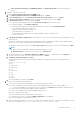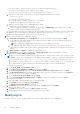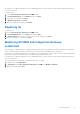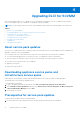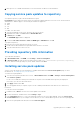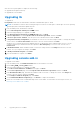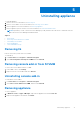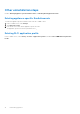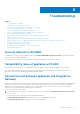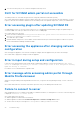Setup Guide
Table Of Contents
- Dell Lifecycle Controller Integration Version 1.3 for Microsoft System Center Virtual Machine Manager Installation Guide
- Contents
- About Dell Lifecycle Controller Integration for Microsoft System Center Virtual Machine Manager
- Components of DLCI for SCVMM
- Installing appliance
- Upgrading DLCI for SCVMM
- Uninstalling appliance
- Troubleshooting
- Account deletion in SCVMM
- Compatibility issue of appliance with ADK
- Connection lost between appliance and Integration Gateway
- DLCI for SCVMM admin portal not accessible
- Error accessing plugin after updating SCVMM R2
- Error accessing the appliance after changing network configuration
- Error in input during setup and configuration
- Error message while accessing admin portal through Mozilla Firefox browser
- Failure to connect to server
- SC2016 VMM console crash while importing DLCI for SCVMM console addin
- Failure to launch DLCI for SCVMM admin portal and DLCI for SCVMM console addin on Windows 2012 OS
- IP address not assigned to the appliance
- No required permission to access SCVMM
- SCVMM error 21119 while adding servers to active directory
- SCVMM registration failure
- Accessing support content from the Dell EMC support site
2. Back up DLCI for SCVMM virtual machine, for more information see Microsoft documentation.
Copying service pack updates to repository
You require a repository to place the downloaded service pack.
Prerequisites: Ensure all the file formats in the server pack are supported by the HTTP server. If not check with HTTP
administrator to add the support. The following file formats are supported:
● .RPM
● .XML
● .TXT
● .BZ2
To enable .BZ2 file format:
1. Open the IIS Manager on the server where the repo files are saved.
2. Expand the host name. Click Sites and then Default Web Site.
3. In Action pane click Add.
The Add MIME Type window is displayed.
4. Provide the File name extension as .BZ2 and MIME type as APP/BZ2 and click OK.
To prepare a repository:
1. Place the service packs files directly in the HTTP server.
2. Double-click the downloaded service pack and extract the files to a location.
3. Copy the extracted files to the HTTP site.
Providing repository URL information
To provide URL information:
1. In DLCI Admin Portal — SCVMM, select Settings > Service Pack Updates.
2. In Repository URL, provide the URL information in the format http://<servername>:<portname>/<repository
path> and if necessary provide proxy server details, and then click Save.
Installing service pack updates
Check to see if the repository’s URL information is available and included in the Service Pack Updates page, for more
information see, Providing repository URL information.
To install service pack updates:
1. Once the service pack is placed in the HTTP site, in DLCI Admin Portal — SCVMM > Settings > Service Pack Updates,
click Check for Updates.
For DLCI for SCVMM, the existing version and the service pack version available in the repository are displayed.
If necessary, you can view the Release Notes.
2. Click Apply, and then click OK.
3. Once the upgrade activity is complete, log in to the DLCI Admin portal and then clear the browser’s cache history.
Postinstall:
To verify the Service Pack update:
1. In Admin Portal, in About, view the Service Pack update version details.
2. For more information, in Admin Portal, select Settings > Logs.
3. In the upgradelogs directory, to view or download the log files for the service pack upgrade, select the <service pack
version number> directory, for example 1.2.0.207 directory to view or download the log files for the service pack upgrade.
4. If the service pack update has failed, then contact dell.com/support.
Upgrading DLCI for SCVMM
15