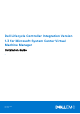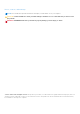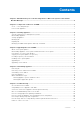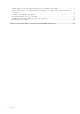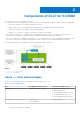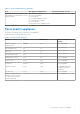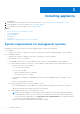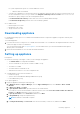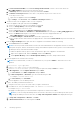Dell Lifecycle Controller Integration Version 1.3 for Microsoft System Center Virtual Machine Manager Installation Guide 1 November 2016 Rev.
Notes, cautions, and warnings NOTE: A NOTE indicates important information that helps you make better use of your computer. CAUTION: A CAUTION indicates either potential damage to hardware or loss of data and tells you how to avoid the problem. WARNING: A WARNING indicates a potential for property damage, personal injury, or death. © 2014 - 2016 Dell Inc. All rights reserved. This product is protected by U.S. and international copyright and intellectual property laws.
Contents Chapter 1: About Dell Lifecycle Controller Integration for Microsoft System Center Virtual Machine Manager.......................................................................................................................5 Chapter 2: Components of DLCI for SCVMM................................................................................. 6 Users — roles and privileges.............................................................................................................................
SC2016 VMM console crash while importing DLCI for SCVMM console addin................................................. 21 Failure to launch DLCI for SCVMM admin portal and DLCI for SCVMM console addin on Windows 2012 OS ...........................................................................................................................................................................21 IP address not assigned to the appliance..............................................................................
1 About Dell Lifecycle Controller Integration for Microsoft System Center Virtual Machine Manager Dell Lifecycle Controller Integration (DLCI) for Microsoft System Center Virtual Machine Manager (SCVMM) enables hardware configuration, provides a solution to simplify and improve the process of firmware updates, and Hyper-V deployment on Dell servers. Also, you can export a server profile and import the same server profile for similar groups of servers if the server image is corrupt.
2 Components of DLCI for SCVMM The components of DLCI for SCVMM are as follows: ● Dell Lifecycle Controller Integration (DLCI) for System Center Virtual Machine Manager (SCVMM), also known as Appliance: ○ Is hosted on a Hyper-V as a virtual machine based on CentOS. ○ Interacts with Dell servers through iDRAC by using Web Services-Management (WSMan) commands. ○ Enables you to administer the appliance through the admin portal.
Table 1. : Roles and privileges (continued) Role DLCI Appliance Administrator Integration Gateway Account Capabilities (has access to create, view, edit and delete the listed aspects, unless explicitly stated) ● ● ● ● ● ● ● (No visible features) Setup and Configuration Service pack update Jobs and logs Download Integration Gateway Download Console Add-in License Details All features of DLCI appliance users Ports used in appliance These ports are used by various components of the Appliance.
3 Installing appliance To install appliance: 1. Check and review system requirements, for more information see System Requirements for Management Systems. 2. Download appliance, for more information, see Downloading Appliance. 3. Set up appliance, for more information, see Setting up Appliance.
■ System requirements specific for SC2016 VMM UR1 Console: - Windows ADK 10 is installed. ○ Consider your organization’s PowerShell execution policy guidelines and ensure that the effective execution policy is set for the local machine as RemoteSigned and for the Integration Gateway Service account as Unrestricted. For information on policy settings, refer the following MSDN articles: ■ PowerShell Execution Policy: technet.microsoft.com/en-us/library/hh847748.aspx ■ PowerShell Group Policy: technet.
g. In Connect Virtual Hard Disk, select Use an existing virtual hard disk, traverse to the location where the DLCI_VMM_Appliance VHD file is present, and select the file. h. In Summary, confirm the details that you have provided and click Finish. i. Set Number of virtual processors count value to 2. By default, the processor count is set to 1. To set the processor count: i. Right-click the Appliance and select Settings. ii. In Settings, select Processor, and set Number of virtual processors to 2. 2.
i. In DLCI Integration Gateway for SCVMM Installation, click Download Installer and save the installer to a location. 6. Install the IG using the IG account. a. b. c. d. e. Run the DLCI Integration Gateway for SCVMM installer. In the DLCI Integration Gateway for SCVMM Welcome page, click Next. In License Agreement, select I accept the terms in the license agreement, and then click Next. In License: Open-Source Software, refer the open-source related information and click Next.
If you are not able to open the IG services on a browser using IG credentials make sure: ● Firewall is not blocking the IG server and the IG port number. ● Any security tools such as anti-virus is not blocking IG port or IIS services. c. Make sure the share folders created in the following path during IG installation are accessible: \\IGServerHostName. If the files are not accessible check for: ● Server Message Block (SMB) configuration for the IG server.
Prerequisites for modifying credentials for the SCVMM administrator user are that the user has already modified the password in the Active Directory. To modify the IG: 1. Run the DLCI Integration Gateway for SCVMM installer. 2. In Program Maintenance, select Modify and then click Next. 3. Change password and then click Next. 4. In Modify the program, click Install. 5. When the modify task is complete click Finish. Repairing IG To repair the IG: 1. Run the DLCI Integration Gateway for SCVMM installer. 2.
4 Upgrading DLCI for SCVMM After you install and setup DLCI for SCVMM, if a service pack update is available for DLCI for SCVMM, then by using the Service Pack Update feature of SCVMM you can install the service pack update. NOTE: If you are using an online FTP account, edit and add the proxy details for the default update source and save it.
2. Back up DLCI for SCVMM virtual machine, for more information see Microsoft documentation. Copying service pack updates to repository You require a repository to place the downloaded service pack. Prerequisites: Ensure all the file formats in the server pack are supported by the HTTP server. If not check with HTTP administrator to add the support. The following file formats are supported: ● .RPM ● .XML ● .TXT ● .BZ2 To 1. 2. 3. enable .
After the service pack update is complete, do the following: ● Upgrade the Integration Gateway. ● Upgrade the console add-in. Upgrading IG To upgrade IG: Prerequisites: Make sure the shared folder created has a minimum disk space of 10 GB. NOTE: The installation continues with a warning message even if there is no disk space of 10 GB space. However operating system deployment, and firmware update may fail. 1. From the Admin portal, download the IG installer. 2.
5 Uninstalling appliance To uninstall appliance: 1. Remove IG. For more information, see Removing IG. 2. Remove console add-in. For more information, see Removing console add-in. 3. Remove appliance. For more information, see Removing appliance. 4. Remove appliance-specific accounts. For more information, see Other uninstallation tasks NOTE: Dependency on Dell Connections License Manager (DCLM) has been removed. Hence to uninstall DCLM, see Dell Connections License Manager Installation Guide.
Other uninstallation steps Includes: Deleting Appliance specific RunAsAccounts and Deleting DLCI Application Profile Deleting appliance-specific RunAsAccounts To delete the appliance-specific RunAsAccounts from the SCVMM console. 1. In the SCVMM console, click Settings. 2. Click Run As Accounts. 3. From the list of accounts, delete appliance-specific accounts. The appliance-specific accounts are prefixed as Dell_.
6 Troubleshooting Topics: • • • • • • • • • • • • • • • Account deletion in SCVMM Compatibility issue of appliance with ADK Connection lost between appliance and Integration Gateway DLCI for SCVMM admin portal not accessible Error accessing plugin after updating SCVMM R2 Error accessing the appliance after changing network configuration Error in input during setup and configuration Error message while accessing admin portal through Mozilla Firefox browser Failure to connect to server SC2016 VMM console cra
2. Once the execution policy is set, restart the Integration Gateway server. DLCI for SCVMM admin portal not accessible The admin portal is not accessible through a browser using Fully Qualified Domain Name (FQDN). As a workaround, ping the appliance using its FQDN from the DNS server or any other system in the same domain. If you get a response, then wait for few minutes and then access the admin portal. If the problem still persists, contact your administrator.
SC2016 VMM console crash while importing DLCI for SCVMM console addin The SCVMM console crashes while importing the DLCI for SCVMM addin, if the user has insufficient access to the folder where the console addin is installed. As a workaround, install the Update Rollup 1 for SC2016 VMM, and then import the DLCI for SCVMM console addin.
SCVMM registration failure If the validation or authentication for SCVMM server or Integration Gateway, or both fail, then you get the following error message: “SCVMM registration failed.” As a workaround, perform the following steps: ● Ping SCVMM server and the server where IG is installed from the appliance by logging in to the appliance as a read only user. If there is a response, then wait for some time and then continue with the setup and configuration.
7 Accessing support content from the Dell EMC support site Access supporting content related to an array of systems management tools using direct links, going to the Dell EMC support site, or using a search engine. ● Direct links: ○ For Dell EMC Enterprise Systems Management and Dell EMC Remote Enterprise Systems Management—https:// www.dell.com/esmmanuals ○ For Dell EMC Virtualization Solutions—https://www.dell.com/SoftwareManuals ○ For Dell EMC OpenManage—https://www.dell.