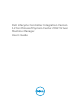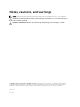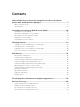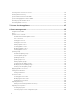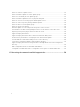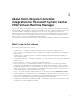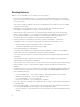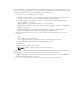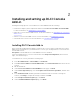Users Guide
Table Of Contents
- Dell Lifecycle Controller Integration Version 1.2 for Microsoft System Center 2012 Virtual Machine Manager User’s Guide
- About Dell Lifecycle Controller Integration for Microsoft System Center 2012 Virtual Machine Manager
- Installing and setting up DLCI Console Add-in
- Getting Started
- Workflows
- About golden configurations
- Creating golden configurations
- Creating, managing, and deleting credential profiles
- Creating, managing, and deleting update sources
- Creating, managing, and deleting custom update groups
- Applying updates on servers, or server groups
- Creating, managing, and deleting protection vaults
- Exporting server profile
- Importing server profile
- Hypervisor deployment
- Deleting servers
- Setting up the environment for deploying hypervisors
- Server discovery
- System requirements for managed systems
- Enabling CSIOR in managed systems
- Discovering servers using auto discovery
- Discovering servers using manual discovery
- Deleting servers from DLCI Console
- Viewing device inventory
- Synchronization with SC2012 VMM
- Synchronizing appliance with SCVMM
- Resolving synchronization errors
- Launching iDRAC Console
- License for the appliance
- Server management
- Profiles and templates
- About credential profile
- Creating hardware profile
- Modifying hardware configuration profile
- Deleting hardware profile
- Creating hypervisor profile
- Modifying hypervisor profile
- Deleting hypervisor profile
- WinPE Update
- About hypervisor deployment
- Creating deployment template
- Modifying deployment template
- Deleting deployment template
- Deploying hypervisors
- Viewing information in appliance
- Troubleshooting
- Account deletion in SC2012 VMM
- Comparison report not displayed in Maintenance Center
- Compatibility issue of appliance with ADK
- Empty cluster update group does not get deleted during autodiscovery or synchronization
- Discovery jobs not submitted
- Duplicate VRTX chassis group gets created
- Exporting configuration profile of another server after IP address is changed
- Error accessing the appliance after changing network configuration
- Error accessing plugin after updating SCVMM R2
- Failure to connect to server
- Failure of creation of update source
- Failure of firmware update on cluster update group
- Failure of a scheduled job on an update group
- Failure of firmware update because of job queue being full
- Failure to connect to FTP using system default update source
- Failure to create a repository during a firmware update
- Failure to delete a custom update group
- Failure to export server profiles
- Firmware update on a few components irrespective of the selection
- IG installation issue while running multiple instances of the installer on the same server
- Importing server profile job gets timed out after two hours
- Hypervisor deployment failure
- Hypervisor deployment failure due to driver files retained in library share
- Latest inventory information is not displayed even after firmware update
- SC2012 VMM error 21119 while adding servers to active directory
- Connection lost between appliance and Integration Gateway
- Hypervisor deployment fails for 11th generation PowerEdge blade servers when using Active Directory
- RAID configuration failure for virtual disks with RAID10
- Configuration of RAID failure due to configuration of hot spares on software RAID S130
- Accessing documents from Dell support site
• Server management — manage Dell servers in SCVMM environment and keep the servers up-to-date
as per Dell recommendations based on latest firmware and other updates. Server management of 11th
generation to 13th generation of Dell PowerEdge servers is supported.
– Key features in server management are as follows:
* Viewing comparison report — view comparison reports with criticality from an update source,
and then create a baseline version. Criticality is how important the update is.
* Refreshing and exporting firmware inventory — refresh firmware inventory and export the
inventory details in xml format.
* Applying updates — apply firmware updates or schedule updates.
* Applying specific updates — apply only specific component updates, or apply the latest update
available on Dell FTP.
* Applying updates before operating system deployment — before an operating system
deployment, apply firmware updates using an appropriate update source.
– Remotely update servers (one-to-one or one-to-many) for the latest firmware versions for the
following:
* BIOS
* NIC or LAN on Motherboard (LOM)
* Power Supply Units (PSUs) from 12th generation of PowerEdge servers onwards
* PowerEdge RAID Controller (PERC) or Serial Attached SCSI (SAS)
* Backplane
* iDRAC (modular and monolithic) with LC
NOTE: Available components are listed under Dell servers.
• Update groups — all the discovered servers are added into appropriate predefined update groups.
• Update sources — create a repository by using DRM, or by connecting to an FTP site.
– Integration with DRM — export the system inventory information from DLCI for SC2012 VMM into
DRM and use DRM to prepare a repository.
– FTP — connect to Dell FTP (local or online), and get the latest Dell Online catalogs.
9