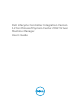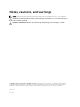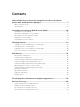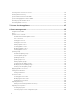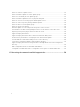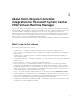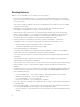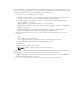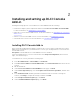Users Guide
Table Of Contents
- Dell Lifecycle Controller Integration Version 1.2 for Microsoft System Center 2012 Virtual Machine Manager User’s Guide
- About Dell Lifecycle Controller Integration for Microsoft System Center 2012 Virtual Machine Manager
- Installing and setting up DLCI Console Add-in
- Getting Started
- Workflows
- About golden configurations
- Creating golden configurations
- Creating, managing, and deleting credential profiles
- Creating, managing, and deleting update sources
- Creating, managing, and deleting custom update groups
- Applying updates on servers, or server groups
- Creating, managing, and deleting protection vaults
- Exporting server profile
- Importing server profile
- Hypervisor deployment
- Deleting servers
- Setting up the environment for deploying hypervisors
- Server discovery
- System requirements for managed systems
- Enabling CSIOR in managed systems
- Discovering servers using auto discovery
- Discovering servers using manual discovery
- Deleting servers from DLCI Console
- Viewing device inventory
- Synchronization with SC2012 VMM
- Synchronizing appliance with SCVMM
- Resolving synchronization errors
- Launching iDRAC Console
- License for the appliance
- Server management
- Profiles and templates
- About credential profile
- Creating hardware profile
- Modifying hardware configuration profile
- Deleting hardware profile
- Creating hypervisor profile
- Modifying hypervisor profile
- Deleting hypervisor profile
- WinPE Update
- About hypervisor deployment
- Creating deployment template
- Modifying deployment template
- Deleting deployment template
- Deploying hypervisors
- Viewing information in appliance
- Troubleshooting
- Account deletion in SC2012 VMM
- Comparison report not displayed in Maintenance Center
- Compatibility issue of appliance with ADK
- Empty cluster update group does not get deleted during autodiscovery or synchronization
- Discovery jobs not submitted
- Duplicate VRTX chassis group gets created
- Exporting configuration profile of another server after IP address is changed
- Error accessing the appliance after changing network configuration
- Error accessing plugin after updating SCVMM R2
- Failure to connect to server
- Failure of creation of update source
- Failure of firmware update on cluster update group
- Failure of a scheduled job on an update group
- Failure of firmware update because of job queue being full
- Failure to connect to FTP using system default update source
- Failure to create a repository during a firmware update
- Failure to delete a custom update group
- Failure to export server profiles
- Firmware update on a few components irrespective of the selection
- IG installation issue while running multiple instances of the installer on the same server
- Importing server profile job gets timed out after two hours
- Hypervisor deployment failure
- Hypervisor deployment failure due to driver files retained in library share
- Latest inventory information is not displayed even after firmware update
- SC2012 VMM error 21119 while adding servers to active directory
- Connection lost between appliance and Integration Gateway
- Hypervisor deployment fails for 11th generation PowerEdge blade servers when using Active Directory
- RAID configuration failure for virtual disks with RAID10
- Configuration of RAID failure due to configuration of hot spares on software RAID S130
- Accessing documents from Dell support site
Existing features
With DLCI for SC2012 VMM, you can continue to do the following:
• Auto discover unassigned Dell servers — connect the factory delivered Dell servers to the network,
power on the servers, and enter the provisioning server details of the DLCI appliance to automatically
discover the servers.
Servers discovered by the appliance are known as unassigned servers, and these servers are available
for hypervisor deployment.
• Manually discover unassigned Dell servers — discover the 11th, 12th, and 13th generation of
PowerEdge servers and deploy the servers in a virtual environment.
• View inventory of discovered servers — key inventory details about the Dell servers are provided.
• Check for server compliance — for using the features available in the appliance, Dell servers must
have the required firmware versions of iDRAC, LC, and Basic Input Output System (BIOS). For
information about version numbers, see DLCI for SC2012 VMM Release Notes.
• Prepare an ideal server configuration, also known as golden configuration — replicate this
configuration on the servers that are deployed into the virtual environment. Also you can:
– Edit and modify the golden configuration for boot order and BIOS.
– Customize Dedicated Hot Spare (DHS) strategy for RAID.
• Create and maintain profiles and templates.
• Customize Microsoft Windows Preinstallation Environment (WinPE) — prepare customized WinPE
images with the latest Dell OpenManage Deployment Toolkit (DTK) drivers.
• Use LC Driver Injection feature on the latest factory delivered servers that are shipped with the latest
driver packs.
Deploy hypervisors with or without LC Driver injection — from the appliance, perform hypervisor
deployment based on the golden configuration.
• Launch iDRAC Console from the DLCI Console to view inventory information and do troubleshooting.
• View information on jobs — view information logged for various jobs that are performed in the
appliance.
• Simplified licensing — you do not require Dell Connections License Manager (DCLM) to manage your
licenses any more. More information on licensing is available under License Center in Admin portal.
• New credential profile types:
– Device credential profile — use to login to iDRAC or Chassis Management Controller (CMC).
– Windows credential profile — use to access Windows Shares.
– FTP credential profile — use to access FTP site.
– Proxy server credentials — use to provide proxy credentials.
• Discovery — discover servers with cluster details if the host is a part of a cluster, and chassis details if it
is a modular server.
• Synchronize with SCVMM — synchronize all Dell host systems listed in the SCVMM environment with
DLCI for SC2012 VMM, where hosts are Hyper-V hosts managed by SCVMM.
– Resolve Sync Errors — resynchronize the host servers that were not synchronized during an earlier
attempt.
8