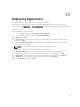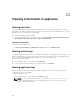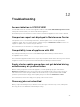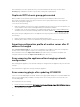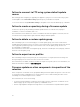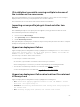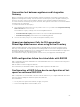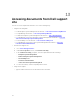Users Guide
Table Of Contents
- Dell Lifecycle Controller Integration Version 1.2 for Microsoft System Center 2012 Virtual Machine Manager User’s Guide
- About Dell Lifecycle Controller Integration for Microsoft System Center 2012 Virtual Machine Manager
- Installing and setting up DLCI Console Add-in
- Getting Started
- Workflows
- About golden configurations
- Creating golden configurations
- Creating, managing, and deleting credential profiles
- Creating, managing, and deleting update sources
- Creating, managing, and deleting custom update groups
- Applying updates on servers, or server groups
- Creating, managing, and deleting protection vaults
- Exporting server profile
- Importing server profile
- Hypervisor deployment
- Deleting servers
- Setting up the environment for deploying hypervisors
- Server discovery
- System requirements for managed systems
- Enabling CSIOR in managed systems
- Discovering servers using auto discovery
- Discovering servers using manual discovery
- Deleting servers from DLCI Console
- Viewing device inventory
- Synchronization with SC2012 VMM
- Synchronizing appliance with SCVMM
- Resolving synchronization errors
- Launching iDRAC Console
- License for the appliance
- Server management
- Profiles and templates
- About credential profile
- Creating hardware profile
- Modifying hardware configuration profile
- Deleting hardware profile
- Creating hypervisor profile
- Modifying hypervisor profile
- Deleting hypervisor profile
- WinPE Update
- About hypervisor deployment
- Creating deployment template
- Modifying deployment template
- Deleting deployment template
- Deploying hypervisors
- Viewing information in appliance
- Troubleshooting
- Account deletion in SC2012 VMM
- Comparison report not displayed in Maintenance Center
- Compatibility issue of appliance with ADK
- Empty cluster update group does not get deleted during autodiscovery or synchronization
- Discovery jobs not submitted
- Duplicate VRTX chassis group gets created
- Exporting configuration profile of another server after IP address is changed
- Error accessing the appliance after changing network configuration
- Error accessing plugin after updating SCVMM R2
- Failure to connect to server
- Failure of creation of update source
- Failure of firmware update on cluster update group
- Failure of a scheduled job on an update group
- Failure of firmware update because of job queue being full
- Failure to connect to FTP using system default update source
- Failure to create a repository during a firmware update
- Failure to delete a custom update group
- Failure to export server profiles
- Firmware update on a few components irrespective of the selection
- IG installation issue while running multiple instances of the installer on the same server
- Importing server profile job gets timed out after two hours
- Hypervisor deployment failure
- Hypervisor deployment failure due to driver files retained in library share
- Latest inventory information is not displayed even after firmware update
- SC2012 VMM error 21119 while adding servers to active directory
- Connection lost between appliance and Integration Gateway
- Hypervisor deployment fails for 11th generation PowerEdge blade servers when using Active Directory
- RAID configuration failure for virtual disks with RAID10
- Configuration of RAID failure due to configuration of hot spares on software RAID S130
- Accessing documents from Dell support site
13
Accessing documents from Dell support
site
You can access the required documents in one of the following ways:
• Using the following links:
– For all Enterprise Systems Management documents — Dell.com/SoftwareSecurityManuals
– For OpenManage documents — Dell.com/OpenManageManuals
– For Remote Enterprise Systems Management documents — Dell.com/esmmanuals
– For OpenManage Connections Enterprise Systems Management documents — Dell.com/
OMConnectionsEnterpriseSystemsManagement
– For Serviceability Tools documents — Dell.com/ServiceabilityTools
– For OpenManage Connections Client Systems Management documents — Dell.com/
DellClientCommandSuiteManuals
• From the Dell Support site:
a. Go to Dell.com/Support/Home.
b. Under Select a product section, click Software & Security.
c. In the Software & Security group box, click the required link from the following:
– Enterprise Systems Management
– Remote Enterprise Systems Management
– Serviceability Tools
– Dell Client Command Suite
– Connections Client Systems Management
d. To view a document, click the required product version.
• Using search engines:
– Type the name and version of the document in the search box.
56