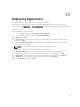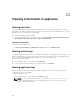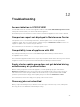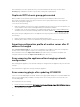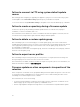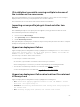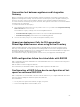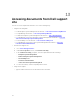Users Guide
Table Of Contents
- Dell Lifecycle Controller Integration Version 1.2 for Microsoft System Center 2012 Virtual Machine Manager User’s Guide
- About Dell Lifecycle Controller Integration for Microsoft System Center 2012 Virtual Machine Manager
- Installing and setting up DLCI Console Add-in
- Getting Started
- Workflows
- About golden configurations
- Creating golden configurations
- Creating, managing, and deleting credential profiles
- Creating, managing, and deleting update sources
- Creating, managing, and deleting custom update groups
- Applying updates on servers, or server groups
- Creating, managing, and deleting protection vaults
- Exporting server profile
- Importing server profile
- Hypervisor deployment
- Deleting servers
- Setting up the environment for deploying hypervisors
- Server discovery
- System requirements for managed systems
- Enabling CSIOR in managed systems
- Discovering servers using auto discovery
- Discovering servers using manual discovery
- Deleting servers from DLCI Console
- Viewing device inventory
- Synchronization with SC2012 VMM
- Synchronizing appliance with SCVMM
- Resolving synchronization errors
- Launching iDRAC Console
- License for the appliance
- Server management
- Profiles and templates
- About credential profile
- Creating hardware profile
- Modifying hardware configuration profile
- Deleting hardware profile
- Creating hypervisor profile
- Modifying hypervisor profile
- Deleting hypervisor profile
- WinPE Update
- About hypervisor deployment
- Creating deployment template
- Modifying deployment template
- Deleting deployment template
- Deploying hypervisors
- Viewing information in appliance
- Troubleshooting
- Account deletion in SC2012 VMM
- Comparison report not displayed in Maintenance Center
- Compatibility issue of appliance with ADK
- Empty cluster update group does not get deleted during autodiscovery or synchronization
- Discovery jobs not submitted
- Duplicate VRTX chassis group gets created
- Exporting configuration profile of another server after IP address is changed
- Error accessing the appliance after changing network configuration
- Error accessing plugin after updating SCVMM R2
- Failure to connect to server
- Failure of creation of update source
- Failure of firmware update on cluster update group
- Failure of a scheduled job on an update group
- Failure of firmware update because of job queue being full
- Failure to connect to FTP using system default update source
- Failure to create a repository during a firmware update
- Failure to delete a custom update group
- Failure to export server profiles
- Firmware update on a few components irrespective of the selection
- IG installation issue while running multiple instances of the installer on the same server
- Importing server profile job gets timed out after two hours
- Hypervisor deployment failure
- Hypervisor deployment failure due to driver files retained in library share
- Latest inventory information is not displayed even after firmware update
- SC2012 VMM error 21119 while adding servers to active directory
- Connection lost between appliance and Integration Gateway
- Hypervisor deployment fails for 11th generation PowerEdge blade servers when using Active Directory
- RAID configuration failure for virtual disks with RAID10
- Configuration of RAID failure due to configuration of hot spares on software RAID S130
- Accessing documents from Dell support site
Connection lost between appliance and Integration
Gateway
When you restart the server in which Integration Gateway is installed, connectivity is lost between the
appliance and Integration Gateway. This is because the execution policy of the Integration Gateway for
the user is not active. Log in to the Integration Gateway server using the Integration Gateway user
account to make the execution policy active. However, after login the connection is not restored until the
following steps are completed.
To set the PowerShell execution policy:
1. Set PowerShell execution policy for local system as RemoteSigned and for the Integration Gateway
Service Account
as Unrestricted.
For information on policy settings, refer the following MSDN articles:
• PowerShell Execution policy: technet.microsoft.com/en-us/library/hh847748.aspx
• PowerShell Group Policy: technet.microsoft.com/library/jj149004
2. Once the execution policy is set, restart the Integration Gateway server.
Hypervisor deployment fails for 11th generation
PowerEdge blade servers when using Active Directory
Hypervisor deployment fails on the 11th generation PowerEdge blade servers when using the Active
Directory user credentials. The 11th generation PowerEdge blade servers use the Intelligent Platform
Management Interface (IPMI) protocol for communication. However, the IPMI standard is not supported
for using credentials from the Active Directory setup.
As a workaround to deploy operating systems on these servers, use supported credential profiles.
RAID configuration failure for virtual disks with RAID10
RAID configuration fails when virtual disks are created with RAID level 10 for controller H200 using more
than four physical disks.
RAID 10 with more than four physical disks fail.
As a workaround, use minimum number of physical disks required for that RAID level.
Configuration of RAID failure due to configuration of hot
spares on software RAID S130
RAID configuration on software RAID controller S130 fails when we try to configure RAID with more than
three hot spares including the Global Hot Spare (GHS) and DHS.
As a workaround:
• Use only three hot spares (GHS and DHS) to apply on a profile.
• Use the PowerEdge RAID controller (PERC) card.
55