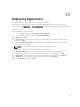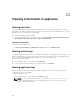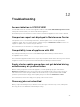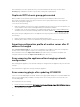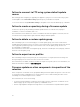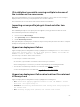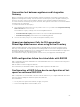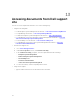Users Guide
Table Of Contents
- Dell Lifecycle Controller Integration Version 1.2 for Microsoft System Center 2012 Virtual Machine Manager User’s Guide
- About Dell Lifecycle Controller Integration for Microsoft System Center 2012 Virtual Machine Manager
- Installing and setting up DLCI Console Add-in
- Getting Started
- Workflows
- About golden configurations
- Creating golden configurations
- Creating, managing, and deleting credential profiles
- Creating, managing, and deleting update sources
- Creating, managing, and deleting custom update groups
- Applying updates on servers, or server groups
- Creating, managing, and deleting protection vaults
- Exporting server profile
- Importing server profile
- Hypervisor deployment
- Deleting servers
- Setting up the environment for deploying hypervisors
- Server discovery
- System requirements for managed systems
- Enabling CSIOR in managed systems
- Discovering servers using auto discovery
- Discovering servers using manual discovery
- Deleting servers from DLCI Console
- Viewing device inventory
- Synchronization with SC2012 VMM
- Synchronizing appliance with SCVMM
- Resolving synchronization errors
- Launching iDRAC Console
- License for the appliance
- Server management
- Profiles and templates
- About credential profile
- Creating hardware profile
- Modifying hardware configuration profile
- Deleting hardware profile
- Creating hypervisor profile
- Modifying hypervisor profile
- Deleting hypervisor profile
- WinPE Update
- About hypervisor deployment
- Creating deployment template
- Modifying deployment template
- Deleting deployment template
- Deploying hypervisors
- Viewing information in appliance
- Troubleshooting
- Account deletion in SC2012 VMM
- Comparison report not displayed in Maintenance Center
- Compatibility issue of appliance with ADK
- Empty cluster update group does not get deleted during autodiscovery or synchronization
- Discovery jobs not submitted
- Duplicate VRTX chassis group gets created
- Exporting configuration profile of another server after IP address is changed
- Error accessing the appliance after changing network configuration
- Error accessing plugin after updating SCVMM R2
- Failure to connect to server
- Failure of creation of update source
- Failure of firmware update on cluster update group
- Failure of a scheduled job on an update group
- Failure of firmware update because of job queue being full
- Failure to connect to FTP using system default update source
- Failure to create a repository during a firmware update
- Failure to delete a custom update group
- Failure to export server profiles
- Firmware update on a few components irrespective of the selection
- IG installation issue while running multiple instances of the installer on the same server
- Importing server profile job gets timed out after two hours
- Hypervisor deployment failure
- Hypervisor deployment failure due to driver files retained in library share
- Latest inventory information is not displayed even after firmware update
- SC2012 VMM error 21119 while adding servers to active directory
- Connection lost between appliance and Integration Gateway
- Hypervisor deployment fails for 11th generation PowerEdge blade servers when using Active Directory
- RAID configuration failure for virtual disks with RAID10
- Configuration of RAID failure due to configuration of hot spares on software RAID S130
- Accessing documents from Dell support site
These errors may occur due to exception output by the VMM command-let GET-SCJOB status and
driver files are retained in the library share. Before you retry or do another hypervisor deployment you
must remove these files from the library share.
To remove files from library share:
1. From SC2012 VMM Console, select Library → Library Servers and then select the Integration
Gateway server that was added as the library server.
2. In the library server, select and delete the library share.
3. After the library share is deleted, connect to the Integration Gateway share using \\<Integration
Gateway server>\LCDriver\.
4. Delete the folder that contains the driver files.
Now, you can deploy operating systems.
Latest inventory information is not displayed even after
firmware update
Even though the firmware update job is complete on an 11th generation of Dell PowerEdge server, in the
appliance, the inventory does not display the latest firmware versions.
In the appliance, refreshing the inventory is an activity performed immediately after a firmware update job
is complete. Firmware update is completed even before the PowerEdge server’s CSIOR activity is
complete, due to which the earlier firmware inventory information is displayed.
As a workaround, check if the CSIOR activity is complete in the PowerEdge server, and then in the
appliance, refresh the firmware inventory. Also, make sure to restart the server after applying agent-free
staged update. For more information on refreshing the inventory, see Viewing and refreshing firmware
inventory.
For more information on CSIOR, refer to the Troubleshooting section in the latest version of the Dell
Lifecycle Controller GUI User's Guide available at dell.com/support/home.
SC2012 VMM error 21119 while adding servers to active
directory
While adding servers to Active Directory, SC2012 VMM error 21119 is displayed. Error 21119: The
physical computer with <SMBIOS GUID> did not join Active Directory in time. The
comptuer was expected to join Active Directory using the computer name
<host.domain>.
As a workaround, do the following:
1. Wait for some time to see if the server is added to the Active Directory.
2. If the server is not added to the Active Directory, then manually add the servers to the Active
Directory.
3. Add the server in to SC2012 VMM.
4. Once the server is added in to SC2012 VMM, rediscover the server in the DLCI Console.
The server is listed under the Host tab.
54