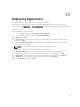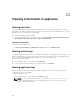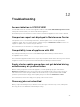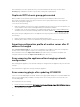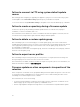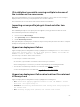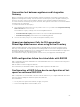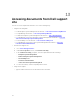Users Guide
Table Of Contents
- Dell Lifecycle Controller Integration Version 1.2 for Microsoft System Center 2012 Virtual Machine Manager User’s Guide
- About Dell Lifecycle Controller Integration for Microsoft System Center 2012 Virtual Machine Manager
- Installing and setting up DLCI Console Add-in
- Getting Started
- Workflows
- About golden configurations
- Creating golden configurations
- Creating, managing, and deleting credential profiles
- Creating, managing, and deleting update sources
- Creating, managing, and deleting custom update groups
- Applying updates on servers, or server groups
- Creating, managing, and deleting protection vaults
- Exporting server profile
- Importing server profile
- Hypervisor deployment
- Deleting servers
- Setting up the environment for deploying hypervisors
- Server discovery
- System requirements for managed systems
- Enabling CSIOR in managed systems
- Discovering servers using auto discovery
- Discovering servers using manual discovery
- Deleting servers from DLCI Console
- Viewing device inventory
- Synchronization with SC2012 VMM
- Synchronizing appliance with SCVMM
- Resolving synchronization errors
- Launching iDRAC Console
- License for the appliance
- Server management
- Profiles and templates
- About credential profile
- Creating hardware profile
- Modifying hardware configuration profile
- Deleting hardware profile
- Creating hypervisor profile
- Modifying hypervisor profile
- Deleting hypervisor profile
- WinPE Update
- About hypervisor deployment
- Creating deployment template
- Modifying deployment template
- Deleting deployment template
- Deploying hypervisors
- Viewing information in appliance
- Troubleshooting
- Account deletion in SC2012 VMM
- Comparison report not displayed in Maintenance Center
- Compatibility issue of appliance with ADK
- Empty cluster update group does not get deleted during autodiscovery or synchronization
- Discovery jobs not submitted
- Duplicate VRTX chassis group gets created
- Exporting configuration profile of another server after IP address is changed
- Error accessing the appliance after changing network configuration
- Error accessing plugin after updating SCVMM R2
- Failure to connect to server
- Failure of creation of update source
- Failure of firmware update on cluster update group
- Failure of a scheduled job on an update group
- Failure of firmware update because of job queue being full
- Failure to connect to FTP using system default update source
- Failure to create a repository during a firmware update
- Failure to delete a custom update group
- Failure to export server profiles
- Firmware update on a few components irrespective of the selection
- IG installation issue while running multiple instances of the installer on the same server
- Importing server profile job gets timed out after two hours
- Hypervisor deployment failure
- Hypervisor deployment failure due to driver files retained in library share
- Latest inventory information is not displayed even after firmware update
- SC2012 VMM error 21119 while adding servers to active directory
- Connection lost between appliance and Integration Gateway
- Hypervisor deployment fails for 11th generation PowerEdge blade servers when using Active Directory
- RAID configuration failure for virtual disks with RAID10
- Configuration of RAID failure due to configuration of hot spares on software RAID S130
- Accessing documents from Dell support site
3. Uninstall and then reimport the Console Add-in as mentioned in Dell Lifecycle Controller Integration
for Microsoft System Center 2012 Virtual Machine Manager Installation Guide.
Failure to connect to server
After installing the DLCI for SC2012 VMM console addin in SCVMM environment, on clicking the DLCI
console icon the following error is displayed: Connection to server failed.
As a workaround, do the following:
• Add the appliance IP and FQDN as a trusted site.
• Add the appliance IP and FQDN in Forward Lookup Zones and Reverse Lookup Zones in DNS.
• Check if there are any error messages in C:\ProgramData\VMMLogs\AdminConsole file.
Failure of creation of update source
When the Domain Name System (DNS) network configuration of the appliance is changed, creation of
HTTP or FTP type of update source fails.
As a workaround, restart the appliance, and then create the update source of type HTTP or FTP.
Failure of firmware update on cluster update group
After scheduling a firmware update job on a cluster update group, if the firmware update job fails for
various reasons such as IG is unreachable, the cluster group becomes unresponsive, or the firmware
update job was canceled in CAU for an in-progress job, the DUPs are downloaded and placed in each
server cluster node belonging to the cluster group. All the DUP files are placed under the folder called
Dell consuming memory.
As a workaround, delete all the files in Dell folder, and then schedule a firmware update job.
Failure of a scheduled job on an update group
After scheduling a job on an update group, if all the servers are moved out of the update group and there
are no servers present in the update group then, the scheduled job fails.
As a workaround, cancel the scheduled job, add the servers to another update group, and then schedule
a job on the update group.
Failure of firmware update because of job queue being
full
Firmware update jobs submitted from the appliance to iDRAC fail, and the appliance main log displays the
following error: JobQueue Exceeds the size limit. Delete unwanted JobID(s).
As a workaround, manually delete the completed jobs in iDRAC, and retry the firmware update job. For
more information on deleting jobs in iDRAC, see iDRAC documentation at dell.com/support/home.
51