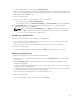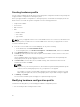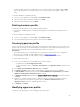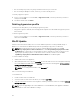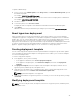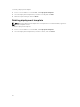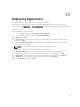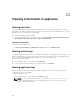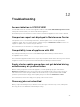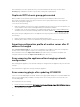Users Guide
Table Of Contents
- Dell Lifecycle Controller Integration Version 1.2 for Microsoft System Center 2012 Virtual Machine Manager User’s Guide
- About Dell Lifecycle Controller Integration for Microsoft System Center 2012 Virtual Machine Manager
- Installing and setting up DLCI Console Add-in
- Getting Started
- Workflows
- About golden configurations
- Creating golden configurations
- Creating, managing, and deleting credential profiles
- Creating, managing, and deleting update sources
- Creating, managing, and deleting custom update groups
- Applying updates on servers, or server groups
- Creating, managing, and deleting protection vaults
- Exporting server profile
- Importing server profile
- Hypervisor deployment
- Deleting servers
- Setting up the environment for deploying hypervisors
- Server discovery
- System requirements for managed systems
- Enabling CSIOR in managed systems
- Discovering servers using auto discovery
- Discovering servers using manual discovery
- Deleting servers from DLCI Console
- Viewing device inventory
- Synchronization with SC2012 VMM
- Synchronizing appliance with SCVMM
- Resolving synchronization errors
- Launching iDRAC Console
- License for the appliance
- Server management
- Profiles and templates
- About credential profile
- Creating hardware profile
- Modifying hardware configuration profile
- Deleting hardware profile
- Creating hypervisor profile
- Modifying hypervisor profile
- Deleting hypervisor profile
- WinPE Update
- About hypervisor deployment
- Creating deployment template
- Modifying deployment template
- Deleting deployment template
- Deploying hypervisors
- Viewing information in appliance
- Troubleshooting
- Account deletion in SC2012 VMM
- Comparison report not displayed in Maintenance Center
- Compatibility issue of appliance with ADK
- Empty cluster update group does not get deleted during autodiscovery or synchronization
- Discovery jobs not submitted
- Duplicate VRTX chassis group gets created
- Exporting configuration profile of another server after IP address is changed
- Error accessing the appliance after changing network configuration
- Error accessing plugin after updating SCVMM R2
- Failure to connect to server
- Failure of creation of update source
- Failure of firmware update on cluster update group
- Failure of a scheduled job on an update group
- Failure of firmware update because of job queue being full
- Failure to connect to FTP using system default update source
- Failure to create a repository during a firmware update
- Failure to delete a custom update group
- Failure to export server profiles
- Firmware update on a few components irrespective of the selection
- IG installation issue while running multiple instances of the installer on the same server
- Importing server profile job gets timed out after two hours
- Hypervisor deployment failure
- Hypervisor deployment failure due to driver files retained in library share
- Latest inventory information is not displayed even after firmware update
- SC2012 VMM error 21119 while adding servers to active directory
- Connection lost between appliance and Integration Gateway
- Hypervisor deployment fails for 11th generation PowerEdge blade servers when using Active Directory
- RAID configuration failure for virtual disks with RAID10
- Configuration of RAID failure due to configuration of hot spares on software RAID S130
- Accessing documents from Dell support site
Creating hardware profile
You can create a hardware profile by using a server with golden configuration and then using that profile
to apply hardware configurations to managed systems.
Before you apply hardware configurations to managed systems, confirm that the managed systems are
identical to the server with the golden configuration on the following parameters:
• Components available
• Server model
• RAID controller
• Disks:
– Number of disks
– Size of disks
– Type of disks
NOTE: Once you upgrade from DLCI for SC2012 VMM version 1.0.1 to version 1.2, edit and save the
hardware profiles created in DLCI for SC2012 VMM version 1.2 before you apply them on servers.
To create a hardware profile:
1. In the DLCI Console Add-in for SC2012 VMM page, do any of the following:
• In the dashboard, click Create Hardware Profile.
• In the navigation pane, click Profiles and Templates → Hardware Profile, and then click Create.
2. In the Hardware Profile welcome screen, click Next.
3. In Profile, provide the profile name and description, and the iDRAC IP of the reference server, and
then click Next.
The the hardware details of the reference server are collected and saved as the required profile.
During deployment, this profile is applied to the servers.
4. In Profile Details, select the BIOS, boot, and RAID settings, and customize DHS based on the
requirement and then click Next.
NOTE:
Irrespective of your selection preferences, all information is gathered during hardware profile
creation; However, during deployment, only your preferences are applied.
For example, if you have selected a RAID setting, then all the information on BIOS, boot and
RAID settings are gathered; However, during deployment only the RAID settings are applied.
5. In Summary, click Finish.
You can use this hardware profile and apply it to required managed systems.
Modifying hardware configuration profile
Consider the following when you are modifying a hardware configuration profile:
• You can modify the BIOS settings and boot order.
42