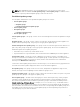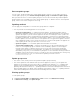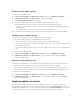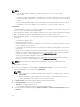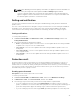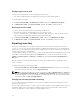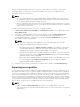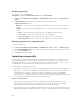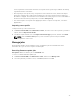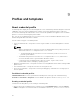Users Guide
Table Of Contents
- Dell Lifecycle Controller Integration Version 1.2 for Microsoft System Center 2012 Virtual Machine Manager User’s Guide
- About Dell Lifecycle Controller Integration for Microsoft System Center 2012 Virtual Machine Manager
- Installing and setting up DLCI Console Add-in
- Getting Started
- Workflows
- About golden configurations
- Creating golden configurations
- Creating, managing, and deleting credential profiles
- Creating, managing, and deleting update sources
- Creating, managing, and deleting custom update groups
- Applying updates on servers, or server groups
- Creating, managing, and deleting protection vaults
- Exporting server profile
- Importing server profile
- Hypervisor deployment
- Deleting servers
- Setting up the environment for deploying hypervisors
- Server discovery
- System requirements for managed systems
- Enabling CSIOR in managed systems
- Discovering servers using auto discovery
- Discovering servers using manual discovery
- Deleting servers from DLCI Console
- Viewing device inventory
- Synchronization with SC2012 VMM
- Synchronizing appliance with SCVMM
- Resolving synchronization errors
- Launching iDRAC Console
- License for the appliance
- Server management
- Profiles and templates
- About credential profile
- Creating hardware profile
- Modifying hardware configuration profile
- Deleting hardware profile
- Creating hypervisor profile
- Modifying hypervisor profile
- Deleting hypervisor profile
- WinPE Update
- About hypervisor deployment
- Creating deployment template
- Modifying deployment template
- Deleting deployment template
- Deploying hypervisors
- Viewing information in appliance
- Troubleshooting
- Account deletion in SC2012 VMM
- Comparison report not displayed in Maintenance Center
- Compatibility issue of appliance with ADK
- Empty cluster update group does not get deleted during autodiscovery or synchronization
- Discovery jobs not submitted
- Duplicate VRTX chassis group gets created
- Exporting configuration profile of another server after IP address is changed
- Error accessing the appliance after changing network configuration
- Error accessing plugin after updating SCVMM R2
- Failure to connect to server
- Failure of creation of update source
- Failure of firmware update on cluster update group
- Failure of a scheduled job on an update group
- Failure of firmware update because of job queue being full
- Failure to connect to FTP using system default update source
- Failure to create a repository during a firmware update
- Failure to delete a custom update group
- Failure to export server profiles
- Firmware update on a few components irrespective of the selection
- IG installation issue while running multiple instances of the installer on the same server
- Importing server profile job gets timed out after two hours
- Hypervisor deployment failure
- Hypervisor deployment failure due to driver files retained in library share
- Latest inventory information is not displayed even after firmware update
- SC2012 VMM error 21119 while adding servers to active directory
- Connection lost between appliance and Integration Gateway
- Hypervisor deployment fails for 11th generation PowerEdge blade servers when using Active Directory
- RAID configuration failure for virtual disks with RAID10
- Configuration of RAID failure due to configuration of hot spares on software RAID S130
- Accessing documents from Dell support site
9
Profiles and templates
About credential profile
Credential profiles simplify the use and management of user credentials by authenticating the role-based
capabilities of the user. Each credential profile contains a user name and password for a single user
account. A credential profile authenticates a user’s role-based capabilities. The appliance uses credential
profiles to connect to the managed systems’ iDRAC.
Also, you can use credential profiles to access the FTP site, resources available in Windows Shares, and
when working with different features of iDRAC.
You can create four types of credential profiles:
• Device Credential Profile — this profile is used to log in to iDRAC or Chassis Management Controller
(CMC).
NOTE:
– When no default profile is created or selected, the default iDRAC factory setting is used. The
default user name as root and password as calvin is used.
* The default iDRAC profile is used to access the server when you discover a server or
perform synchronization.
– The default CMC profile has user name as root and password as calvin, and is used to
access the modular server to get information about the chassis.
– Use the device type credential profile to discover a server, log in to CMC, resolve
synchronization issues, and deploy operating system.
• Windows Credential Profile — This profile is used for accessing Windows Shares while creating a DRM
update source.
• FTP Credential Profile — This profile is used for accessing an FTP site.
• Proxy Server Credentials — This profile is used for providing proxy credentials for accessing any FTP
sites for updates.
Predefined credential profiles
SYSTEM DEFAULT FTP account is a predefined credential profile of the type FTP credentials having
Username and Password as anonymous. It is not editable. This profile is used to access ftp.dell.com .
Creating credential profile
Consider the following when you are creating a credential profile:
• When a device type credential profile is created, an associated RunAsAccount is created in SC2012
VMM to manage the server and the name of the RunAsAccount is Dell_CredentialProfileName.
40