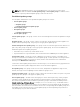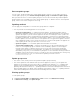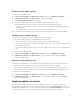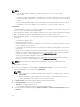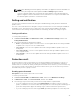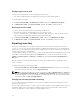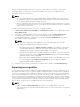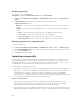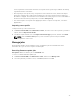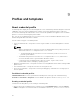Users Guide
Table Of Contents
- Dell Lifecycle Controller Integration Version 1.2 for Microsoft System Center 2012 Virtual Machine Manager User’s Guide
- About Dell Lifecycle Controller Integration for Microsoft System Center 2012 Virtual Machine Manager
- Installing and setting up DLCI Console Add-in
- Getting Started
- Workflows
- About golden configurations
- Creating golden configurations
- Creating, managing, and deleting credential profiles
- Creating, managing, and deleting update sources
- Creating, managing, and deleting custom update groups
- Applying updates on servers, or server groups
- Creating, managing, and deleting protection vaults
- Exporting server profile
- Importing server profile
- Hypervisor deployment
- Deleting servers
- Setting up the environment for deploying hypervisors
- Server discovery
- System requirements for managed systems
- Enabling CSIOR in managed systems
- Discovering servers using auto discovery
- Discovering servers using manual discovery
- Deleting servers from DLCI Console
- Viewing device inventory
- Synchronization with SC2012 VMM
- Synchronizing appliance with SCVMM
- Resolving synchronization errors
- Launching iDRAC Console
- License for the appliance
- Server management
- Profiles and templates
- About credential profile
- Creating hardware profile
- Modifying hardware configuration profile
- Deleting hardware profile
- Creating hypervisor profile
- Modifying hypervisor profile
- Deleting hypervisor profile
- WinPE Update
- About hypervisor deployment
- Creating deployment template
- Modifying deployment template
- Deleting deployment template
- Deploying hypervisors
- Viewing information in appliance
- Troubleshooting
- Account deletion in SC2012 VMM
- Comparison report not displayed in Maintenance Center
- Compatibility issue of appliance with ADK
- Empty cluster update group does not get deleted during autodiscovery or synchronization
- Discovery jobs not submitted
- Duplicate VRTX chassis group gets created
- Exporting configuration profile of another server after IP address is changed
- Error accessing the appliance after changing network configuration
- Error accessing plugin after updating SCVMM R2
- Failure to connect to server
- Failure of creation of update source
- Failure of firmware update on cluster update group
- Failure of a scheduled job on an update group
- Failure of firmware update because of job queue being full
- Failure to connect to FTP using system default update source
- Failure to create a repository during a firmware update
- Failure to delete a custom update group
- Failure to export server profiles
- Firmware update on a few components irrespective of the selection
- IG installation issue while running multiple instances of the installer on the same server
- Importing server profile job gets timed out after two hours
- Hypervisor deployment failure
- Hypervisor deployment failure due to driver files retained in library share
- Latest inventory information is not displayed even after firmware update
- SC2012 VMM error 21119 while adding servers to active directory
- Connection lost between appliance and Integration Gateway
- Hypervisor deployment fails for 11th generation PowerEdge blade servers when using Active Directory
- RAID configuration failure for virtual disks with RAID10
- Configuration of RAID failure due to configuration of hot spares on software RAID S130
- Accessing documents from Dell support site
Modifying protection vault
Consider the following when you are modifying a protection vault:
• You cannot modify the name, description, type of protection vault, and passphrase.
To modify a protection vault:
1. In DLCI for SC2012 VMM, click Maintenance Center, and then click Maintenance Settings.
2. In Maintenance Center, click Protection Vault, and then click Edit to modify the vault.
Deleting protection vault
You cannot delete a protection vault in the following circumstances:
• The protection vault is associated with a server or a group of servers.
• There is a scheduled job associated with the protection vault. However to delete such a protection
vault, delete the scheduled job, and then delete the protection vault.
1. In DLCI for SC2012 VMM, click Maintenance Center, and then click Maintenance Settings.
2. In Maintenance Center, click Protection Vault, and then click Delete to delete the vault.
Exporting inventory
In DLCI for SC2012 VMM, you can export the inventory of selected servers and group of server in an
inventory.xml file. You can save this information in a Windows shared directory or on a management
system. Also, you can import this inventory file into DRM and create a repository based on the inventory
file and create a reference configuration.
To export firmware inventory of the servers, or server groups while using Internet Explorer version 10 and
later, add the console add-in IP address to Local Intranet site. To export the inventory file, go to IE
Settings → Internet Options → Advanced → Security, and clear the Do not save encrypted pages to
disk option.
When you export the component information of a server, the complete inventory information of the
server is exported.
To export the inventory of discovered servers:
In DLCI Console Add-in for SC2012 VMM, under Maintenance Center, select the servers for which
you want to export the inventory, and click Export Inventory.
NOTE: After exporting the XML file, to create a repository in DRM, in My Repositories click New, and
then click
Dell Modular Chassis inventory. In Modular Chassis Inventory select the exported XML
file from the appliance. For more information on creating a repository see, Dell Repository Manager
documents available at dell.com/support/home.
Viewing and refreshing firmware inventory
You can view and refresh the firmware inventory of Dell-compliant servers after selecting a server or a
specific group of servers.
You can view comparison report of server or chassis inventory against a selected update source. You can
change the update source, and view the comparison report of inventory information of the selected
servers, server groups or chassis against the changed update source.
36