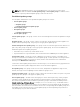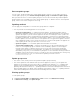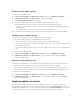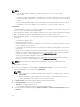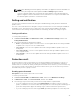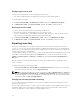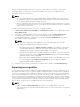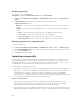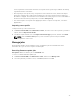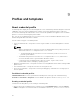Users Guide
Table Of Contents
- Dell Lifecycle Controller Integration Version 1.2 for Microsoft System Center 2012 Virtual Machine Manager User’s Guide
- About Dell Lifecycle Controller Integration for Microsoft System Center 2012 Virtual Machine Manager
- Installing and setting up DLCI Console Add-in
- Getting Started
- Workflows
- About golden configurations
- Creating golden configurations
- Creating, managing, and deleting credential profiles
- Creating, managing, and deleting update sources
- Creating, managing, and deleting custom update groups
- Applying updates on servers, or server groups
- Creating, managing, and deleting protection vaults
- Exporting server profile
- Importing server profile
- Hypervisor deployment
- Deleting servers
- Setting up the environment for deploying hypervisors
- Server discovery
- System requirements for managed systems
- Enabling CSIOR in managed systems
- Discovering servers using auto discovery
- Discovering servers using manual discovery
- Deleting servers from DLCI Console
- Viewing device inventory
- Synchronization with SC2012 VMM
- Synchronizing appliance with SCVMM
- Resolving synchronization errors
- Launching iDRAC Console
- License for the appliance
- Server management
- Profiles and templates
- About credential profile
- Creating hardware profile
- Modifying hardware configuration profile
- Deleting hardware profile
- Creating hypervisor profile
- Modifying hypervisor profile
- Deleting hypervisor profile
- WinPE Update
- About hypervisor deployment
- Creating deployment template
- Modifying deployment template
- Deleting deployment template
- Deploying hypervisors
- Viewing information in appliance
- Troubleshooting
- Account deletion in SC2012 VMM
- Comparison report not displayed in Maintenance Center
- Compatibility issue of appliance with ADK
- Empty cluster update group does not get deleted during autodiscovery or synchronization
- Discovery jobs not submitted
- Duplicate VRTX chassis group gets created
- Exporting configuration profile of another server after IP address is changed
- Error accessing the appliance after changing network configuration
- Error accessing plugin after updating SCVMM R2
- Failure to connect to server
- Failure of creation of update source
- Failure of firmware update on cluster update group
- Failure of a scheduled job on an update group
- Failure of firmware update because of job queue being full
- Failure to connect to FTP using system default update source
- Failure to create a repository during a firmware update
- Failure to delete a custom update group
- Failure to export server profiles
- Firmware update on a few components irrespective of the selection
- IG installation issue while running multiple instances of the installer on the same server
- Importing server profile job gets timed out after two hours
- Hypervisor deployment failure
- Hypervisor deployment failure due to driver files retained in library share
- Latest inventory information is not displayed even after firmware update
- SC2012 VMM error 21119 while adding servers to active directory
- Connection lost between appliance and Integration Gateway
- Hypervisor deployment fails for 11th generation PowerEdge blade servers when using Active Directory
- RAID configuration failure for virtual disks with RAID10
- Configuration of RAID failure due to configuration of hot spares on software RAID S130
- Accessing documents from Dell support site
Custom update groups
You can create, modify and delete the custom update groups. However, you can add a server into a
custom update group only from Default unassigned update groups and Default host update groups.
After you add a server into a custom update group, the server is removed from the predefined update
group and this server is available only in the custom update group. To add the servers in custom update
group, search for the servers using their service tag.
Updating methods
You can apply selected updates to selected server groups that are compliant.
• You can perform the following updates on server groups:
– Agent-free staged updates — is staging of firmware updates. The firmware updates that are
immediately applicable and that do not require a restart are applied immediately. The remaining
updates that require a system restart are applied at the time of restarting the server. Updates are
performed in batches at the scheduled time by using iDRAC. The batch size is determined when
the update is happening. The appliance assumes that the update is successful when iDRAC reports
that the update is successful. The statuses of the updates are not logged in the appliance after the
job is submitted to iDRAC. Hence refresh the inventory to check if all the updates are applied. The
entire update job fails if the operation fails on even one server.
– Agent-free updates — is out of band update with immediate server restart.
– Cluster-Aware Updating (CAU) — automates the update process by leveraging Windows CAU
feature on cluster update groups to maintain server's availability. Updates on servers happen
through cluster update coordinator which is present on the same system where Integration
Gateway (IG) is installed and not through iDRAC. The updates are not staged and are applied
immediately. Using CAU you can minimize any disruption or server downtime allowing continuous
availability of the workload. Hence, there is no impact to the service provided by the cluster group.
For more information on CAU, see Cluster-Aware Updating Overview section at
technet.microsoft.com.
Update group notes
• You cannot create, modify or delete the predefined update groups manually.
• You cannot update the CMC firmware directly from the appliance; however, you can update the
firmware of the modular server present in CMC. For updating CMC firmware, see — Updating CMC
firmware in Dell PowerEdge M1000e Chassis Management Controller Firmware User’s Guide. For
updating CMC firmware in VRTX, see — Updating firmware in Dell Chassis Management Controller for
Dell PowerEdge VRTX User’s Guide, and for updating CMC firmware in FX2, see — Updating firmware
in Dell Chassis Management Controller for Dell PowerEdge FX2 User’s Guide.
Viewing update groups
To view update groups:
1. In DLCI for SC2012 VMM, click Maintenance Center and then click Maintenance Settings.
2. In Maintenance Settings, click Update Groups.
32