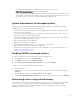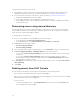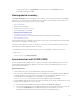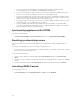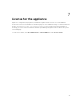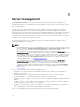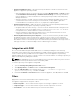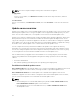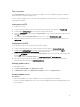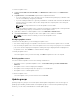Users Guide
Table Of Contents
- Dell Lifecycle Controller Integration Version 1.2 for Microsoft System Center 2012 Virtual Machine Manager User’s Guide
- About Dell Lifecycle Controller Integration for Microsoft System Center 2012 Virtual Machine Manager
- Installing and setting up DLCI Console Add-in
- Getting Started
- Workflows
- About golden configurations
- Creating golden configurations
- Creating, managing, and deleting credential profiles
- Creating, managing, and deleting update sources
- Creating, managing, and deleting custom update groups
- Applying updates on servers, or server groups
- Creating, managing, and deleting protection vaults
- Exporting server profile
- Importing server profile
- Hypervisor deployment
- Deleting servers
- Setting up the environment for deploying hypervisors
- Server discovery
- System requirements for managed systems
- Enabling CSIOR in managed systems
- Discovering servers using auto discovery
- Discovering servers using manual discovery
- Deleting servers from DLCI Console
- Viewing device inventory
- Synchronization with SC2012 VMM
- Synchronizing appliance with SCVMM
- Resolving synchronization errors
- Launching iDRAC Console
- License for the appliance
- Server management
- Profiles and templates
- About credential profile
- Creating hardware profile
- Modifying hardware configuration profile
- Deleting hardware profile
- Creating hypervisor profile
- Modifying hypervisor profile
- Deleting hypervisor profile
- WinPE Update
- About hypervisor deployment
- Creating deployment template
- Modifying deployment template
- Deleting deployment template
- Deploying hypervisors
- Viewing information in appliance
- Troubleshooting
- Account deletion in SC2012 VMM
- Comparison report not displayed in Maintenance Center
- Compatibility issue of appliance with ADK
- Empty cluster update group does not get deleted during autodiscovery or synchronization
- Discovery jobs not submitted
- Duplicate VRTX chassis group gets created
- Exporting configuration profile of another server after IP address is changed
- Error accessing the appliance after changing network configuration
- Error accessing plugin after updating SCVMM R2
- Failure to connect to server
- Failure of creation of update source
- Failure of firmware update on cluster update group
- Failure of a scheduled job on an update group
- Failure of firmware update because of job queue being full
- Failure to connect to FTP using system default update source
- Failure to create a repository during a firmware update
- Failure to delete a custom update group
- Failure to export server profiles
- Firmware update on a few components irrespective of the selection
- IG installation issue while running multiple instances of the installer on the same server
- Importing server profile job gets timed out after two hours
- Hypervisor deployment failure
- Hypervisor deployment failure due to driver files retained in library share
- Latest inventory information is not displayed even after firmware update
- SC2012 VMM error 21119 while adding servers to active directory
- Connection lost between appliance and Integration Gateway
- Hypervisor deployment fails for 11th generation PowerEdge blade servers when using Active Directory
- RAID configuration failure for virtual disks with RAID10
- Configuration of RAID failure due to configuration of hot spares on software RAID S130
- Accessing documents from Dell support site
NOTE: You cannot export and import server profiles if the filters are applied.
To apply filters:
In DLCI Console Add-in, click Maintenance Center, click the filters drop-down menu, and then
select the filters.
To remove filters:
In DLCI Console Add-in, click Maintenance Center, then click Clear Filters or clear the selected check
boxes.
Update source overview
Update source enables you to select and apply updates from Dell’s update sources. You can create, view,
and manage the update sources. The types of update sources supported are DRM repository, FTP, and
HTTP. You can create a DRM, HTTP, or FTP update source and set it as a default update source.
Update sources have the catalog files that contain Dell updates (BIOS, firmware, application, drivers, and
driver packs) and carry the self-contained executable file called Dell Update Packages (DUPs). A local
copy of the catalog file is cached in the appliance at the time of creation. When a catalog file is updated
in the update source, the locally cached catalog file is not automatically updated. To update the catalog
file saved in cache, edit the update source or delete and recreate the update source.
You can compare the inventory information available at the update source against the inventory
information of a selected server or group of servers inventory information and create a baseline version.
You can also change the update source and compare the inventory information of the servers or group
of servers against the version information available from the selected update source.
Dell recommends that you upgrade to the latest firmware to use security, bug fixes, and new feature
requests. Dell publishes the following updates through PDK catalogs posted on Dell FTP at monthly
cadence:
• Server BIOS and firmware
• Dell certified operating system driver packs (for operating system deployment)
Predefined and default update source
DELL ONLINE CATALOG is a predefined update source of type FTP available in the appliance after a fresh
installation or upgrade. You cannot delete, or change the name of a predefined update source.
DELL ONLINE HTTP CATALOG is a default update source available in the appliance after a fresh
installation or upgrade. You cannot delete or change the name of this default update source. However,
you can create another update source and mark it as a default update source.
NOTE:
• After installing DLCI for SC2012 VMM, add the proxy details for DELL ONLINE CATALOG and,
DELL ONLINE HTTP CATALOG update source and save it.
• After upgrading to DLCI for SC2012 VMM version 1.2, set DELL ONLINE HTTP CATALOG as
default update source.
28