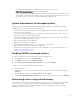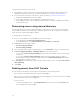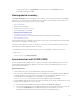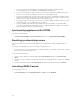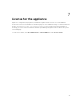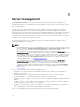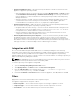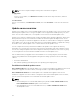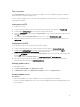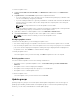Users Guide
Table Of Contents
- Dell Lifecycle Controller Integration Version 1.2 for Microsoft System Center 2012 Virtual Machine Manager User’s Guide
- About Dell Lifecycle Controller Integration for Microsoft System Center 2012 Virtual Machine Manager
- Installing and setting up DLCI Console Add-in
- Getting Started
- Workflows
- About golden configurations
- Creating golden configurations
- Creating, managing, and deleting credential profiles
- Creating, managing, and deleting update sources
- Creating, managing, and deleting custom update groups
- Applying updates on servers, or server groups
- Creating, managing, and deleting protection vaults
- Exporting server profile
- Importing server profile
- Hypervisor deployment
- Deleting servers
- Setting up the environment for deploying hypervisors
- Server discovery
- System requirements for managed systems
- Enabling CSIOR in managed systems
- Discovering servers using auto discovery
- Discovering servers using manual discovery
- Deleting servers from DLCI Console
- Viewing device inventory
- Synchronization with SC2012 VMM
- Synchronizing appliance with SCVMM
- Resolving synchronization errors
- Launching iDRAC Console
- License for the appliance
- Server management
- Profiles and templates
- About credential profile
- Creating hardware profile
- Modifying hardware configuration profile
- Deleting hardware profile
- Creating hypervisor profile
- Modifying hypervisor profile
- Deleting hypervisor profile
- WinPE Update
- About hypervisor deployment
- Creating deployment template
- Modifying deployment template
- Deleting deployment template
- Deploying hypervisors
- Viewing information in appliance
- Troubleshooting
- Account deletion in SC2012 VMM
- Comparison report not displayed in Maintenance Center
- Compatibility issue of appliance with ADK
- Empty cluster update group does not get deleted during autodiscovery or synchronization
- Discovery jobs not submitted
- Duplicate VRTX chassis group gets created
- Exporting configuration profile of another server after IP address is changed
- Error accessing the appliance after changing network configuration
- Error accessing plugin after updating SCVMM R2
- Failure to connect to server
- Failure of creation of update source
- Failure of firmware update on cluster update group
- Failure of a scheduled job on an update group
- Failure of firmware update because of job queue being full
- Failure to connect to FTP using system default update source
- Failure to create a repository during a firmware update
- Failure to delete a custom update group
- Failure to export server profiles
- Firmware update on a few components irrespective of the selection
- IG installation issue while running multiple instances of the installer on the same server
- Importing server profile job gets timed out after two hours
- Hypervisor deployment failure
- Hypervisor deployment failure due to driver files retained in library share
- Latest inventory information is not displayed even after firmware update
- SC2012 VMM error 21119 while adding servers to active directory
- Connection lost between appliance and Integration Gateway
- Hypervisor deployment fails for 11th generation PowerEdge blade servers when using Active Directory
- RAID configuration failure for virtual disks with RAID10
- Configuration of RAID failure due to configuration of hot spares on software RAID S130
- Accessing documents from Dell support site
• To delete host servers — in Host Servers, select the server and click Delete and in the
confirmation message, click Yes.
Viewing device inventory
The Device Inventory page lists unassigned servers and host servers. Using the host name or IP address
of the server, you can view the server details such as compliance status, firmware versions and son on.
From the device inventory page, you can do the following:
• Discovering servers
• Refresh server information
• Deleting servers from DLCI Console
• Synchronizing with SC2012 VMM
• Resolving synchronization errors
• Correlate host servers to cluster group and the chassis to which the server belongs to
• Launching iDRAC Console
If the unassigned server is a modular server, then the chassis service tag is added in the inventory details
for the chassis containing the modular server.
If the host server is a part of a cluster, to correlate a server to its cluster group and to know the chassis
information, see cluster FQDN and chassis service tag.
To work with the servers discovered in the prior versions of the appliance, rediscover the servers.
To view servers:
In DLCI Console, click Device Inventory.
Synchronization with SC2012 VMM
You can synchronize all Dell Hyper-V hosts, Hyper-V host clusters, and modular Hyper-V hosts in the
SC2012 VMM environment with the appliance. You can also get the latest firmware inventory of the
servers after synchronization.
Synchronization notes:
• Synchronization uses the servers' default iDRAC credential profile details.
• If the host server’s Baseboard Management Controller (BMC) is not configured in SC2012 VMM with
the iDRAC IP address, then you cannot synchronize the host server with the appliance. Hence,
configure BMC in SC2012 VMM (for more information, see MSDN article at
technet.microsoft.com), and then synchronize the appliance with SC2012 VMM.
• SC2012 VMM R2 supports numerous hosts in the environment, due to which synchronization is a long
running task. Synchronization occurs as follows:
a. Hosts listed in SC2012 VMM environment are added to the Hosts tab in appliance.
b. If host servers deleted from SC2012 VMM environment are resynchronized, then host servers are
moved to the Unassigned tab in the appliance during resynchronization. If a server is
decommissioned, then remove that server from the list of unassigned servers.
23